Handleiding
Je bekijkt pagina 98 van 112
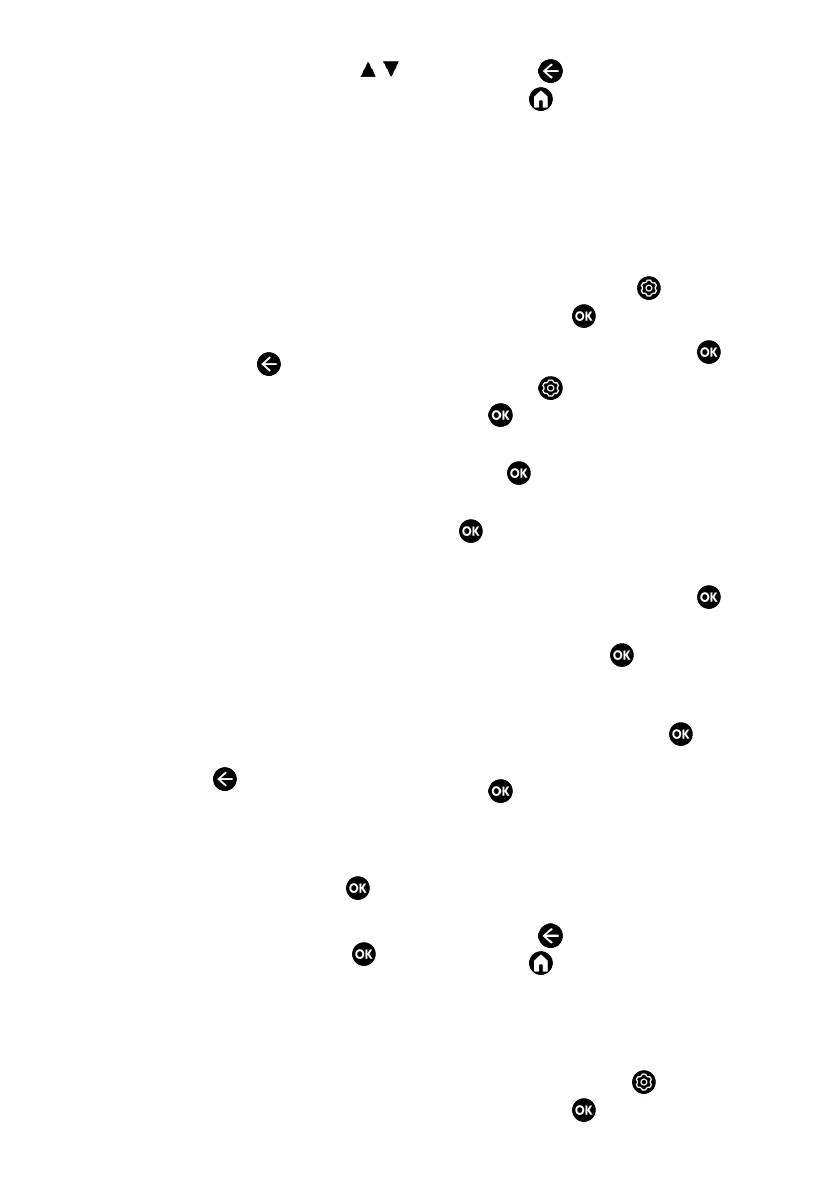
EN / 98
20.Select the Setting options with the
/
.
ð Disable Limits: Removes maximum ro-
tation limits of the antenna.
ð Limit East: Sets the limit position that
the antenna can turn to east at max-
imum and allows the antenna to move
within the specified limits.
ð Limit West: Sets the limit position that
the antenna can turn to west at max-
imum and allows the antenna to move
within the specified limits.
21.Return to the Automatic Channel Scan
menu by pressing the twice.
22.Select the Scan Mode Network or Full.
23.Select Scan Type.
ð Select Free for unencrypted channels
only
ð Select Encrypted Channels Only for en-
crypted channels only
ð Select All for all satellite channels.
24.Select Store Type.
ð Select Only Digital Channels for TV
channels only
ð Select Only Radio Channels for radio
channels only
ð Select All for scanning both options.
25.To return to the Satellite Selection
menu, press the .
Note:
• Make the settings described in steps 15
to 26 for each satellite you want to scan.
26.Select Next option and press the .
ð Channel Scan menu will be displayed.
27.Select Scan option, and press the .
ð Automatic Search menu will be dis-
played and the search for TV stations
shall start.
ð Search may take several minutes de-
pending on the number of television
stations received.
28.Press the to return to the previous
menu or to return to Home menu.
20.6 Searching for Newly Added Di-
gital Channels with Satellite
Update
With the satellite update feature, only newly
added channels are found and saved at the
end of the programme list.
1. In TV mode, press the , select Source
and press the .
2. Select Satellite and press the .
3. Press the , select Settings and press
the .
4. Select Channels & Inputs option, and
press
5. Select Channels and confirm with the
.
ð Channel menu will be displayed.
6. Select Satellite and press the .
7. Select Channel Installation Mode op-
tion, and press the .
8. Select Satellite (Standard) if you are us-
ing an operator, select Satellite (Oper-
ator Mode), and press the .
9. Select Satellite Update option and press
the .
• Automatic Search menu will be displayed
and the search for TV stations shall start.
• Search may take several minutes de-
pending on the number of television sta-
tions received.
10.Press the to return to the previous
menu or to return to Home menu.
20.7 Searching for Cable-Connec-
ted Digital Television Channels
Automatically
1. In TV mode, press the , select Source
and press the .
Bekijk gratis de handleiding van Grundig TOKYO 75 GJU 7900G, stel vragen en lees de antwoorden op veelvoorkomende problemen, of gebruik onze assistent om sneller informatie in de handleiding te vinden of uitleg te krijgen over specifieke functies.
Productinformatie
| Merk | Grundig |
| Model | TOKYO 75 GJU 7900G |
| Categorie | Televisie |
| Taal | Nederlands |
| Grootte | 11031 MB |





