Handleiding
Je bekijkt pagina 67 van 120
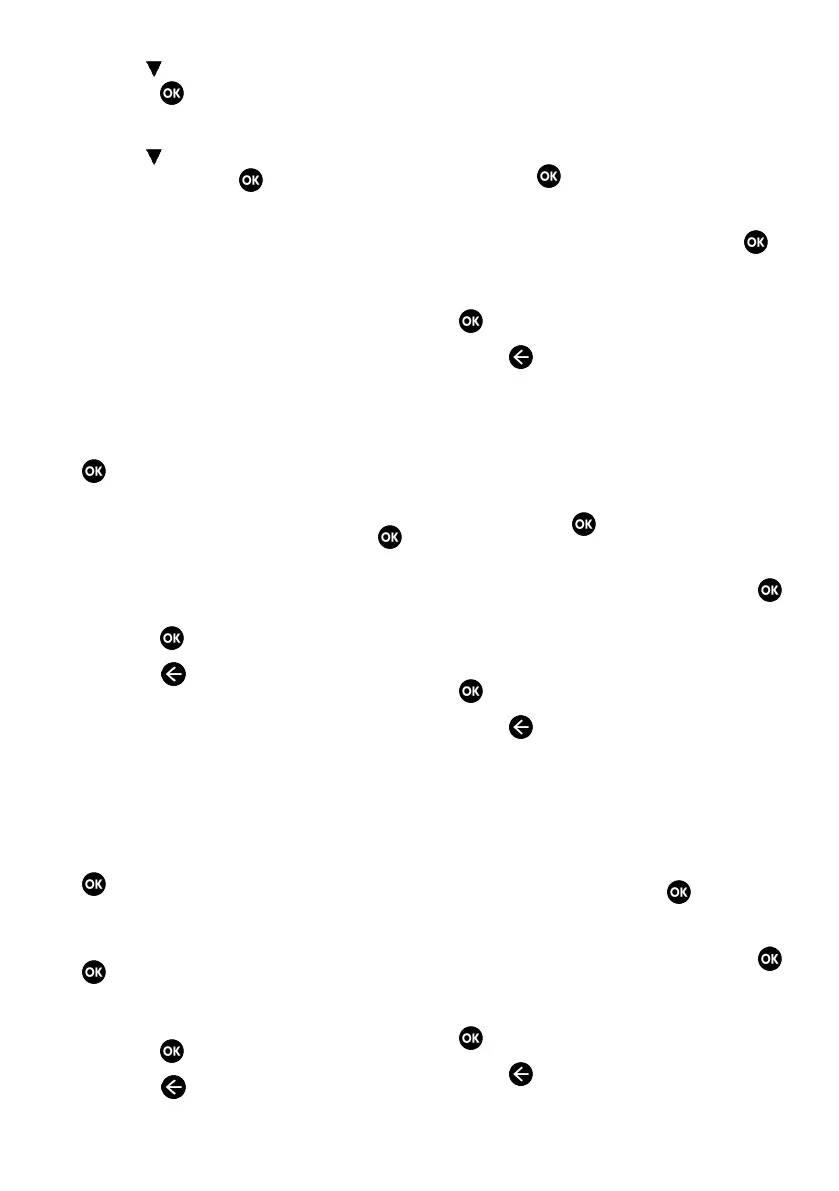
EN / 67
3. Use the to select Applications and
press the .
ð Applications menu will be displayed.
4. Use the to select Show all applica-
tions and press the .
ð All applications are displayed.
Note:
• Additional operations are explained in the
following sections.
12.11.1 Removing Installed Applica-
tions
You can remove applications you don't
need.
1. Select the application you want to re-
move from All Apps menu and press the
.
ð Application detail will be displayed.
2. Select Remove option, and press the
.
3. Select OK to confirm removal of applica-
tion or select Cancel to cancel it, and
press the .
4. Press the to return to the previous
menu.
12.11.2 Force Quitting of Applica-
tions
If an application doesn't respond for any
reason, you can force quit it.
1. Select the application you want to re-
move from All Apps menu and press the
.
ð Application details are displayed.
2. Select Force Stop option, and press the
.
3. Select OK to confirm the quitting opera-
tion or select Cancel to cancel it, and
press the .
4. Press the to return to the previous
menu.
12.11.3 Clearing Application Data
You can clear application data.
1. Select the application whose data you
want to delete from All Apps menu and
press the .
ð All applications are displayed.
2. Select Clear the Data and press the .
3. Select OK to confirm the operation or
select Cancel to cancel it, and press the
.
4. Press to return to the previous menu.
12.11.4 Clearing the Application
Cache
Clear application cache.
1. Select the application whose cache data
you want to delete from All Apps menu
and press the .
ð Application details are displayed.
2. Select Clear the Cache and press the
.
3. Select OK to confirm the operation or
select Cancel to cancel it, and press the
.
4. Press to return to the previous menu.
12.11.5 Application Default Settings
Delete the default preferences of the ap-
plications.
1. Select the application whose default
settings you want to delete from All
Apps menu and press the .
ð Application details are displayed.
2. Select Clear the Cache and press the
3. Select OK to confirm the operation or
select Cancel to cancel it, and press the
.
4. Press to return to the previous menu.
Bekijk gratis de handleiding van Grundig MUNICH 40 GJF 6900 B, stel vragen en lees de antwoorden op veelvoorkomende problemen, of gebruik onze assistent om sneller informatie in de handleiding te vinden of uitleg te krijgen over specifieke functies.
Productinformatie
| Merk | Grundig |
| Model | MUNICH 40 GJF 6900 B |
| Categorie | Televisie |
| Taal | Nederlands |
| Grootte | 11367 MB |







