Handleiding
Je bekijkt pagina 52 van 108
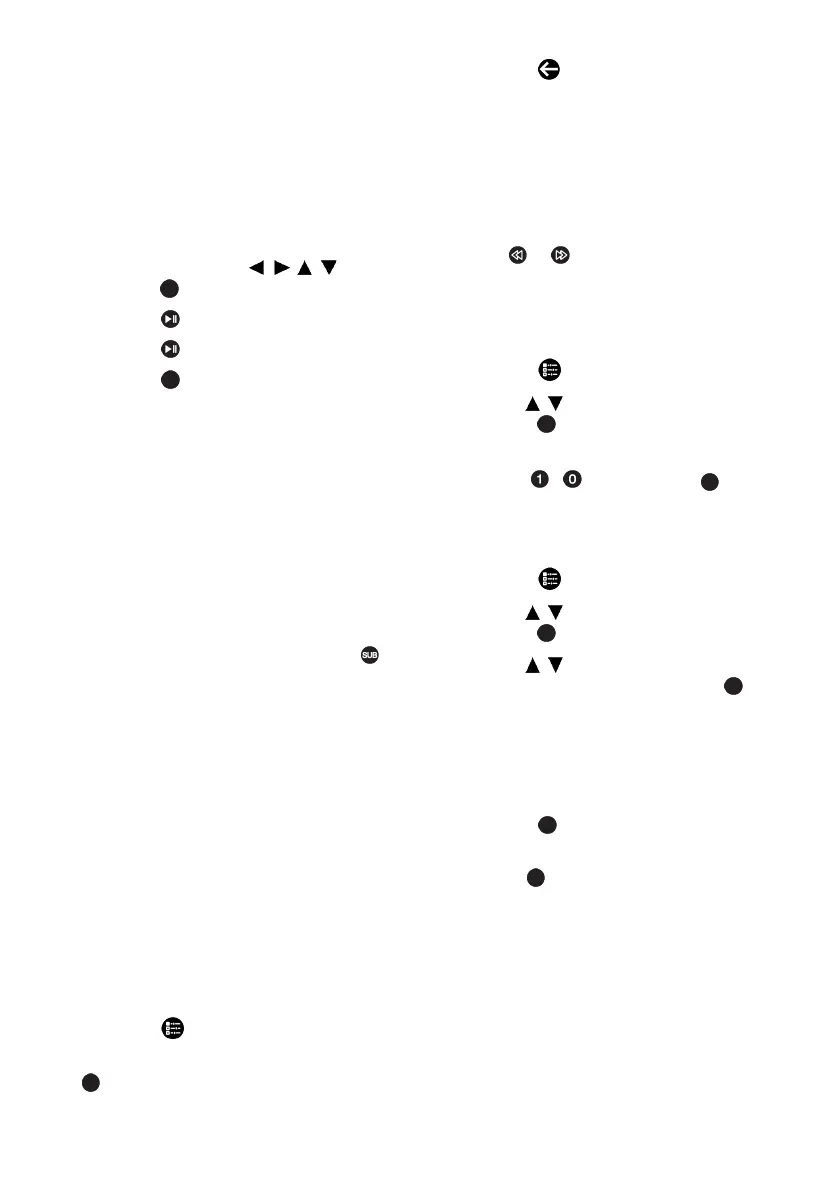
EN / 52
File browser
1. File browser
2. Data type
3. Data medium folders
4. Data medium files
5. Options
10.5 Playback - Basic functions
1. Select the file you want to play from the
file browser with the
/ //
and
press the .
2. Press the to pause playback.
3. Press the to resume playback.
4. Press the to end playback.
ð The file browser appears.
Notes:
• It is possible that some files that are sup-
ported by the USB player do not work due
to some problems that may arise de-
pending on how such files are created
(compression) although they have the
supported file extension.
• If there are more then one audio sources
(audio stream) in the video files that are
being played, then you can switch
between the audio sources with the
while the file is played in full screen
mode.
• Movies you will be watching from the
movie file only supports subtitles
with .srt, .sub, .ass, .ssa, .smi format.
Names of the subtitle and movie files
must be the same. Otherwise, subtitle
cannot be displayed.
10.6 Additional Playback Functions
Depending on the file formats used, it is
possible to use the following additional
functions.
10.6.1 Viewing Information in All File
Formats
1. Press the during playback.
2. Select Show Info option, and press the
.
ð File information shall be displayed.
3. Press the to exit the menu.
10.6.2 Forward/Reverse Picture
Search
(only video and audio files)
You can select different speeds (2-fold, 4-
fold, 8-fold, 16-fold and 32-fold forwards
and backwards).
1. Press or to skip to the desired time
during playback.
10.6.3 Moving to a Specific Time in a
Video
1. Press the during playback.
2. Use the
/
to select Search and
press the .
3. Enter the time that you want to move to
with the
...
and press the .
10.6.4 Repeat Function
(only video and audio files)
1. Press the during playback.
2. Use the
/
to select Repeat All and
press the .
3. Use the
/
to select N/A, Repeat
One or Repeat All and press the .
10.6.5 Picture Settings In Video
Files
You can change the display settings while
playing video files.
1. Press the during playback.
2. Select Picture Settings and confirm
with the .
ð Picture menu shall be displayed.
Note:
• Refer to Picture Settings [}29] section for
other settings.
10.6.6 Sound Settings in Video and
Audio Files
You can change the audio settings while
playing video and audio files
Bekijk gratis de handleiding van Grundig 39 GHF 6500, stel vragen en lees de antwoorden op veelvoorkomende problemen, of gebruik onze assistent om sneller informatie in de handleiding te vinden of uitleg te krijgen over specifieke functies.
Productinformatie
| Merk | Grundig |
| Model | 39 GHF 6500 |
| Categorie | Televisie |
| Taal | Nederlands |
| Grootte | 10031 MB |
Caratteristiche Prodotto
| Kleur van het product | Zwart |
| Beeldschermdiagonaal | 39 " |
| Resolutie | 1920 x 1080 Pixels |
| Inclusief besturingssysteem | Android TV |
| Beeldscherm vorm | Flat |





