Gefen GF-HDK18G-VIP-RX handleiding
Handleiding
Je bekijkt pagina 37 van 134
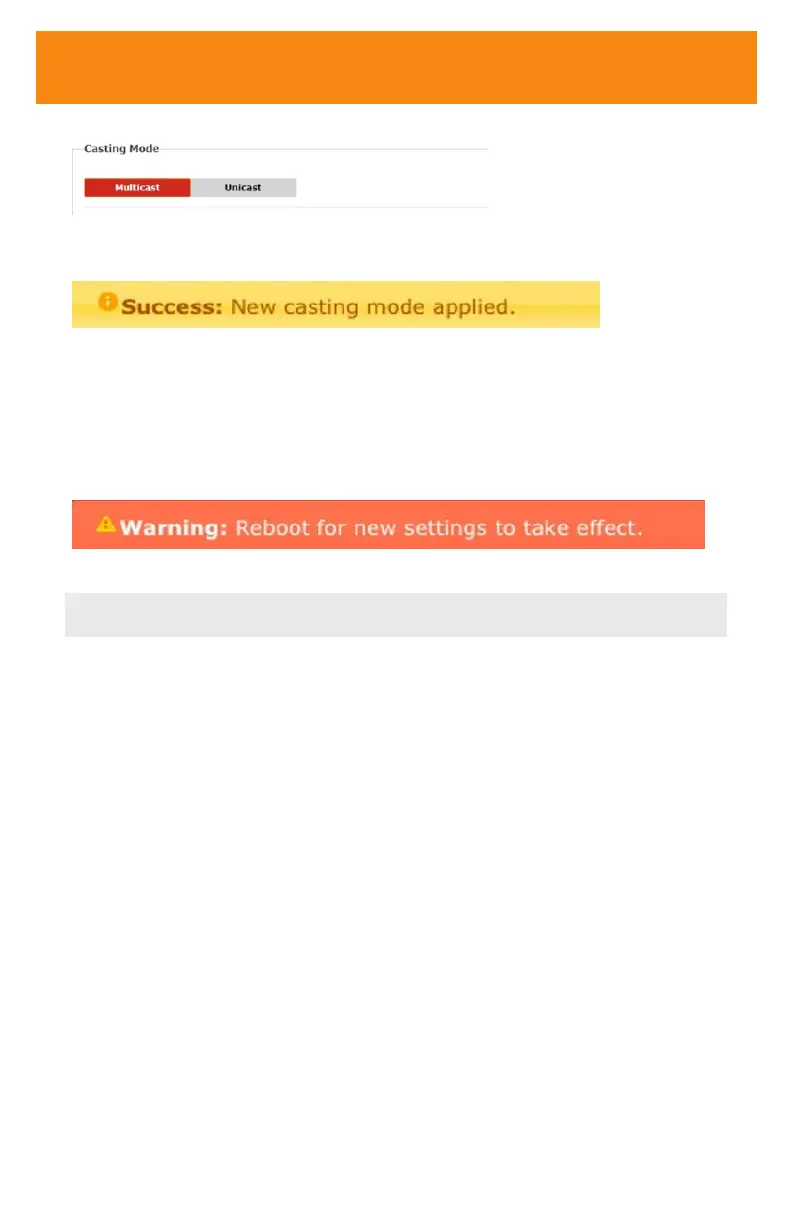
37
4. Click the Multicast button within Casting mode and press Apply.
5. After casting mode has been applied to the Sender or Receiver unit, the following
notication will appear:
If a display is connected to the Receiver unit, then the message “Starting USB” will
be displayed. For more information on using USB under multicast mode, see “USB
under Multicast Mode” on page 44.
6. Click the Reboot button at the bottom of the page. If the Reboot button is not
clicked, the following message will be displayed, indicating that the unit must be
rebooted.
7. Repeat the steps above in order to congure the Sender unit to multicast mode.
Important: When switching between unicast and multicast modes, both Sender and
Receiver units must be set to the same mode.
Discovery Mode
Gefen Syner-G Discovery
Enabling the Gefen Syner-G Discovery feature allows the Gefen Syner-G Software Suite
or Gefen Discovery Tool App to locate a Sender and/or Receiver on a network. Once the
software is able to locate the unit, IP settings can be changed as desired.
1. Access the Web interface by entering the IP address of a Receiver or Sender unit.
2. Log in as “Administrator.”
3. Click the Network tab.
4. Under the IP Setup window group, check the Gefen Syner-G Discovery box to
allow the Gefen Syner-G software to locate the unit. If you do not want the unit to be
discoverable, then un-check this box.
5. Click the Apply button.
Discovery Mode
Bekijk gratis de handleiding van Gefen GF-HDK18G-VIP-RX, stel vragen en lees de antwoorden op veelvoorkomende problemen, of gebruik onze assistent om sneller informatie in de handleiding te vinden of uitleg te krijgen over specifieke functies.
Productinformatie
| Merk | Gefen |
| Model | GF-HDK18G-VIP-RX |
| Categorie | Niet gecategoriseerd |
| Taal | Nederlands |
| Grootte | 12456 MB |







