Garmin Foretrex 701 Ballistic Edition handleiding
Handleiding
Je bekijkt pagina 7 van 18
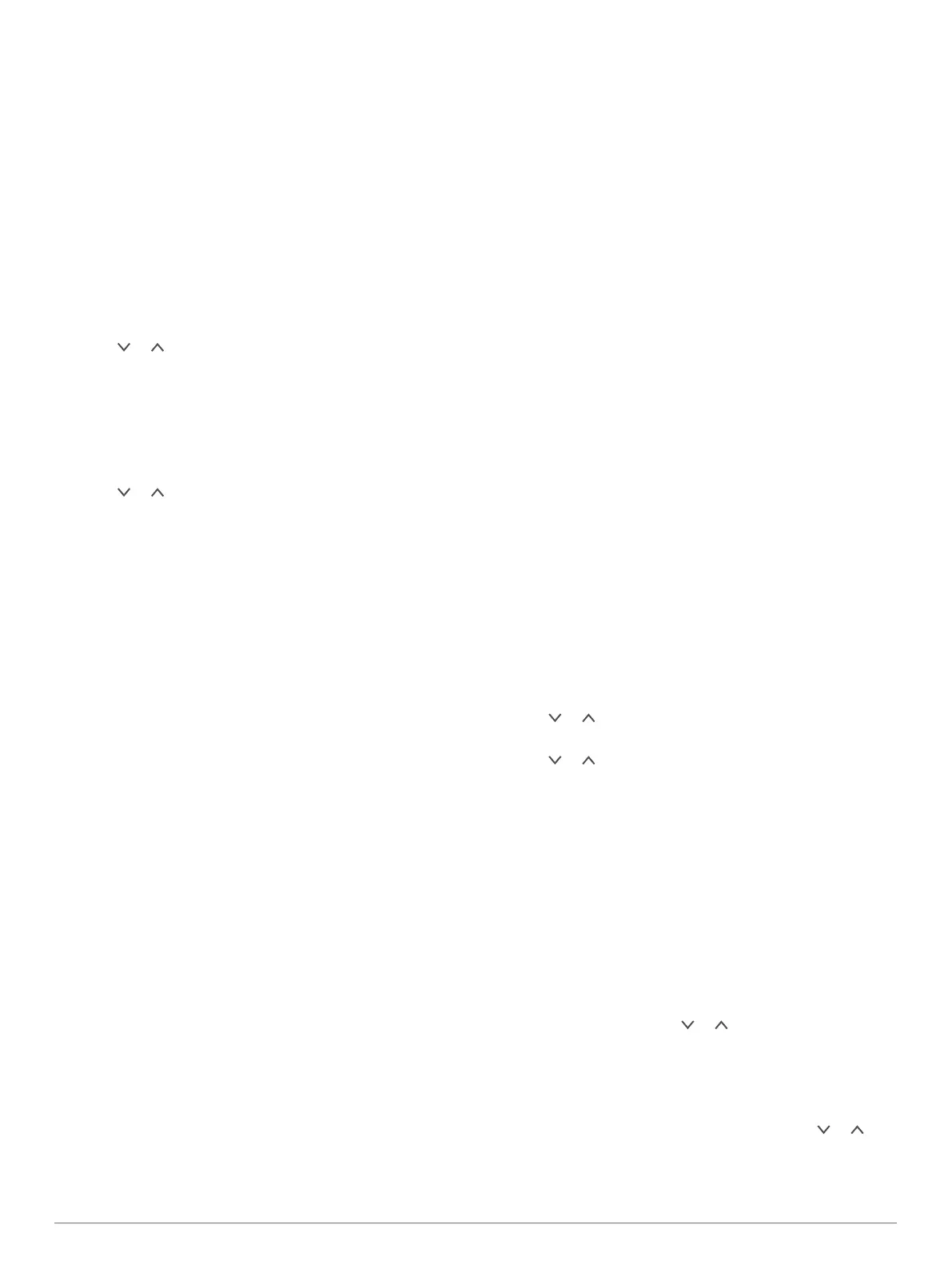
Navigating to a Waypoint
1
Hold GOTO.
2
Select a waypoint.
Stopping Navigation
From the map or compass page, select ENTER > STOP
NAVIGATION.
Measuring the Distance Between Two Waypoints
You can measure the distance between two locations.
1
From the map page, select ENTER > MEASURE
DISTANCE.
2
Select FROM:, and select a starting waypoint.
3
Select TO:, and select an ending waypoint.
4
Select ESTIMATED SPEED:.
5
Select ENTER to select a digit.
6
Select or to edit the speed.
7
Select OK?.
The total distance between the two waypoints and the
estimated travel time appear.
Editing a Waypoint
1
From the menu page, select WAYPOINTS > LIST ALL.
2
Select a waypoint.
3
Select or to scroll through the symbol, elevation,
latitude, and longitude.
4
Select ENTER to edit the symbol, elevation, latitude, or
longitude.
5
Select an option:
• To change the symbol, select the waypoint symbol from
the list.
• To change the elevation, latitude, or longitude, follow the
on-screen instructions.
Projecting a Waypoint
You can create a new waypoint by projecting the distance and
bearing from an existing waypoint to a new location.
1
From the menu page, select WAYPOINTS > LIST ALL.
2
Select a waypoint.
3
Select OPTIONS > PROJECT.
4
Enter the distance.
5
Enter the bearing.
6
Select OK?.
Deleting a Waypoint
1
From the menu page, select WAYPOINTS > LIST ALL.
2
Select a waypoint.
3
Select DELETE > YES.
Deleting All Waypoints
From the menu page, select SETUP > RESET > DELETE
ALL WAYPOINTS > YES.
Viewing Celestial Data and Almanacs
You can view daily almanac information for the sun and moon,
and hunting and fishing.
1
From the menu page, select WAYPOINTS > LIST ALL.
2
Select a waypoint.
3
Select OPTIONS.
4
Select an option:
• To view the predicted best dates and times for hunting
and fishing at your current location, select HUNT/FISH.
• To view the sunrise, sunset, moonrise, moonset, and
moon phase for a specific date, select SUN/MOON.
5
If necessary, select ENTER to view a different day.
Viewing the Nearest Waypoints
You can view a list of the waypoints that are closest to your
current location.
From the menu page, select WAYPOINTS > NEAREST.
Routes
A route is a sequence of waypoints or locations that leads you to
your final destination.
Creating and Navigating a Route
1
From the menu page, select ROUTES > CREATE NEW.
2
Select ENTER to view the list of saved waypoints.
3
Select a waypoint to add to the route.
4
Repeat steps 2 and 3 until the route is complete.
5
Select FOLLOW.
6
Select a starting point for navigation.
Navigation information appears.
Viewing Saved Routes
1
From the menu page, select ROUTES > LIST ALL.
2
Select a route.
Deleting All Routes
From the menu page, select ROUTES > DELETE ALL >
YES.
Tracks
A track is a recording of your path. The track log contains
information about points along the recorded path, including time,
location, and elevation for each point.
Recording a Track
The device records a track log automatically while you are
moving. You can save tracks and navigate to them at another
time.
1
From the menu page, select TRACKS > SAVE TRACK.
2
Select or to set a beginning point.
3
Select ENTER.
4
Select or to set an ending point.
5
Select ENTER.
6
If necessary, select ENTER to edit the track name.
Navigating a Saved Track
1
From the menu page, select TRACKS > LIST SAVED.
2
Select a track.
3
Select NAVIGATE.
Using the Pan and TracBack
®
Feature
While navigating, you can use the TracBack feature to navigate
back to the beginning of your activity. This can be helpful when
finding your way back to camp or the trail head.
1
From the menu page, select TRACKS > PAN &
TRACBACK.
2
To pan the track log, select or .
3
Select ENTER to view additional options.
4
Select an option:
• To begin navigating the current track, select GO.
• To mark a waypoint, select MARK.
• To zoom in and out, select ZOOM, and select or .
• To navigate back to the beginning of your activity, select
TRACBACK.
Waypoints, Routes, and Tracks 3
Bekijk gratis de handleiding van Garmin Foretrex 701 Ballistic Edition, stel vragen en lees de antwoorden op veelvoorkomende problemen, of gebruik onze assistent om sneller informatie in de handleiding te vinden of uitleg te krijgen over specifieke functies.
Productinformatie
| Merk | Garmin |
| Model | Foretrex 701 Ballistic Edition |
| Categorie | Niet gecategoriseerd |
| Taal | Nederlands |
| Grootte | 2448 MB |
Caratteristiche Prodotto
| Kleur van het product | Zwart |
| Gewicht | 88 g |
| Breedte | 43.2 mm |
| Diepte | 23 mm |
| Hoogte | 73.7 mm |



