Gaggenau MW420621 handleiding
Handleiding
Je bekijkt pagina 18 van 64
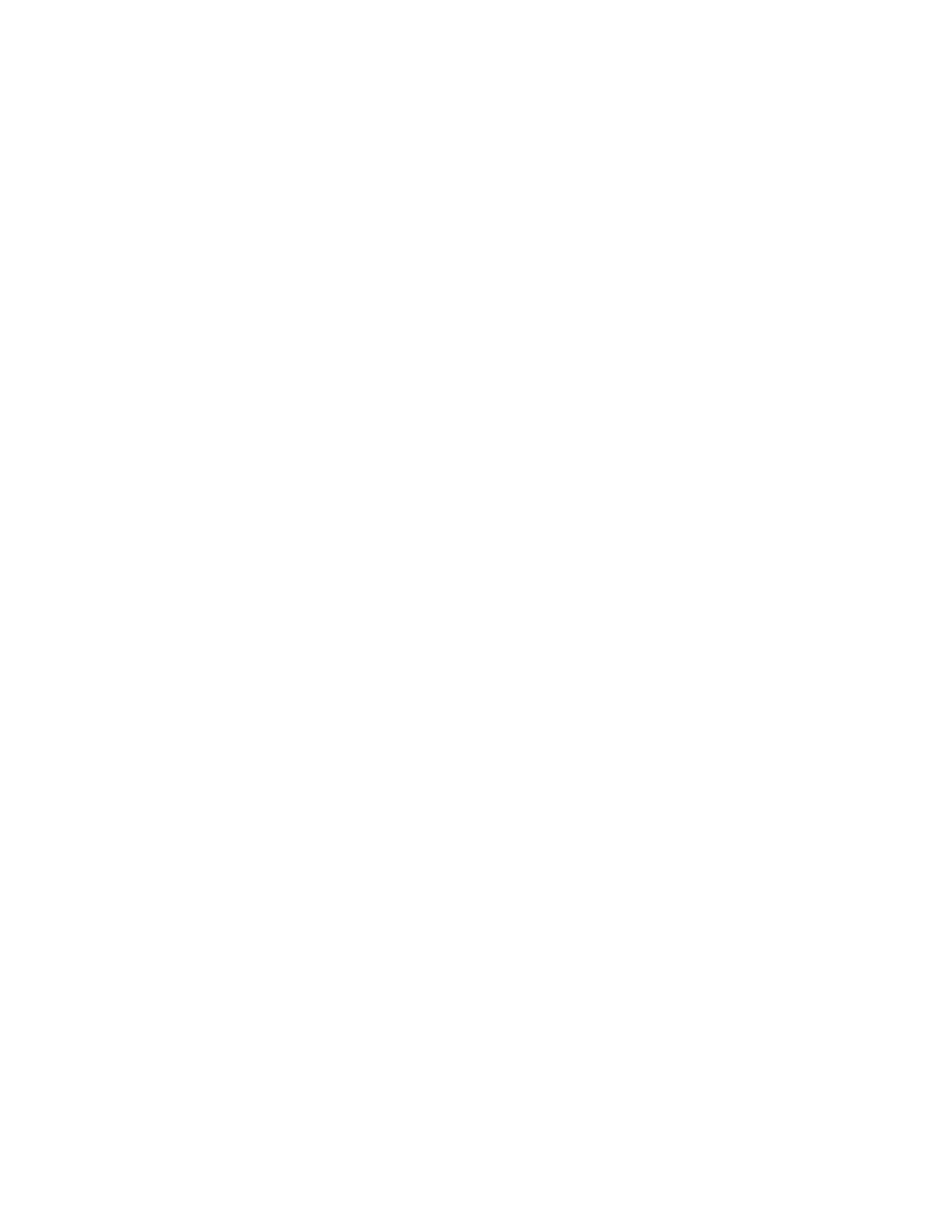
18
Home Connect™ Settings
Adapt Home Connect™ to your needs. You can find the
Home Connect™ settings in the basic settings for your
appliance. Which settings the display shows will depend
on whether Home Connect™ has been set up and whether
the appliance is connected to your home network.
Activating Wi-Fi
You can use the Home Connect functions if Wi-Fi is activated.
1 Hold the “0” key on the control panel for 3 seconds.
2 “ENABLING WIFI” will be displayed
3 Once connected, “WIFI ON WAIT FOR PAIRING” will be displayed.
The Microwave Built-in Drawer has successfully activated
Wi-Fi and is ready to be connected to your home Wi-Fi
network, and paired with the Home Connect™ app.
Pairing Microwave Built-in Drawer to app
If the Home Connect™ app is installed on your mobile
device, you can connect it to your Microwave Built-in Drawer.
Requirement: The appliance is connected to the network.
1 Hold the “0” key on the control panel for 3 seconds.
2 “ENABLING WIFI” will be displayed
3 Once connected, “WIFI ON WAIT FOR PAIRING” will be
displayed. The Microwave Built-in Drawer has
successfully been connected to Wi-Fi and is ready to
be paired with the Home Connect™ app.
4 Open the Home Connect™ app and follow the
instructions for adding an appliance.
Remote Control
If you want to start a Microwave Built-in Drawer operation
using your mobile device, you must activate Remote Control.
Disconnecting from the network
You can disconnect your Microwave Built-in Drawer from
the network at any time.
Note: If your Microwave Built-In Drawer is disconnected
from the network, it is not possible to operate the
Microwave Built-In Drawer using Home Connect™.
1 Hold the “0” key on the control panel for 3 seconds.
2 “WIFI OFF” will be displayed. The Microwave Built-in Drawer
has been successfully disconnected from the network.
Remote diagnostics
Customer Service can access your appliance via Remote
Diagnostics if you ask them to do so, if your appliance is
connected to the Home Connect™ server and if Remote
Diagnostics is available in the country where you are
using the appliance.
Tip: Further information and details about the availability
of Remote Diagnostics in your country can be found in
the Service/Support section of your local website: www.
homeconnect.com.
Software update
The Microwave Built-in Drawer checks at regular intervals
whether updates are available for the Home Connect™ software.
To do this, you need to be a registered Home Connect™
user, have installed the app on your mobile device and be
connected to the Home Connect™ server.
As soon as a software update is available, you will be
informed by the Home Connect™ app, from which you
will also be able to download the update. Once the
update has been successfully downloaded, you can start
installing it via the basic settings of your Microwave Built-
in Drawer, or the Home Connect™ app if you are on your
local area network. The Home Connect™ app will notify
you once installation is complete.
Notes
- You can continue to use your Microwave Built-in Drawer as
usual while updates are downloading.
- Depending on your personal settings in the app, software
updates can also be set to download automatically.
- We recommend that you install security updates as soon
as possible.
Data Protection
Please see the information on data protection.
The first time your appliance is registered on a home
network connected to the Internet, your appliance
will transmit the following types of data to the Home
Connect™ server (initial registration):
- Unique appliance identification (consisting of appliance
codes as well as the MAC address of the installed Wi-Fi
communication module).
- Security certificate of the Wi-Fi communication module (to
ensure a secure data connection).
- The current software and hardware version of your appliance.
- Status of any previous reset to factory settings.
This initial registration prepares the Home Connect™
functions for use and is only required when you want to
use the Home Connect™ functions for the first time.
Note: Please note that the Home Connect™ functions
can be utilized only with the Home Connect™ app.
Information on data protection can be called up in the
Home Connect™ app.
Bekijk gratis de handleiding van Gaggenau MW420621, stel vragen en lees de antwoorden op veelvoorkomende problemen, of gebruik onze assistent om sneller informatie in de handleiding te vinden of uitleg te krijgen over specifieke functies.
Productinformatie
| Merk | Gaggenau |
| Model | MW420621 |
| Categorie | Niet gecategoriseerd |
| Taal | Nederlands |
| Grootte | 7306 MB |
