Furuno FELCOM20 handleiding
Handleiding
Je bekijkt pagina 1 van 2
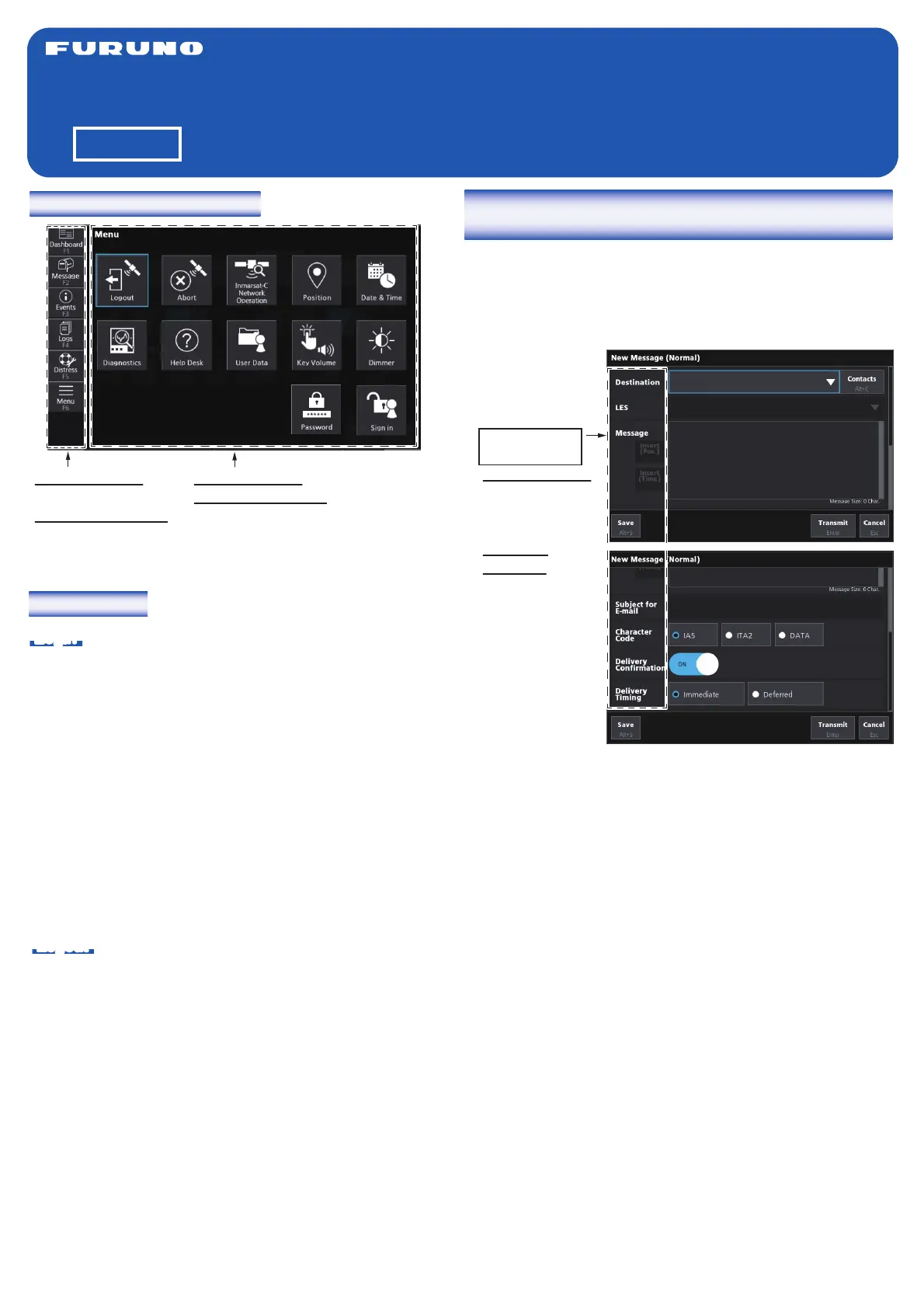
INMARSAT-C MES
Model FELCOM20
Operator's Guide
English
This guide provides the basic
operating procedures for this
equipment. For detailed information,
see the Operator’s Manual.
The brand, product names,
trademarks, registered trademarks,
or service marks mentioned in this
document belong to their respective
holders.
Login/Logout
Login
The terminal unit must be “idle” to login. ([IDLE] appears in
[Current Status] on the [Dashboard] screen.
1. Confirm that [SYNC (NCS)] appears in [Frame Sync] on
the [Dashboard] screen.
2. Tap [Menu] on the left side of the screen (keyboard: F6
key) to open the [Menu] screen.
3. Tap [Login] (keyboard: select [Login] using the arrow keys
→ Enter key).
4. The confirmation mesage “Login process starting. Are you
sure?” appears. Tap [OK] (keyboard: Enter key).
When login is completed, the [Current Status] indication on
the [Dashboard] screen changes from [LOGIN] to [IDLE],
and [Successful Login] appears below the [Current Status].
Also, [Login] appears in [Login Status].
Logout
1. Tap [Menu] on the left side of the screen (keyboard: F6
key) to open the [Menu] screen.
2. Tap [Logout] (keyboard: select [Logout] using the arrow
keys → Enter key).
3. The confirmation mesage “Logout process starting. Are
you sure?” appears. Tap [OK] (keyboard: Enter key).
When logout is completed, the [Current Status] indication on
the [Dashboard] screen changes from [LOGOUT] to [IDLE].
[Successful Logout] appears below [Current Status], and
[Logout] appears in [Login Status]. Turn off the FELCOM20.
How to send a message to a destination registered
on the Contacts list
1. Tap [Message] on the left side of the screen (keyboard: F2
key) to open the message screen.
2. Tap [New MSG (Normal)] at the bottom of the screen
(keyboard: Alt + N key) to open the [New Message
(Normal)] window.
3. Enter your message in the [Message] area.
4. Tap [Contacts] at the top right corner of the window
(keyboard: Alt + C key) to open the [Contacts List]
window.
5. Tap ▼ of [Type] (keyboard: space bar) to open the
[Destination Type] window.
6. Tap the destination type (keyboard: select the destination
type using the arrow keys), then tap [OK] (keyboard:
Enter key).
7. Tap the address(es) to put check mark(s) in the box(es)
(keyboard: select the address(es) using the Tab key →
press the space bar to put check mark(s)), then tap
[Select] (keyboard: Enter key).
8. Tap ▼ of [LES] (keyboard: space bar) to open the [Select
E-mail/SMS Service LES] or [Select LES] window.
9. Tap the LES (keyboard: select the LES using the arrow
keys), then tap [OK] (keyboard: Enter key).
10. To insert the current position, place the cursor where to
insert the information in [Message], then tap [Insert (Pos.)]
(keyboard: Alt + P key).
11. To insert the current time, place the cursor where to insert
the information in [Message], then tap [Insert (Time)]
(keyboard: Alt + T key).
12. For e-mail, enter the subject in [Subject for E-mail]. For
other communication formats, go to step 13.
13. Tap [IA5] (for e-mail, fax, SMS), [ITA2] (for telex), or
[DATA] as appropriate in [Character Code] (keyboard:
select [IA5], [ITA2], or [DATA] using the arrow keys).
Screen operation overview
Touch operation:
Tap an icon.
Keyboard operation:
Press any key from
F1 to F6.
How to focus/
select an item
Touch operation:
Tap an input field
for the appropri-
ate item.
Keyboard
operation: Press
the Tab key to
focus to the next
item (to below or
right). Press the
Shift + Tab key
to focus to the
previous item (to
above or left).
Touch operation: Tap an icon.
Keyboard operation: Select an
icon using the arrow keys, then
press the Enter key to confirm
the selection.
Bekijk gratis de handleiding van Furuno FELCOM20, stel vragen en lees de antwoorden op veelvoorkomende problemen, of gebruik onze assistent om sneller informatie in de handleiding te vinden of uitleg te krijgen over specifieke functies.
Productinformatie
| Merk | Furuno |
| Model | FELCOM20 |
| Categorie | Niet gecategoriseerd |
| Taal | Nederlands |
| Grootte | 538 MB |







