Furuno AR-100M handleiding
Handleiding
Je bekijkt pagina 32 van 122
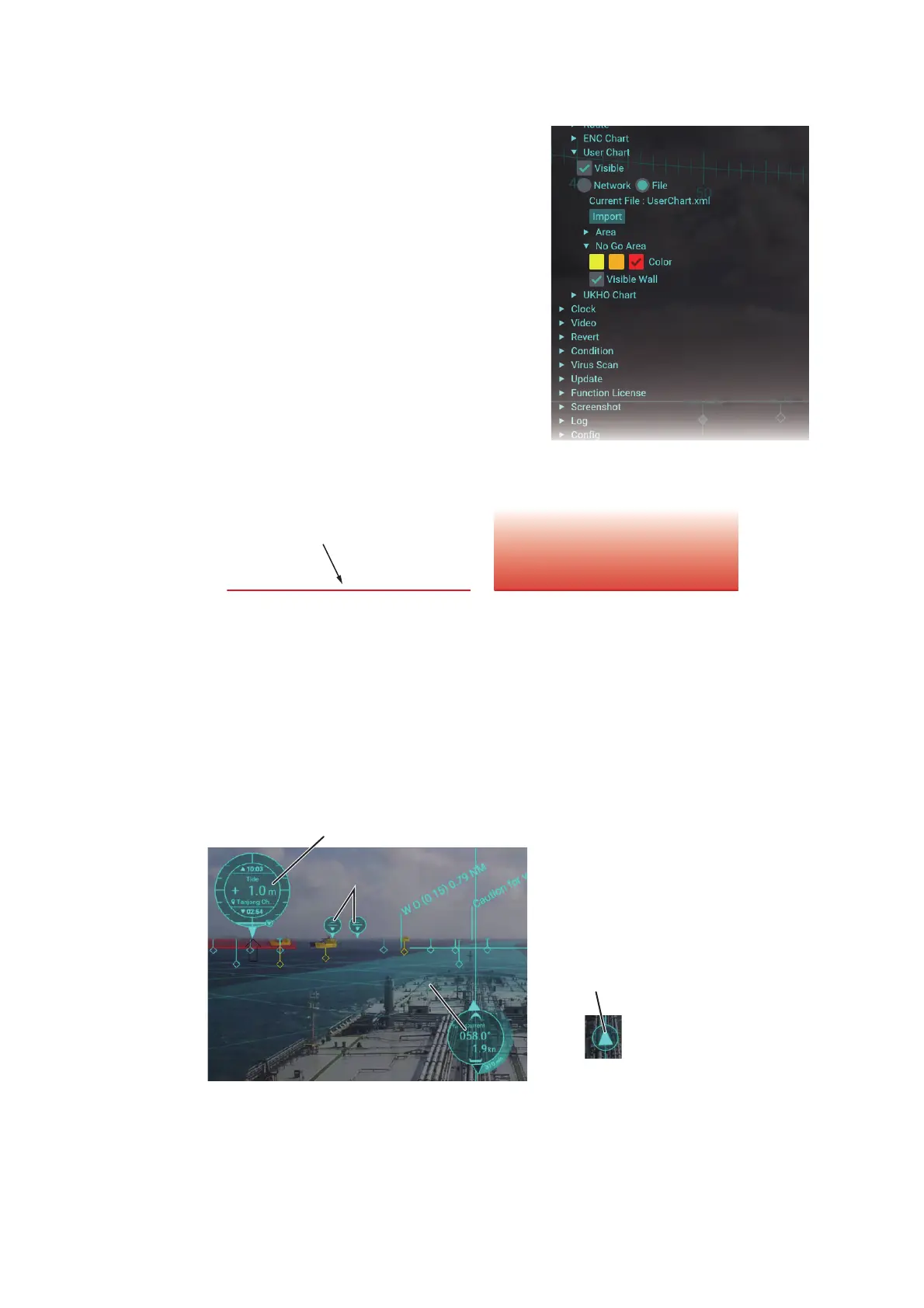
1. OPERATION
1-18
1.9.4 How to customize no-go area objects
1. Click the menu button to open the main
menu.
2. Click [Graphics Object].
3. Click [User Chart].
4. Click [No Go Area].
5. Select the color for the no-go area objects.
The AR navigation system recognizes the
user chart objects whose line style is “Coast”
or “Depth” as no-go area objects. No-go ar-
eas are drawn with the color selected here.
The color for other line objects depends on
the base color.
6. Check the checkbox for [Visible Wall] to
show the visible wall for the no-go area. If
you want to hide the visible wall, remove the check mark from the checkbox.
When you hide the visible wall, the no go-area is drawn only with a line.
7. Close the main menu.
1.10 UKHO Charts (Current/Tide Information)
The AR navigation system can show the UKHO charts (current and tide information)
by sharing the ADP with the ADP PC. To use this function, connect with the ADP PC
that the FURUNO CAST ADP (option software) is installed, via LAN.
Click the tide/current information object to switch between detailed and basic indica-
tion.
Note: The version of the ADP whose operation is confirmed is “19,0,0,520”. If a differ-
ent version is used on the ADP PC, it may not be possible to acquire the UKHO charts
properly.
Visible wall = ONVisible wall = OFF
No-go area line
Current information
(basic)
Current information
(basic)
Tide information (detailed)Tide information (detailed)
Tide information (basic)Tide information (basic)
Current information
(detailed)
Current information
(detailed)
Bekijk gratis de handleiding van Furuno AR-100M, stel vragen en lees de antwoorden op veelvoorkomende problemen, of gebruik onze assistent om sneller informatie in de handleiding te vinden of uitleg te krijgen over specifieke functies.
Productinformatie
| Merk | Furuno |
| Model | AR-100M |
| Categorie | Niet gecategoriseerd |
| Taal | Nederlands |
| Grootte | 28951 MB |







