Furuno AR-100M handleiding
Handleiding
Je bekijkt pagina 31 van 122
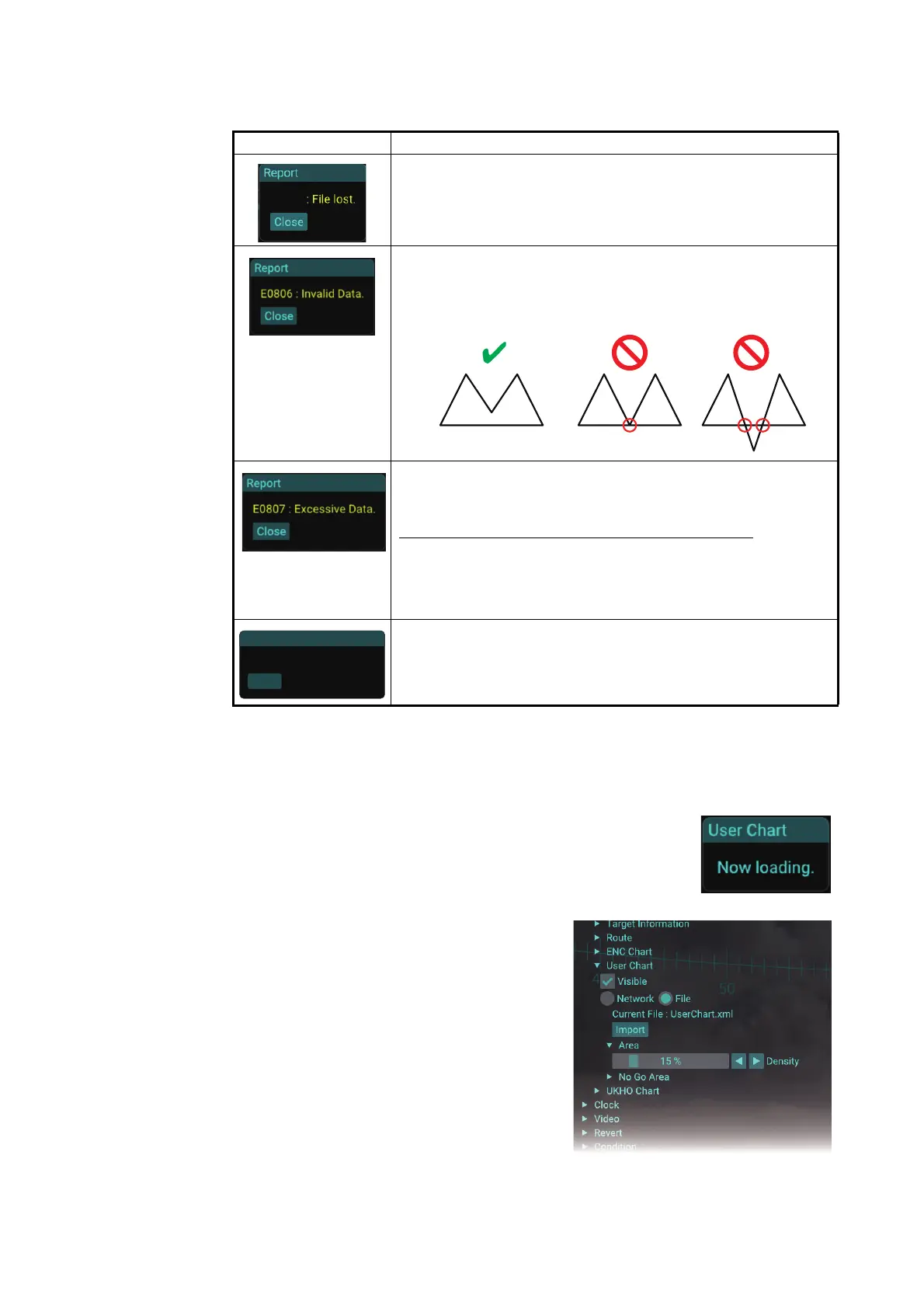
1. OPERATION
1-17
Note: If an error message appears while importing a user chart file, see the table
below to rectify the error.
11. Remove the USB flash memory.
12. Click the [Close] button to close the message.
13. Close the main menu.
When the user chart file has be imported, the message shown in
the figure to the right appears.
1.9.3 How to adjust area object transparency
1. Click the menu button to open the main
menu.
2. Click [Graphics Object].
3. Click [User Chart].
4. Click [Area].
5. Adjust the slider bar or click the buttons for
[Density] to adjust the transparency of the
area object.
6. Close the main menu.
Error message Meaning/Remedy
The flash memory was removed while importing a user chart
file. Close the message and insert the flash memory, then re-
try importing the user charts.
Invalid user chart file is used. Use the user chart file exported
from the ECDIS. Also, if the user chart file contains an area
type object(s) which has lines that cross or contact one an-
other, the AR-100M cannot import the user chart file.
There are too many data in the user chart file. Use a user
chart file with up to 100,000 vertexes and 10,000 objects.
Example: User chart data with 10 triangle objects
• Total number of vertexes:
3 vertexes (triangle) 10 objects = 30 vertexes
• Total number of objects:
Number of triangle object = 10 objects
The capacity of the user char file exceeds 20 MB. Use the
user chart file whose capacity is less than 20 MB.
E0804
No contact/crossed lines
Contact Crossed
Close
Report
E0808 : Excessive File Size.
Bekijk gratis de handleiding van Furuno AR-100M, stel vragen en lees de antwoorden op veelvoorkomende problemen, of gebruik onze assistent om sneller informatie in de handleiding te vinden of uitleg te krijgen over specifieke functies.
Productinformatie
| Merk | Furuno |
| Model | AR-100M |
| Categorie | Niet gecategoriseerd |
| Taal | Nederlands |
| Grootte | 28951 MB |







