Handleiding
Je bekijkt pagina 33 van 41
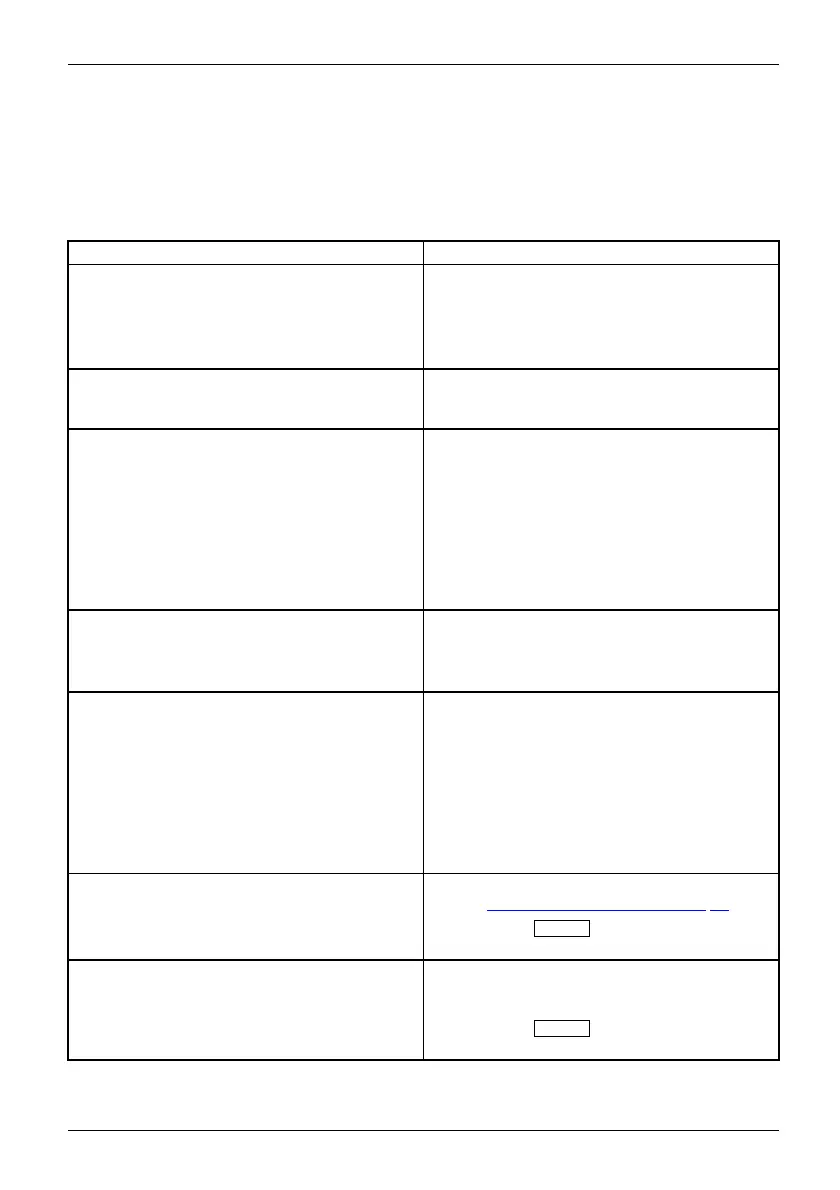
Troubleshooting
Troubleshooting
Should an error occur, first check the following points. If the distortion is still not eliminated,
the monitor should, if possible, be checked on another computer.
If you cannot solve the problem, please contact our Service Desk.
Having this problem? Check the following points:
No screen display
Power indicator does not light up
► Test whether changing the 0 W switch on the
rear to the " 1 " position cures the problem.
► Check whether the power cable on the
monitor is connected correctly.
► Check whether the computer is switched on.
No screen display
LEDs not lit
► Check whether you are using a DP or HD M I
data cable and whether the
0 W switch is set to "l".
No screen display
Powerindicatorislit
► Check whether the computer is switched on.
► Check whether the data cable for the
monitor is correctly attached to the monitor
port on the computer.
► Press any key on the comp uter keyboard.
The computer may be in power saving
mode.
► Alter the brightness and/or contrast until you
get a picture.
Message: No Signal
► Check whether the data cable for the
monitor is correctly attached to the monitor
port on the computer.
► Check whether the computer is switched on.
Message: Frequency out of range:## kHz
/ ## Hz Please change the display mode
to 2560 x 1440 with 60 Hz
The input signal (horizontal freq uency and
refresh rate) at the displayed input does not
correspond to the technical da ta for t h e monitor.
► Adjust the video frequency range using the
computer software (se e documentation for
the computer or display adapter).
► Set a dif
ferent screen re solution using the
comput
er software (see documentation for
the com
puter or display adapter).
Pictu
re position not correct
The monitor recognises an undefined mode (see
chapter "
Technical specification", Page 32).
► Press the
AUTO
button to perform
auto-adjustment of the screen.
Picture is shaking
► Check whether the data cable for the
monitor is correctly attached to the monitor
port on the computer.
► Press the
AUTO
button to perform
auto-adjustment of the screen.
Fujitsu Technology Solutions 29
Bekijk gratis de handleiding van Fujitsu P27T-6 IPS, stel vragen en lees de antwoorden op veelvoorkomende problemen, of gebruik onze assistent om sneller informatie in de handleiding te vinden of uitleg te krijgen over specifieke functies.
Productinformatie
| Merk | Fujitsu |
| Model | P27T-6 IPS |
| Categorie | Monitor |
| Taal | Nederlands |
| Grootte | 2793 MB |
Caratteristiche Prodotto
| Kleur van het product | Wit |
| LED-indicatoren | Stroom |
| Beeldscherm | LCD |
| Beeldschermdiagonaal | 27 " |
| Resolutie | 2560 x 1440 Pixels |


