Handleiding
Je bekijkt pagina 35 van 166
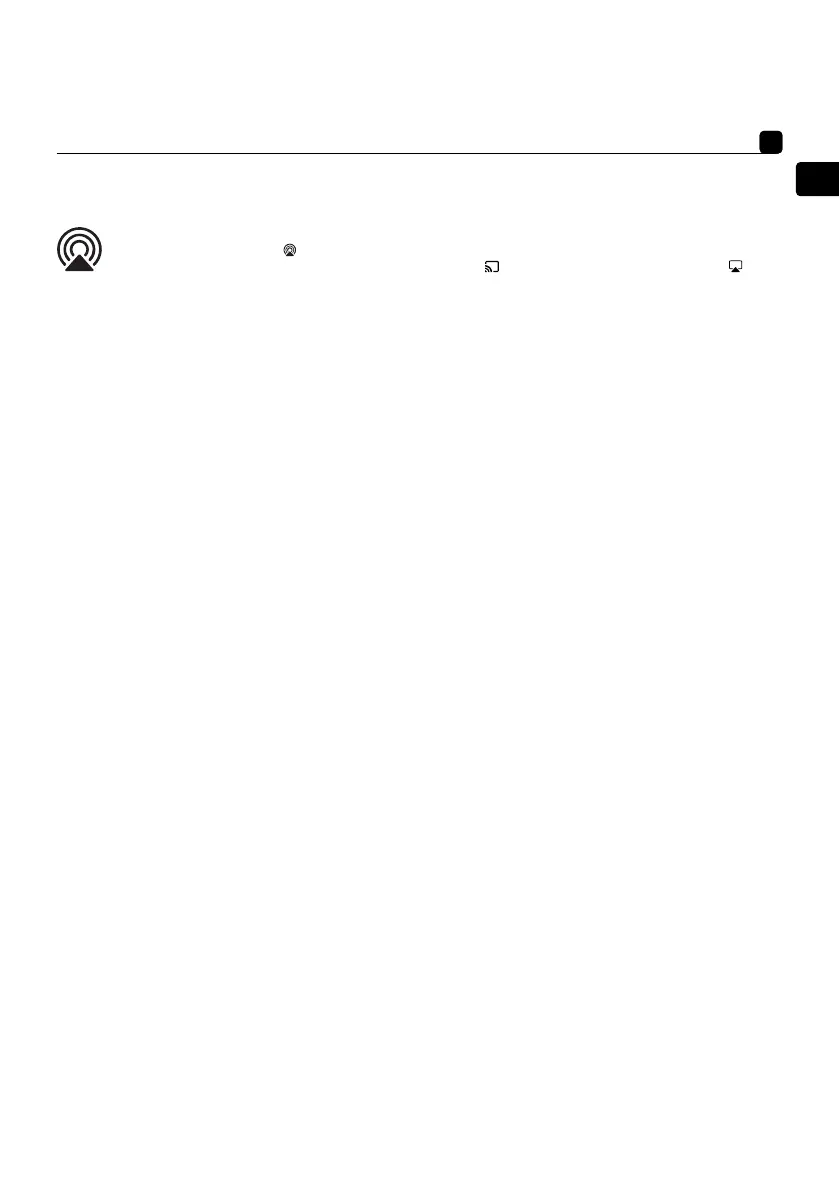
35
EN
35
DIVA UTOPIA
User manual
AirPlay
AirPlay allows audio output from Apple devices to be shared with DIVA UTOPIA loudspeakers.
• Start music or video playback on the iOS devices.
• To listen to music, tap the (
) icon on the playback screen.
To listen to audio from the YouTube app, tap the connect icon (
) on the playback screen, then tap the ( ) icon.
• Select “DIVA UTOPIA” (or the name created for the loudspeakers) from the selection menu to start listening.
Google Cast
• To enable Chromecast built-in, install the Google Home app.
• Select an app that will be used with the DIVA UTOPIA loudspeakers.
• Select the audio to be played and press the Chromecast icon.
• Tap DIVA UTOPIA (or the name created for the loudspeakers).
• The selected audio will be played through the DIVA UTOPIA loudspeakers.
TIDAL AND TIDAL CONNECT
From TIDAL app
• It is possible to stream music through TIDAL Connect.
• Simply open the ‘Now Playing’ screen while playing a song.
• Look for the speaker icon and choose DIVA UTOPIA from the list that appears.
From the Focal & Naim app
• Select the TIDAL input
• Enter your TIDAL login details.
• Browse TIDAL and listen to music through the Focal & Naim app.
Playing audio via UPnP™ (Universal Plug and Play)
UPnP™ enables DIVA UTOPIA to play audio files stored on UPnP™ servers, such as Naim's Uniti Core, network servers with
built-in UPnP™ software, or Windows and OS X systems running third party UPnP™ server software. UPnP™ file browsing can
only be done on the Focal & Naim app.
Note: Windows Media Player version 11 or higher includes support for the UPnP™ protocol. Various third-party UPnP™ apps are
available and compatible with Windows and OS X operating systems.
Playing compatible music files stored in the music library of a connected media server (e.g. NAS drive via UPnP™) is possible.
The media server must be on the same network as the loudspeakers.
1. Tap servers.
2. Tap the desired UPnP™ server.
3. Touch the required folder (e.g. Album).
4. Select an album.
5. Tap the name of a song to start streaming to DIVA UTOPIA.
Qobuz
A world of music, including a huge selection of true high-resolution albums, is available to stream via Qobuz. Subscribers can
enjoy the service via the Focal & Naim App.
• Select the Qobuz input.
• Enter your Qobuz login details.
• Browse Qobuz and listen to music through the Focal & Naim app.
Bluetooth® connection
In addition to playing streamed music via a local network, DIVA UTOPIA loudspeakers can play music through a Bluetooth®
connection from properly equipped playback devices.
The DIVA UTOPIAs are configured by default with an “open” Bluetooth® connection. Therefore, there is no need to pair them
with a specific playback device. To connect DIVA UTOPIA loudspeakers to a Bluetooth® playback device, open the playback
device's Bluetooth® setup page and select DIVA UTOPIA from the list of available devices. After a short wait, the DIVA UTOPIA
loudspeakers will be available to the audio apps on the device for playback selection.
Note: Bluetooth® wireless connections have a relatively limited range. A maximum of around 10 metres is typical in domestic
environments, however physical obstructions in the transmission path may result in reduced range.
Note: The default DIVA UTOPIA Bluetooth® name incorporates the last four characters of the primary speaker serial number
Bekijk gratis de handleiding van Focal Diva Mezza Utopia, stel vragen en lees de antwoorden op veelvoorkomende problemen, of gebruik onze assistent om sneller informatie in de handleiding te vinden of uitleg te krijgen over specifieke functies.
Productinformatie
| Merk | Focal |
| Model | Diva Mezza Utopia |
| Categorie | Speaker |
| Taal | Nederlands |
| Grootte | 23588 MB |







