Flir Quasar handleiding
Handleiding
Je bekijkt pagina 22 van 85
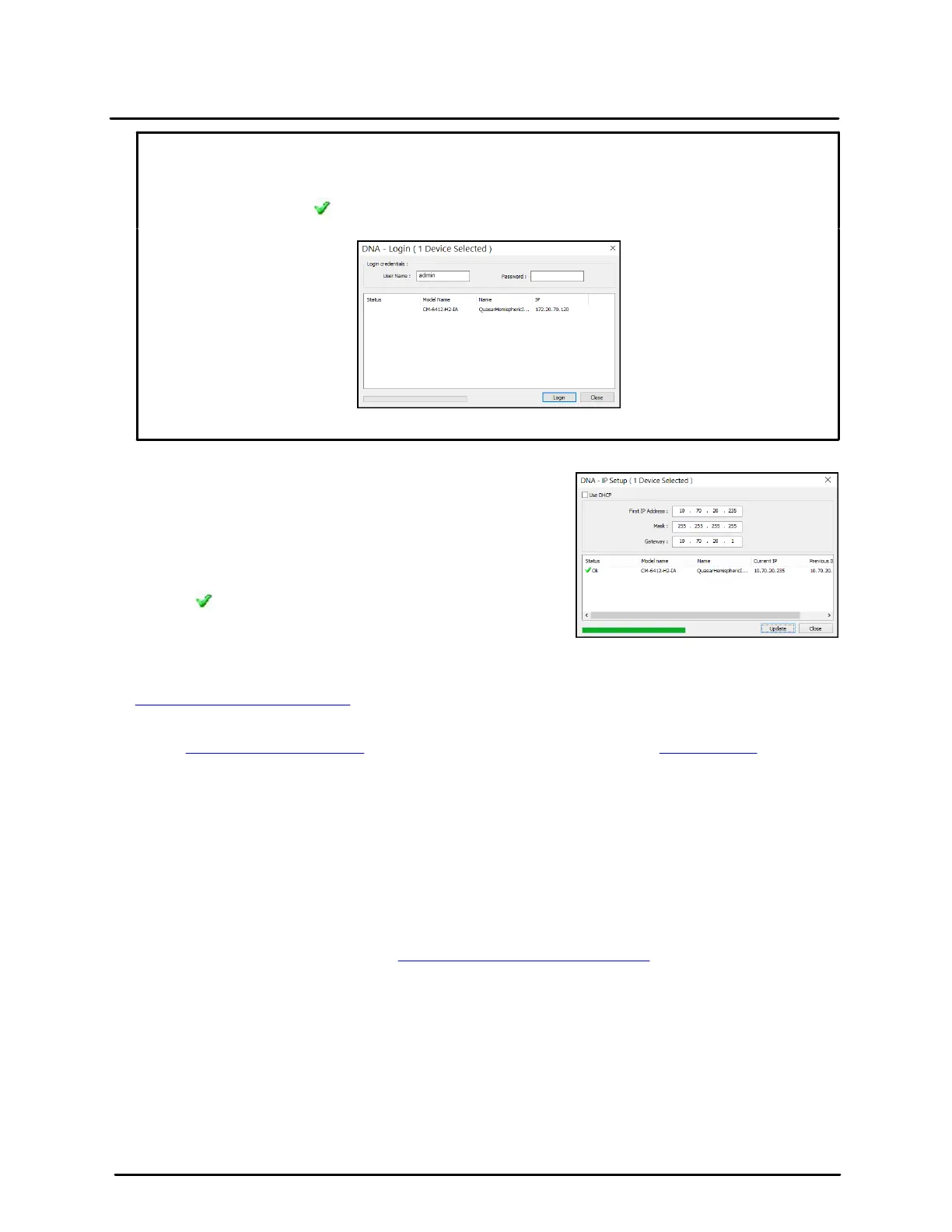
This document does not contain any export-controlled information.
Installation
15
Quasar Hemispheric Mini-Dome with Edge AI Video Analytics Camera Installation and User Guide - Revision 100 - April 2025
b. In the DNA - Login window, type admin or another name for a user assigned the Admin role and
the password. If you do not know this information, contact the person who configured the
camera's users and passwords.
c. Click Login, wait for Ok status to appear, and then click Close.
DNA - Login Window
In the DNA Discover List, verify that the camera's status is Authenticated.
3. Change the camera’s IP address.
Right-click the camera and select IP Setup.
In the DNA - IP Setup window, clear Use DHCP and specify
the camera's IP address. You can also specify the Mask
(default: 255.255.255.0) and Gateway. Then, click Update,
wait for Ok status to appear, and then click Close.
DNA - IP Setup Window
To manually specify the camera's IP address using the camera’s web page:
1. Access the camera's web page with a user assigned the Admin or Expert role; for example, the default
admin user.
2. On the View Settings Home Page, click System Setting, and make sure the Network Page appears.
3. Click Static IP addressing and then manually specify the camera's Hostname, IP address, Netmask,
and Gateway.
You can also specify the DNS Mode, Name Servers, MTU (maximum transmission unit), and Ethernet
Speed.
4. Click Save. Applying any changes on the Network page requires rebooting the camera.
Using DNA to Configure the Camera
DNA is a user-friendly utility that easily discovers and configures FLIR Security edge devices on a network.
It does not require a license to use and is a free download from Teledyne FLIR.
DNA provides a central location for listing all the supported FLIR Security camera models accessible over
the network. Once listed, each camera can be right-clicked to access and change the network settings. If
the network settings are changed for some reason, a new search will relist the units. The units can then be
configured via the camera's web page.
The camera must be made accessible for setting network addresses.
To configure the camera via a LAN, you must attach the camera via the network switch or router to the
same network segment or VLAN as the computer that manages the unit. If the PC is on a different subnet
than the camera, you will not be able to access the camera via a web browser.
Bekijk gratis de handleiding van Flir Quasar, stel vragen en lees de antwoorden op veelvoorkomende problemen, of gebruik onze assistent om sneller informatie in de handleiding te vinden of uitleg te krijgen over specifieke functies.
Productinformatie
| Merk | Flir |
| Model | Quasar |
| Categorie | Bewakingscamera |
| Taal | Nederlands |
| Grootte | 15398 MB |
Caratteristiche Prodotto
| Kleur van het product | Black, White |
| Gewicht | 2900 g |
| Hoogte | 279 mm |
| Soort | IP-beveiligingscamera |
| Internationale veiligheidscode (IP) | IP66 |
