Flir Meridian 9.2 handleiding
Handleiding
Je bekijkt pagina 29 van 97
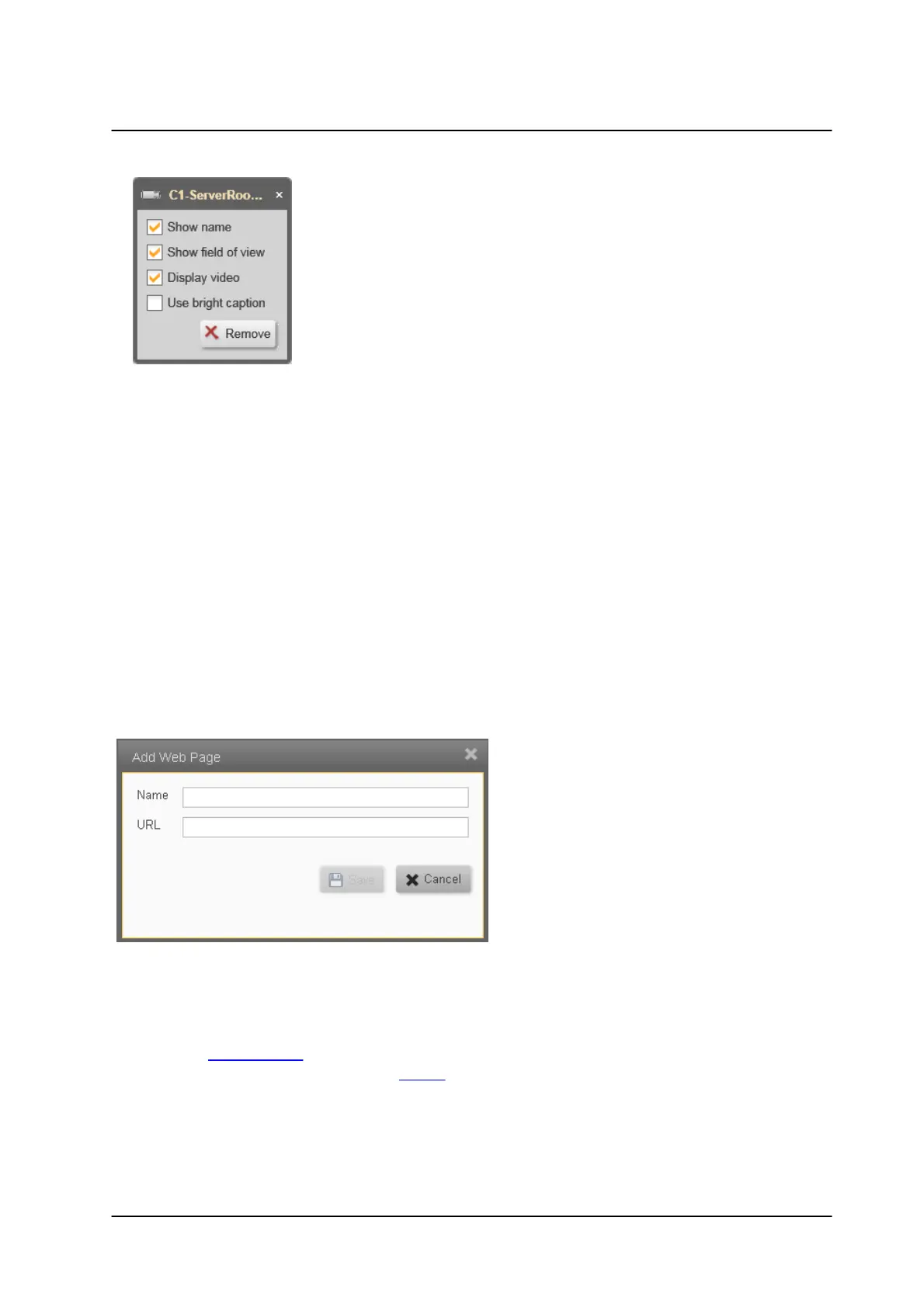
25November 2022
System Screens
Horizon/Meridian Admin Center Help File
Right-clicking on the camera icon
opens a dialog box which allows
additional options to be activated.
Option
Control Center Display
Show
name
Camera Name is displayed when the Map is viewed
Show field of
view
The apparent field of view of the camera is added to the icon.
Note - the icon of the camera as it appears on the Map is only an indication - this does not
change the actual position, orientation or field of view of the camera.
Display video
Hovering the mouse over the camera icon opens a small preview window on
the tile displaying the map
Use bright
caption
Camera Name is displayed in bright font - suitable for dark backgrounds (e.g.
Geographic Maps)
Remove
Removes this map from the list of Maps
Add Web Page Dialog
The web page dialog is used to add files or URLs that can be displayed in the tiles of the
Control Center.
1. If an external website is to be displayed, then enter use its regular URL in the URL
field(e.g. https://maps . . etc).
If a local file is required, erase the 'http://' in the URL field, replace with the full file path
(e.g. C:\Folder\subfolder\filename.filetype).
2. Enter a Map name in the Name field and click Save.
Bekijk gratis de handleiding van Flir Meridian 9.2, stel vragen en lees de antwoorden op veelvoorkomende problemen, of gebruik onze assistent om sneller informatie in de handleiding te vinden of uitleg te krijgen over specifieke functies.
Productinformatie
| Merk | Flir |
| Model | Meridian 9.2 |
| Categorie | Niet gecategoriseerd |
| Taal | Nederlands |
| Grootte | 12565 MB |



