Flir Meridian 9.2 handleiding
Handleiding
Je bekijkt pagina 24 van 97
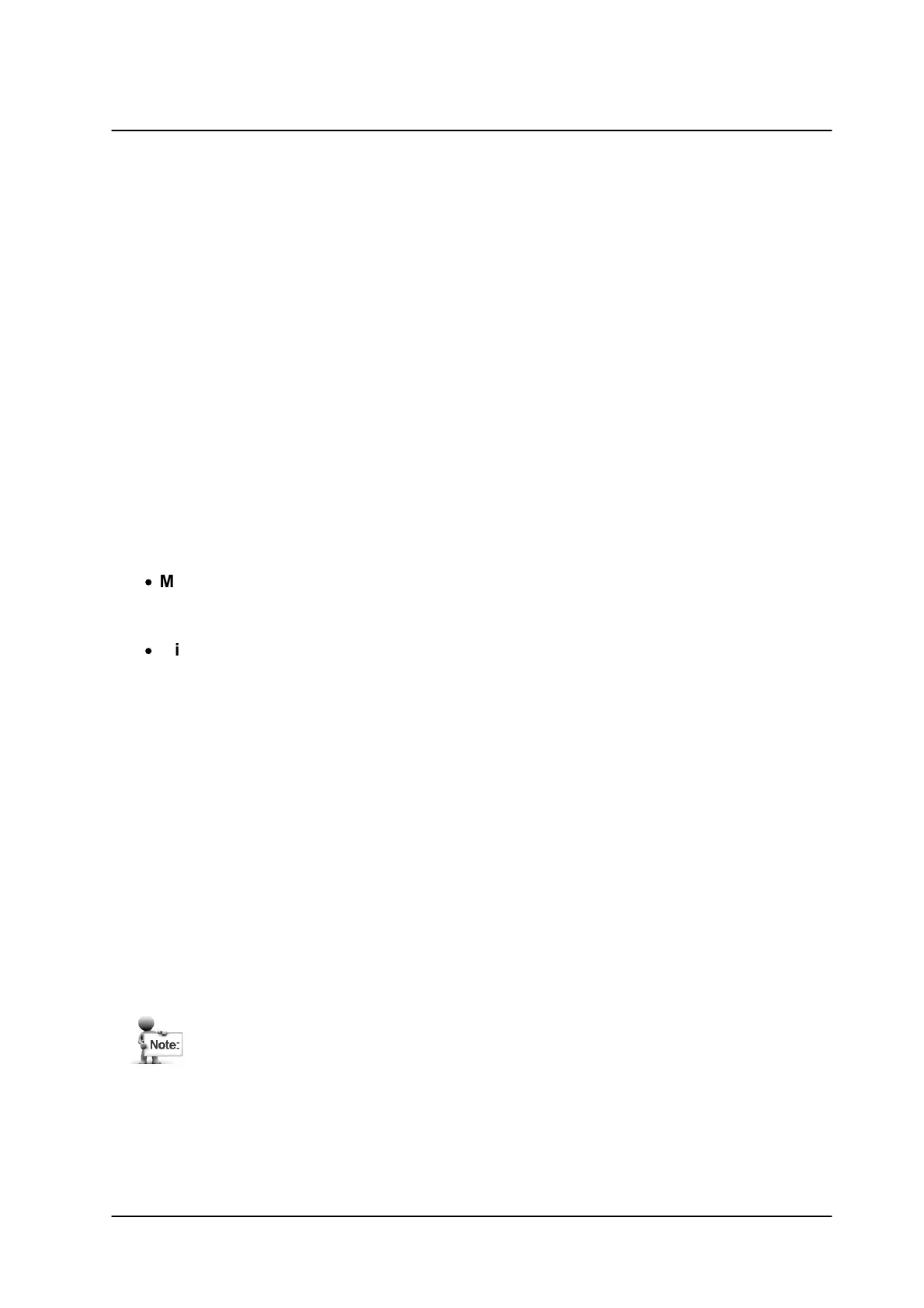
20November 2022
System Screens
Horizon/Meridian Admin Center Help File
Drive (Letter), Used for (System/Data), Total Size (GB), Free Space (GB), Video
Usage (%)
Fields accessible to the user:
Assigned - Check the drives that are to be used by Horizon/Meridian server to store
recorded video.
Allocated Size for Video - Enter the amount of disk space to allocate (in GB) for video
storage. Click Apply for the setting to take effect.
You can increase the amount of disk space allocated for video storage on a drive by
editing this field.
Caution:
Once set, the amount of space allocated for video storage on a specific drive cannot be
decreased.
2. Lifespan Settings
These parameters set the rules for how stored video is preserved.
Behavior - All cameras connected to the system are listed, and for each camera you
can set stored video to be held for 'Maximum' or 'Minimum' days.
·
Maximum - (Maximum length of time the recording will be kept.)
The recording will always be removed after the specified number of days. It does not
guarantee that it will be available for that period of time.
·
Minimum - (Minimum length of time the recording will be kept.)
The recording will be available for that length of time - it may still remain in the system
after that, until its space is required for a newer recording.
Schedule - The recording lifespan to be applied for scheduled recording
Motion/Event/Alarm/Manual [Days] - The recording lifespan to be applied when
recording was triggered by one of these Event Types (i.e. this may be different from the
recording lifespan when recording was Scheduled.
The recording will be available for that length of time - it may still remain in the system
after that, until its space is required for a newer recording.
Notes:
1. Maximum: 365, Minimum: 1
2. There are separate parameters for video that was recorded according to a Schedule, and video that
was recorded as the result of a Motion Detection trigger.
Copy lifespans settings to all - If all cameras are to use the same setting, you can
complete one line and then click 'Copy Lifespan Settings to All'.
This will copy the parameters to all cameras, but you still need to click Apply at the top of the
screen in order for the changes to take effect.
Bekijk gratis de handleiding van Flir Meridian 9.2, stel vragen en lees de antwoorden op veelvoorkomende problemen, of gebruik onze assistent om sneller informatie in de handleiding te vinden of uitleg te krijgen over specifieke functies.
Productinformatie
| Merk | Flir |
| Model | Meridian 9.2 |
| Categorie | Niet gecategoriseerd |
| Taal | Nederlands |
| Grootte | 12565 MB |



