Extron TLI Pro 201 handleiding
Handleiding
Je bekijkt pagina 30 van 48
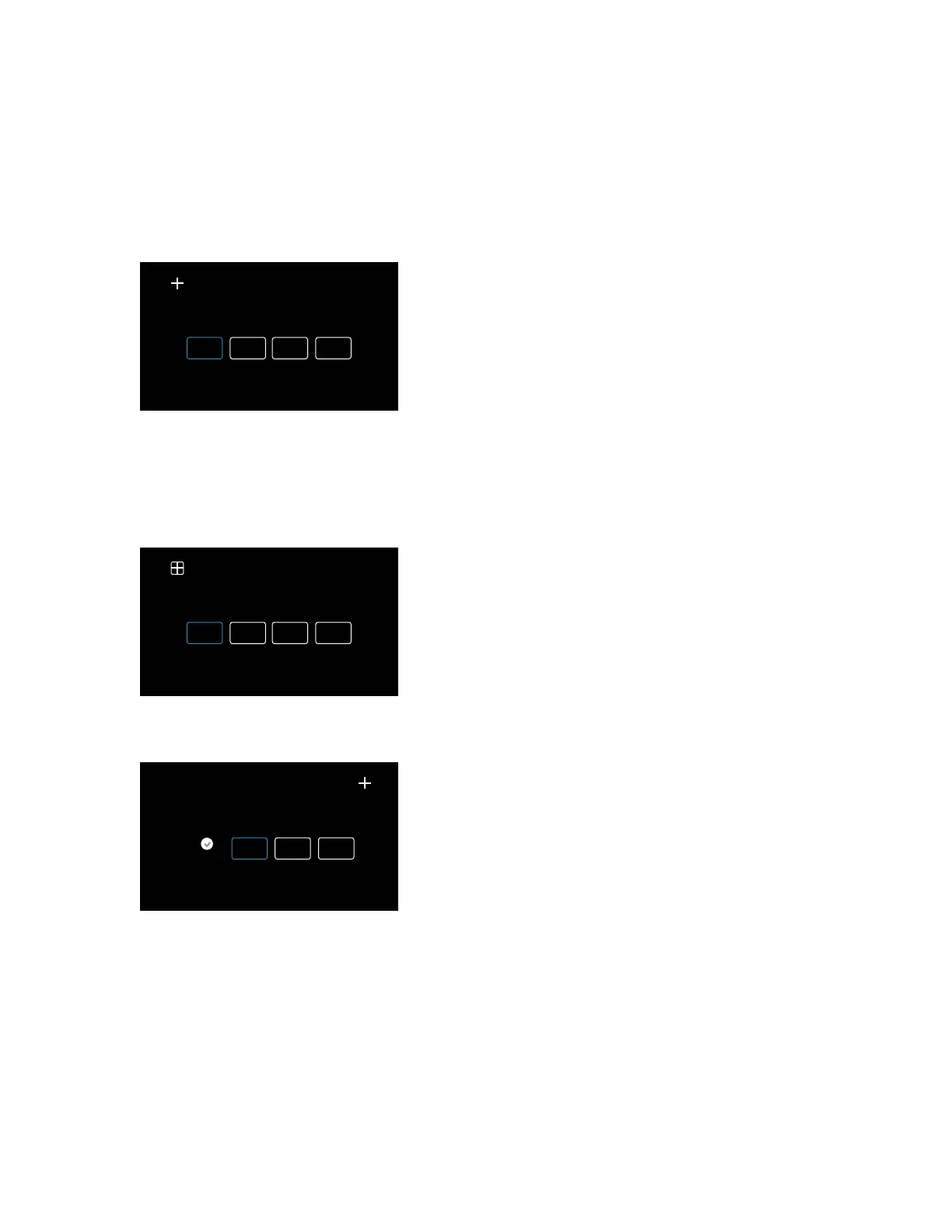
TLI Pro 201 • On-screen Menus 22
Mouse Pointer (see figure 20 on page 20)
• Click MEDIUM or LARGE to set the mouse pointer size.
• Use the slider to set the mouse speed between Slow and Fast.
Calibration Screen
1. Press and hold down the recessed front-panel MENU button (see figure 5,
C
, on page 10) for at least
3 seconds.
Touch center of crosshair to calibrate
Top
Left
Top
Right
Bottom
Right
Bottom
Left
Figure 23. Calibration Screen Opens
The calibration screen opens to show cross-hairs in the top left corner (see figure 23). The Top Left button in
the center of the screen is highlighted.
2. Touch the crosshair.
Once the touch is detected, a box appears around the crosshair.
Touch center of crosshair to calibrate
Top
Left
Top
Right
Bottom
Right
Bottom
Left
Figure 24. Calibration Screen: Touch Detected
When the crosshair is released, the calibration process moves to the next screen.
Touch center of crosshair to calibrate
Top
Left
Top
Right
Bottom
Right
Bottom
Left
Figure 25. Calibration Screen: Calibrate the Next Crosshair
• The top left crosshair disappears.
• The top right crosshair appears.
• The Top Left button is replaced by a check mark.
• The Top Right button is highlighted.
3. Repeat step 2 until all four sets of cross-hairs have been calibrated (one in each corner).
The touchpanel exits the Calibration screen once the calibration process is completed.
Bekijk gratis de handleiding van Extron TLI Pro 201, stel vragen en lees de antwoorden op veelvoorkomende problemen, of gebruik onze assistent om sneller informatie in de handleiding te vinden of uitleg te krijgen over specifieke functies.
Productinformatie
| Merk | Extron |
| Model | TLI Pro 201 |
| Categorie | Niet gecategoriseerd |
| Taal | Nederlands |
| Grootte | 6183 MB |







