Extron TLI Pro 201 handleiding
Handleiding
Je bekijkt pagina 27 van 48
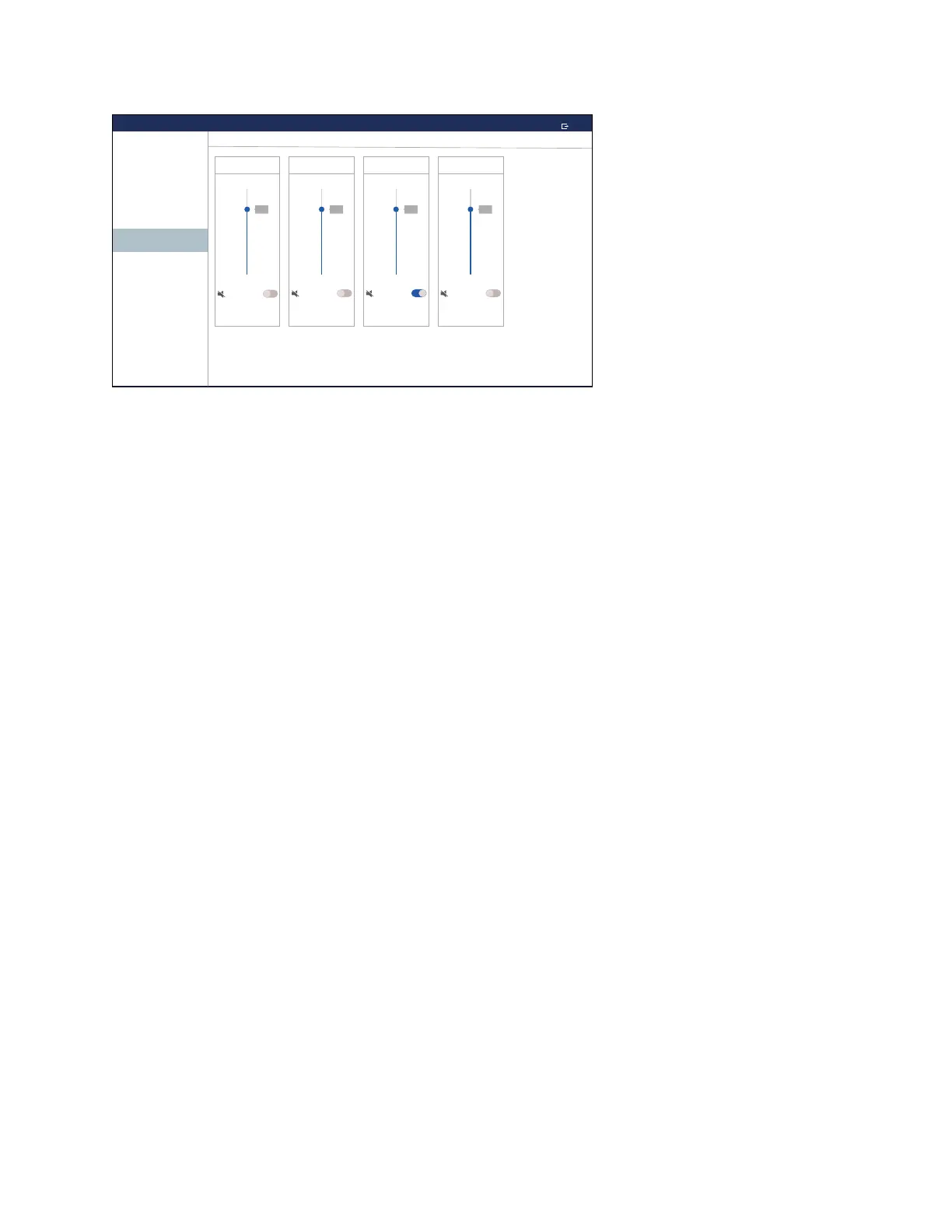
TLI Pro 201 • On-screen Menus 19
Audio
100
0
75
Click
Mute
100
0
75
Sound
Mute
100
0
75
HDMI
Mute
Mute
Touchpanel Setup
EXIT
STATUS
NETWORK
OUTPUT
INPUT
AUDIO
PROJECT INFORMATION
ADVANCED
Audio
100
0
75
Master
Figure 18. Audio Screen
Use the fader controls to adjust the Master, Click, Sound, and HDMI audio input settings. The faders adjust the
volume setting from 0 to 100% in 1% increments. By default all faders are set to 80%.
In each fader control panel, there is the mute button, which toggles the volume between audio mute and the value
set by the corresponding fader. When the Master volume is muted, all other settings (Click, Sound, and HDMI)
are also muted.
• Master volume panel can mute the output speaker, the microphone line out, or both.
Master volume also sets the maximum volume for all the other sound volume settings. For example, if the
Master volume is set to 80% (80 percent of maximum), and the Sound volume is set to 80%, the overall
Sound volume is 64% of maximum (80% of 80%).
• Click sets the level for audible feedback that accompanies events such as a screen button being pressed.
• Sound sets the audio level from any audio file playback.
• HDMI sets the HDMI audio input level.
Bekijk gratis de handleiding van Extron TLI Pro 201, stel vragen en lees de antwoorden op veelvoorkomende problemen, of gebruik onze assistent om sneller informatie in de handleiding te vinden of uitleg te krijgen over specifieke functies.
Productinformatie
| Merk | Extron |
| Model | TLI Pro 201 |
| Categorie | Niet gecategoriseerd |
| Taal | Nederlands |
| Grootte | 6183 MB |







