Extron NBP VC1 D handleiding
Handleiding
Je bekijkt pagina 34 van 73
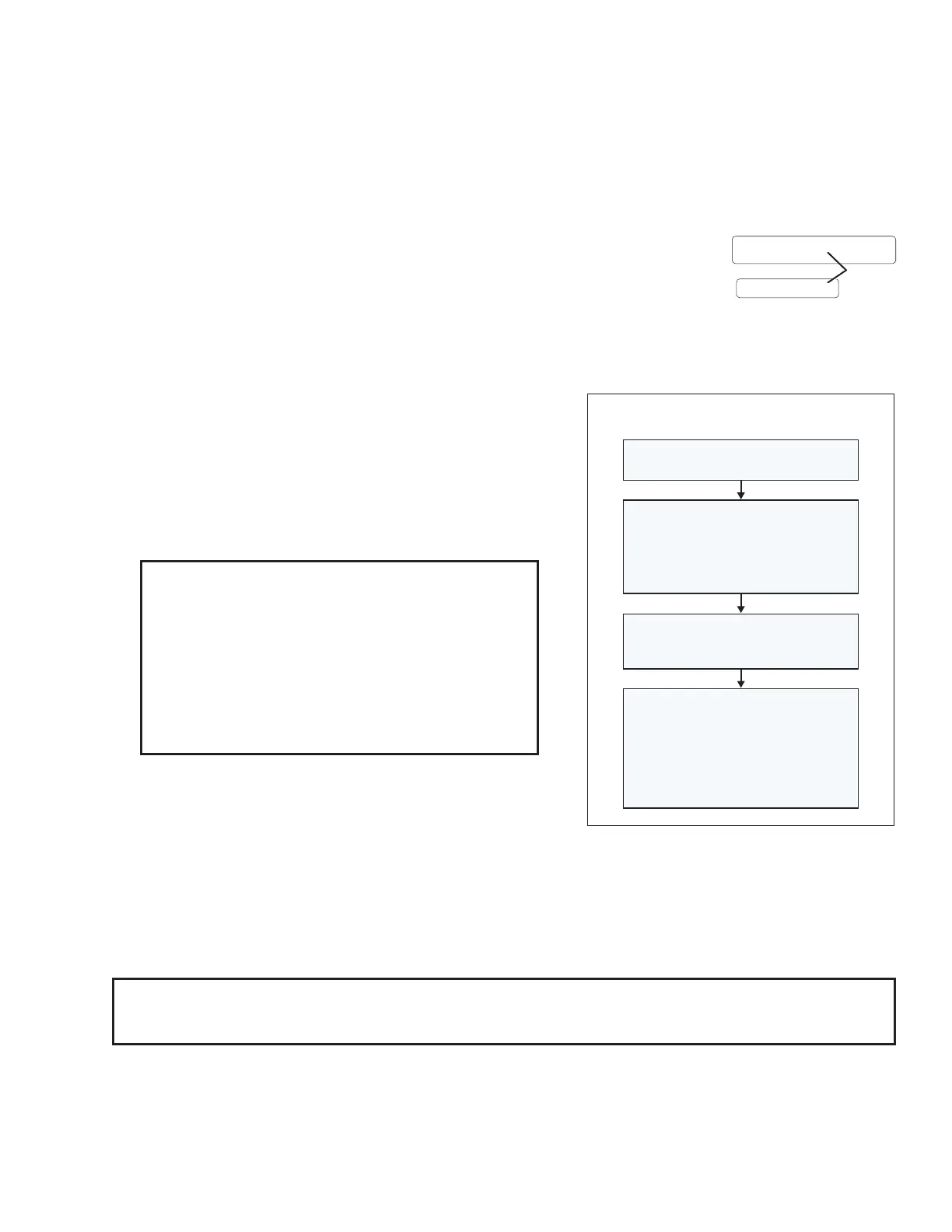
Network Button Panels • Hardware Features and Installation — Wall-mountable Models 24
Cabling:
• For 10Base-T (10 Mbps) networks, use a CAT 3 or better cable.
• For 100Base-T (max. 155 Mbps) networks, use a CAT 5 cable.
Activity LED (on connector) — This yellow LED blinks to indicate network activity.
Link LED (on connector) — This green LED lights to indicate a good network connection.
MAC address — This is the unique user hardware ID number
(Media Access Control [MAC] address) of the unit (for example, 00-05-A6-05-1C-A0).
You may need this address during conguration. The label is on the back panel for
decorator-style models (see gure 27 on page 23) and EU models (see gure 26
on page 22), and on the front panel for the NBP 100 and NBP 200 (see gure 53
on page 45).
Step 5: Set up the NBP for Network Communication
1. Connect the NBP button panel and the PC to be used
for setup to the same Ethernet subnetwork.
2. Start Toolbelt and use it to set DHCP on or to set the
IP address, subnet, gateway IP address, DHCP status,
and related settings. Network setup is essential prior to
conguration.
Use the flowchart at right as a guide to setting up the unit
for network use.
NOTES:
• If using a host name instead of an IP address the
user must enter a qualified host name
(
Username.HostName.Domain
)
.
For example:
somename.somedomain.com
.
• If using 802.1X security, see the Extron 802.1X
Technology Reference Guide and the Toolbelt
Help file for additional details on system setup.
Step 6: Configure the System
Use Global Congurator (GC Plus or GC Professional) to congure the control processor. Alternatively, use
the ControlScript Deployment Utility to program the control processor. That conguration sets the control and
monitoring behavior for all the AV devices and control accessories (such as the NBP button panels) in the system.
An outline of the main conguration and programming steps is included in the user guide for the control processor.
NOTE: See the Toolbelt Help File, Global Configurator Help File or ControlScript Deployment Utility Help File as
needed for step-by-step instructions and detailed information. The help file for GC includes an introduction to
the software, and how to start a project and configuration.
When conguration or programming is completed, save the project or program script, then build and upload the
system conguration to the control processor.
MAC: 00-05-A6-XX-XX-XX
S/N: ####### E######
00-05-A6-XX-XX-XX
MAC: 00-05-A6-XX-XX-XX
S/N: ####### E######
MAC
Address
Open the Toolbelt software.
Start Device Discovery.
Toolbelt displays a list of all
Extron control devices connected
to the network.
Using the MAC address, locate the
desired device in the list and select it.
Enter credentials, if needed.
Network Communication Setup
Connect the NBP and PC to the same
network. Apply power to all devices.
Use the Set IP feature in Toolbelt or
use the Toolbelt
Manage
> Network
Settings tab feature
to enable DHCP or to enter the
IP address, subnet address, and
gateway, then congure other
network settings as needed.
Figure 29. Network Setup
29
Rev. C: Added “Enter
credentials, if needed”
and “enable DHCP or
to...” to the network
setup flowchart.
Rev. C: added “DHCP
on or to set”.
Rev. D: Added bullet point
about 802.1X reference
material.
Rev. F: Made the
references to control
processors more generic,
added mentions of
ControlScript.
Bekijk gratis de handleiding van Extron NBP VC1 D, stel vragen en lees de antwoorden op veelvoorkomende problemen, of gebruik onze assistent om sneller informatie in de handleiding te vinden of uitleg te krijgen over specifieke functies.
Productinformatie
| Merk | Extron |
| Model | NBP VC1 D |
| Categorie | Niet gecategoriseerd |
| Taal | Nederlands |
| Grootte | 12926 MB |







