Extron MLC 55 RS MK handleiding
Handleiding
Je bekijkt pagina 14 van 56
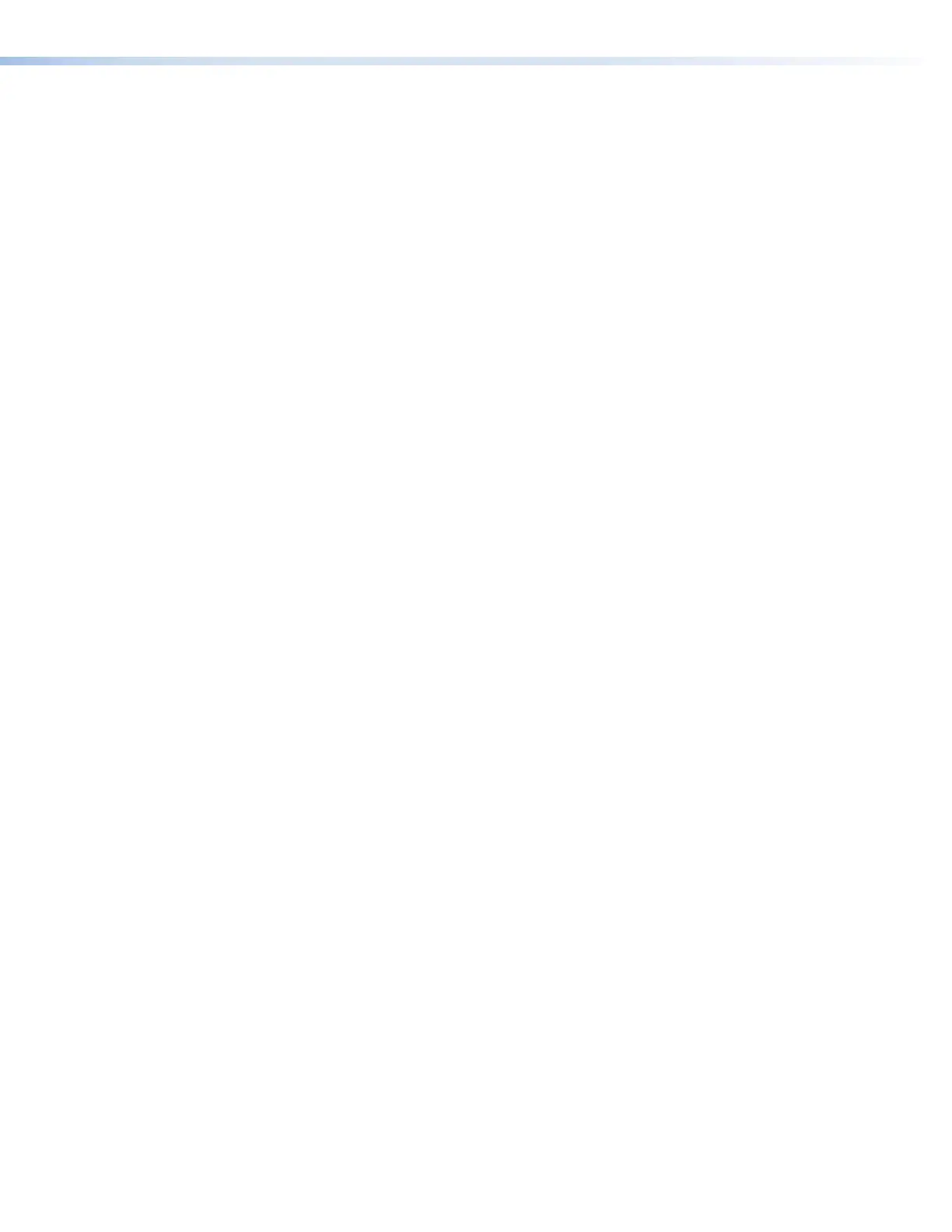
3. Attach the cables to the rear panel connectors of the MLC and to the display device
or switcher. Attach an optional IR emitter if used. See the following sections as needed
for cabling information:
• Rear Panels (see page 11)
• Wiring for RS-232 Control (see page 12)
• Wiring for IR Control (see page 13)
• Wiring the Volume Control Connector (MLC 55 RS VC Only) (see page 14)
4. Wire and connect the MLC power supply (see Connecting Power to the MLC on
page 14).
5. Mount the MLC to the mounting surface with the faceplate detached, following the
appropriate procedure for your MLC model:
• To mount the MLC to a junction box, see Mounting the MLC 55 to a Junction
Box on page 21.
• If using a mud ring for the MLC 55 RS and MLC 55 RS VC, see Mounting the
MLC 55 RS or MLC 55 RS VC to a Mud Ring on page 24.
6. Connect all other power cords and power on all the devices, including the MLC.
7. Download and install the MLC 55, 62 and 64 Configuration Program (see
Downloading and Installing the Configuration Program on page 29).
8. Download or create drivers for the devices you will be connecting (see Obtaining
Device Drivers on page 34 or the configuration program help file).
9. Connect a USB A-to-USB mini-B cable to the front panel MLC USB configuration port
and to a USB port on your computer (see Connecting the MLC to the Computer
USB Port on page 19).
10. Configure the MLC buttons and ports using the configuration program (see the
MLC 55, 62 and 64 Configuration Program help file for these procedures). To access
the help file, see Downloading and Installing the Configuration Program.
11. When finished configuring, remove the USB cable.
12. Test the system: press the MLC buttons, watch the display, and listen to the audio
output to determine whether the connected devices are responding correctly
(powering on and off, switching inputs, and so on). If not, ensure all devices are
plugged in and receiving power. Check the cabling and make needed adjustments.
13. Attach the faceplate (see Removing and Replacing the Faceplate on page 16).
Front Panels
The front panels of the MLC 55 Series controllers each contain six buttons which are
visible and accessible with the faceplate attached. The MLC 55 RS VC front panel also
contains a volume control knob.
In addition, all models also have a Reset button and LED, which are not accessible with
the faceplate in place. The USB configuration port and the IR Learning sensor also are
covered by the faceplate when it is attached. In order to access these features, you must
remove the faceplate (see Removing and Replacing the Faceplate).
By default, the six front panel button modes are programmed with the functions indicated
by their names in the front panel illustrations in this section. However, you can change their
functions using the MLC 55, 62 and 64 Series Configuration Program (see the program
help file) and relabel them with their new functions (see Replacing Button Labels on
page 18).
MLC 55 Series MediaLink Controllers • Installation and Operation 6
Bekijk gratis de handleiding van Extron MLC 55 RS MK, stel vragen en lees de antwoorden op veelvoorkomende problemen, of gebruik onze assistent om sneller informatie in de handleiding te vinden of uitleg te krijgen over specifieke functies.
Productinformatie
| Merk | Extron |
| Model | MLC 55 RS MK |
| Categorie | Niet gecategoriseerd |
| Taal | Nederlands |
| Grootte | 10355 MB |







