Extron IPL EXP S5 handleiding
Handleiding
Je bekijkt pagina 42 van 49
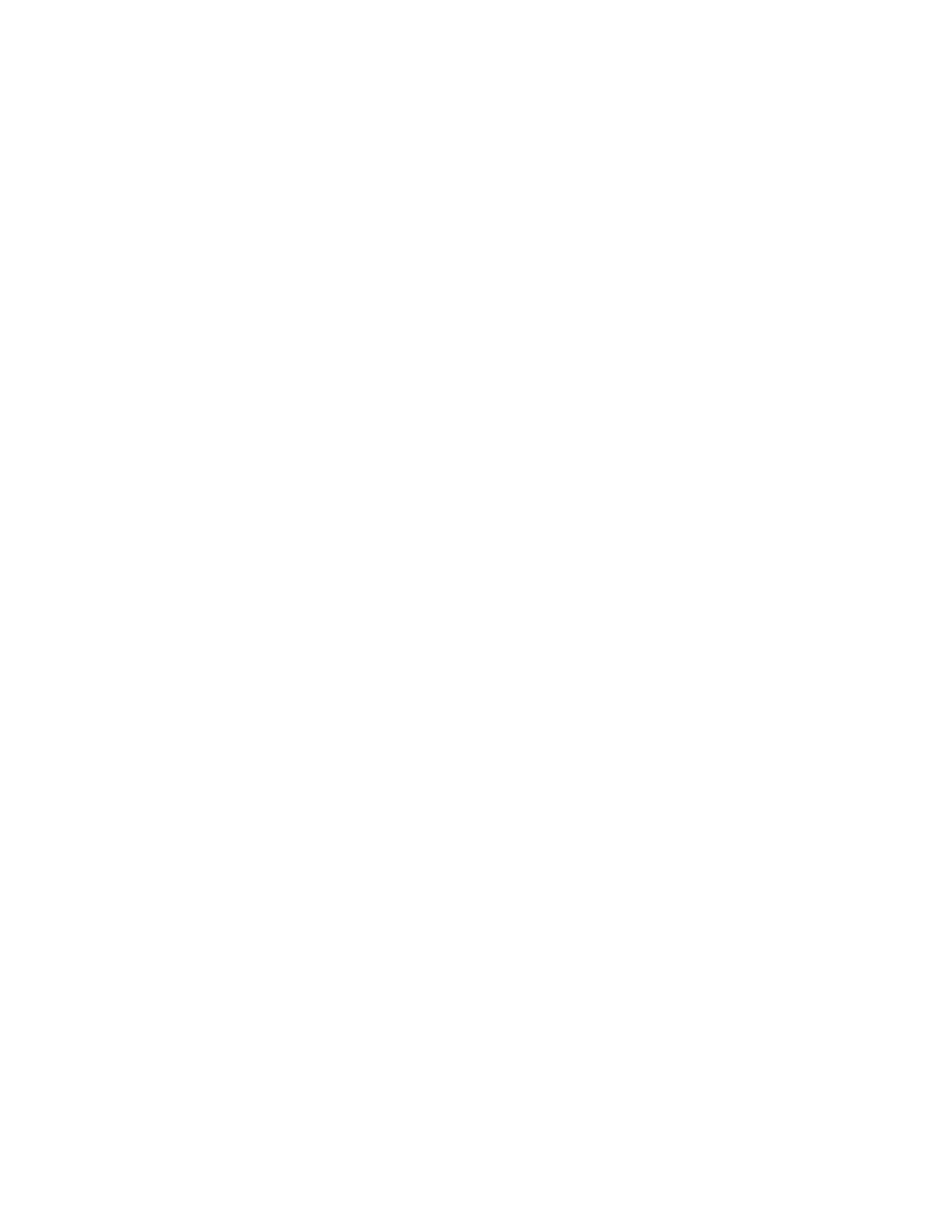
IPL EXP I/O Series • Software-based Configuration and Control 34
Troubleshooting
Turn on the input devices (DVD players, Blu-ray players, PCs, and other sources), output devices (display
screens, projectors), the control processor, and the PC and touchpanel or button panels. Touch a congured
button on the touchpanel or button panel.
If an input or output AV device cannot be remotely controlled (does not respond as expected), check the following:
• Power Connections
• Data Connections
• Device Control Connections and Configuration (see the next page)
Power Connections
• Ensure that all devices are plugged in.
• Make sure that each device is receiving power. The EXP front panel power LED lights if the EXP is receiving
power.
• For the IPL EXP RIO8 power output ports, verify that the unit is not in the overload state. If the system has
been configured to monitor the ports monitoring indicates that the 12 VDC and 24 VDC power output is in
an overload (Over) state, the power draw at the power ports has been exceeded. To restore these ports to
normal function, do the following:
1. Correct the hardware cause of the overload. Disconnect one or more devices from the 12 VDC or 24 VDC
power output ports on the EXP. The unit waits a moment and rechecks the power load.
• If the total load (power draw) is now within safe limits, the unit automatically re-enables the ports.
Within Global Configurator, the port status returns to normal (it is no longer in the overload state), and
power is restored to the output ports.
• If the total load still exceeds the maximum threshold, the overload state persists, and the ports remain
off until the overload is corrected (see step 2).
2. Repeat step 1 (disconnect another device from the switched power output ports) as needed until the unit
exits the overload state and the switched power status returns to normal in Global Configurator.
Data Connections
1. Check the cabling connections and make adjustments as needed. The Link LEDs on the IPL EXP, the
IPCP Pro, and on the touchpanel, network button panel, or PC should be lit green steadily if a network
connection is detected. If these LEDs are not lit, either the cable is faulty or not plugged in, or the wrong type
of cable is being used (see LAN/PoE and LAN/PoE+ (Ethernet) connectors and LEDs on page 18).
2. Try to “ping” the unit by entering the following at the command prompt on the PC when the DHCP server is
disabled (default):
ping 192.168.254.250
Or ping the IP or web address provided to you by your system administrator.
If you get no response:
• Make sure your unit is using the appropriate subnet mask (check with your system administrator).
• Make sure your PC and network do not have a software firewall program that might block the IP address
of the EXP unit.
3. If contact is established with the unit, but the IPL EXP web pages cannot be accessed by your browser
program, verify (via an Internet network options or preferences menu) that your browser is congured for
direct network connection and is not set up to use a proxy server.
Rev. B:
Removed
references to
eBUS devices.
Bekijk gratis de handleiding van Extron IPL EXP S5, stel vragen en lees de antwoorden op veelvoorkomende problemen, of gebruik onze assistent om sneller informatie in de handleiding te vinden of uitleg te krijgen over specifieke functies.
Productinformatie
| Merk | Extron |
| Model | IPL EXP S5 |
| Categorie | Niet gecategoriseerd |
| Taal | Nederlands |
| Grootte | 7534 MB |







