Extron HD CTL 100 handleiding
Handleiding
Je bekijkt pagina 5 van 6
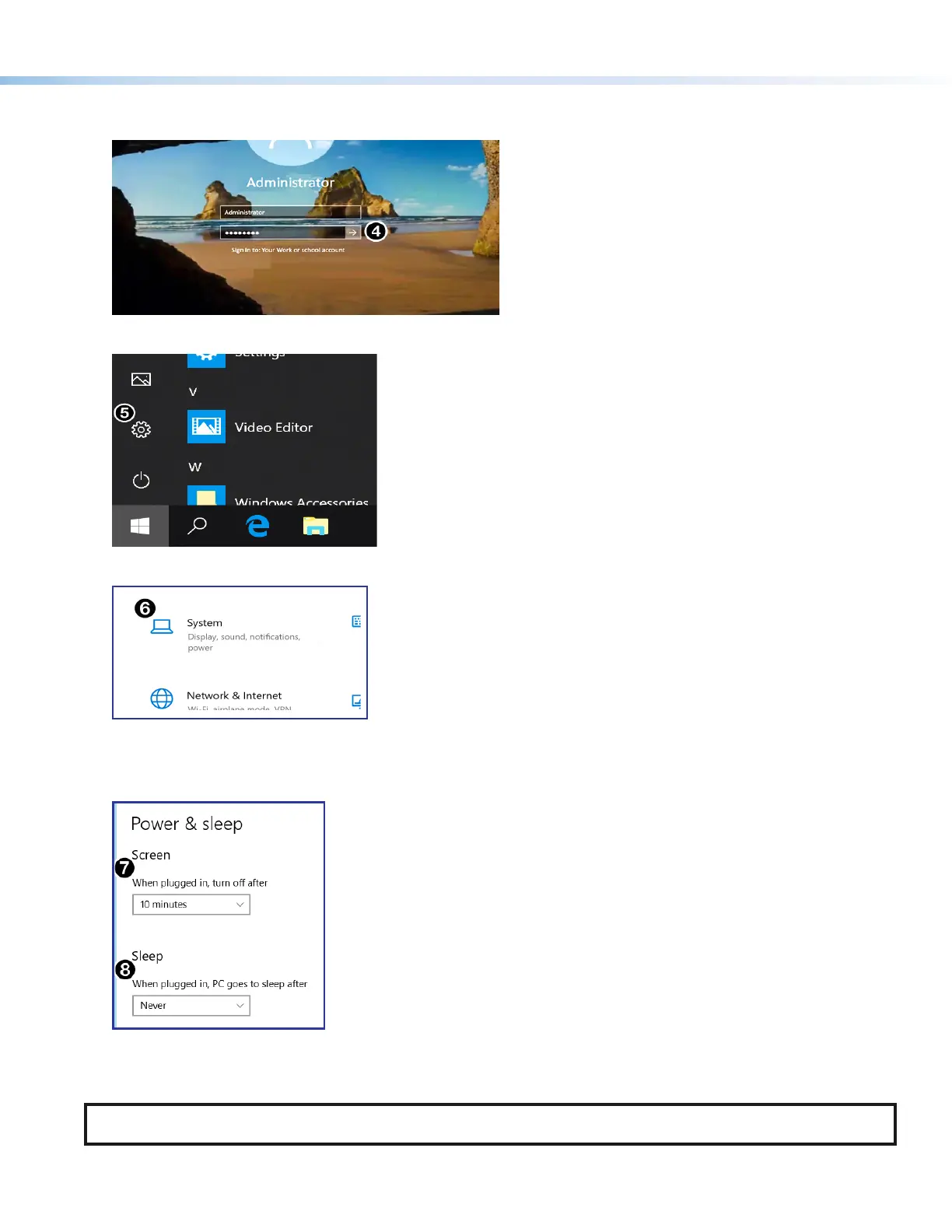
4. On the Windows login page, select the appropriate user account to sign in as administrator and enter the credentials. Select
the Right Arrow (
4
) when done.
5. From the Windows Start menu, select the Settings icon (
5
).
6. Select System (
6
).
7. To ensure the system turns off the presentation display when not in use, select Power and sleep on the System menu.
The Screen time (
7
) for the display can be set to any specific value. The suggested Screen time, when on AC power, is
10minutes. The suggested setting for Sleep (
8
) is Never.
8. When motion is detected from the motion sensor on the MTR device, the video signal is given as an output to the
HDCTL100. The HD CTL 100 sends a power command to the display, and the MTR screen is then displayed on the display
monitor.
NOTE: Plugging in a source device, such as a laptop, when the screen is in sleep mode does not wake the Microsoft Teams
Rooms device.
5
Bekijk gratis de handleiding van Extron HD CTL 100, stel vragen en lees de antwoorden op veelvoorkomende problemen, of gebruik onze assistent om sneller informatie in de handleiding te vinden of uitleg te krijgen over specifieke functies.
Productinformatie
| Merk | Extron |
| Model | HD CTL 100 |
| Categorie | Niet gecategoriseerd |
| Taal | Nederlands |
| Grootte | 1592 MB |







