Evolis signoSign/2 handleiding
Handleiding
Je bekijkt pagina 7 van 73
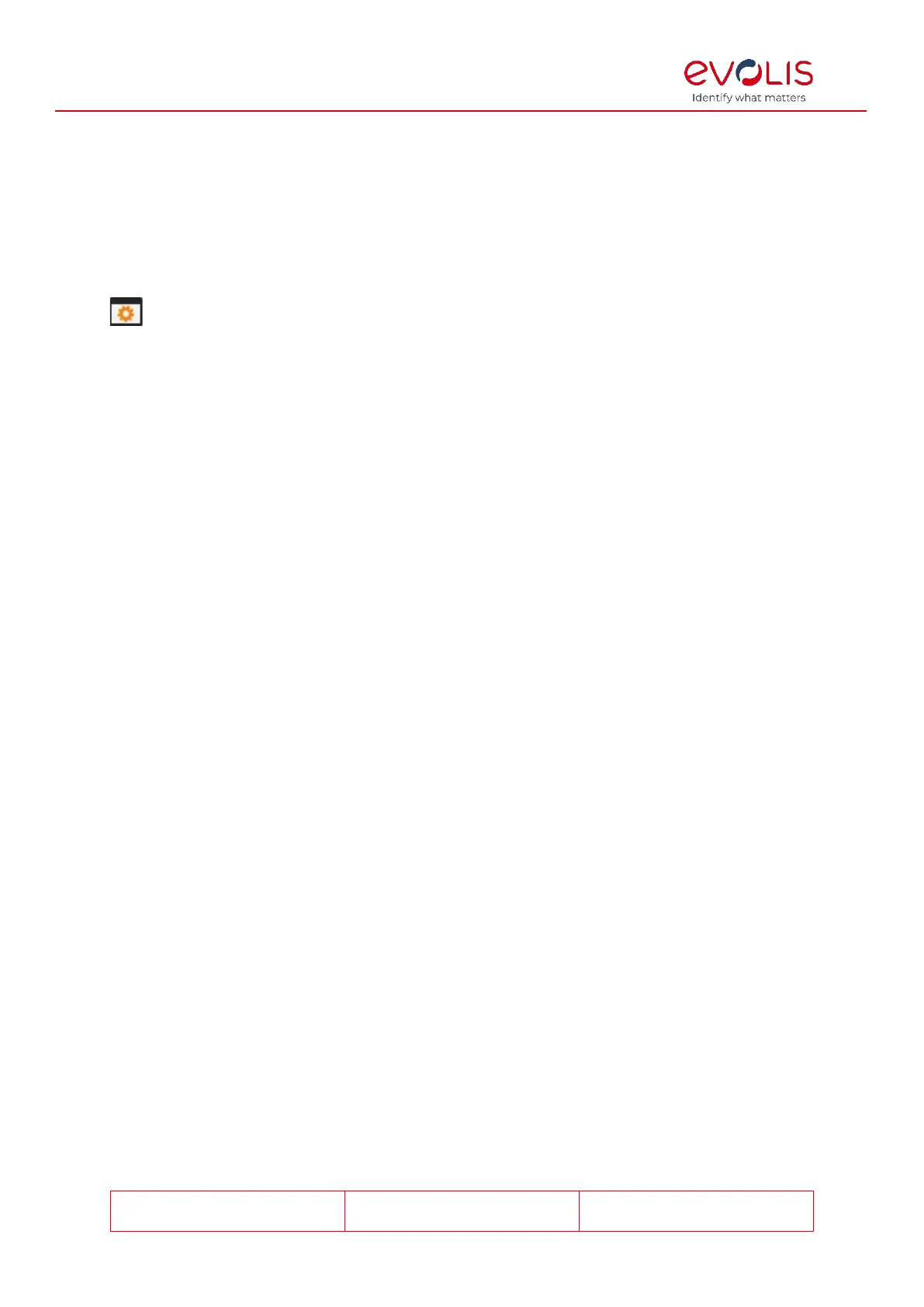
© signotec GmbH 2000-2024
signoSign/2 Documentation
Rev. B
Page 7 of 73
Configuration
signoSign/2 provides a variety of configuration options so that you can customise it to your
requirements.
You can open the configuration window by selecting the menu item Tools >
Configuration…. Alternatively, you an open the configuration window using the F8 key or
the Quick Start bar icon.
General settings
General settings
With the Start minimized, if no document is opened. check box, you can specify that
signoSign/2 should start minimised if you open it without a document. This is useful if, for
example, signoSign/2 was put into autostart but you do not want it to gain focus when the
computer is started. This option is disabled by default.
With the Minimize to System Tray setting, you can define whether signoSign/2 should be
minimised to the system tray or, alternatively, to the taskbar. This option is disabled by
default, so the software is minimised to the taskbar.
The general settings allow you to define how signoSign/2 should behave once the last
open document is closed. You can choose between Do nothing (signoSign/2 remains
open), Minimise the application (signoSign/2 will be minimised and can be reactivated
using the icon in the taskbar or the system tray) or Close the application (signoSign/2 will
be closed). The option ‘Minimise the application’ is selected by default.
You can also use the setting Show info box at startup to specify whether a window
containing important information should be displayed when signoSign/2 starts up. In the
window itself, you can deactivate this setting by clicking the button Do not show again.
This option is enabled by default.
The option Ask before closing multiple documents offers you the possibility to display a
dialog when closing signoSign/2 if at least two documents (tabs) are open and would be
closed as a result. In this dialog you can choose between Close all documents or Close
current document or prevent the closing by clickling Cancel. This option is enabled by
default.
Accessing the configuration dialog boxes
requires login
By enabling this option, the configuration dialog boxes and document type
administration are protected from unauthorised access through a user name and
password.
Use User name to specify your chosen user name, and Password and Repeat password
to define your chosen password. This option is disabled by default.
Before you can configure signoSign/2, you must enter your user name and password in a
window. The configuration dialog box or document type administration opens only after
successful authentication.
Alternatively, Use different login for document type administration allows you to save
separate login data. To do this, activate the option and then enter User name, Password
and Repeat password here as well. This option is disabled by default.
The configuration and the document type administration now have their own login data
and can only be accessed via the corresponding dialog.
Bekijk gratis de handleiding van Evolis signoSign/2, stel vragen en lees de antwoorden op veelvoorkomende problemen, of gebruik onze assistent om sneller informatie in de handleiding te vinden of uitleg te krijgen over specifieke functies.
Productinformatie
| Merk | Evolis |
| Model | signoSign/2 |
| Categorie | Niet gecategoriseerd |
| Taal | Nederlands |
| Grootte | 8452 MB |