Evolis signoSign/2 handleiding
Handleiding
Je bekijkt pagina 8 van 73
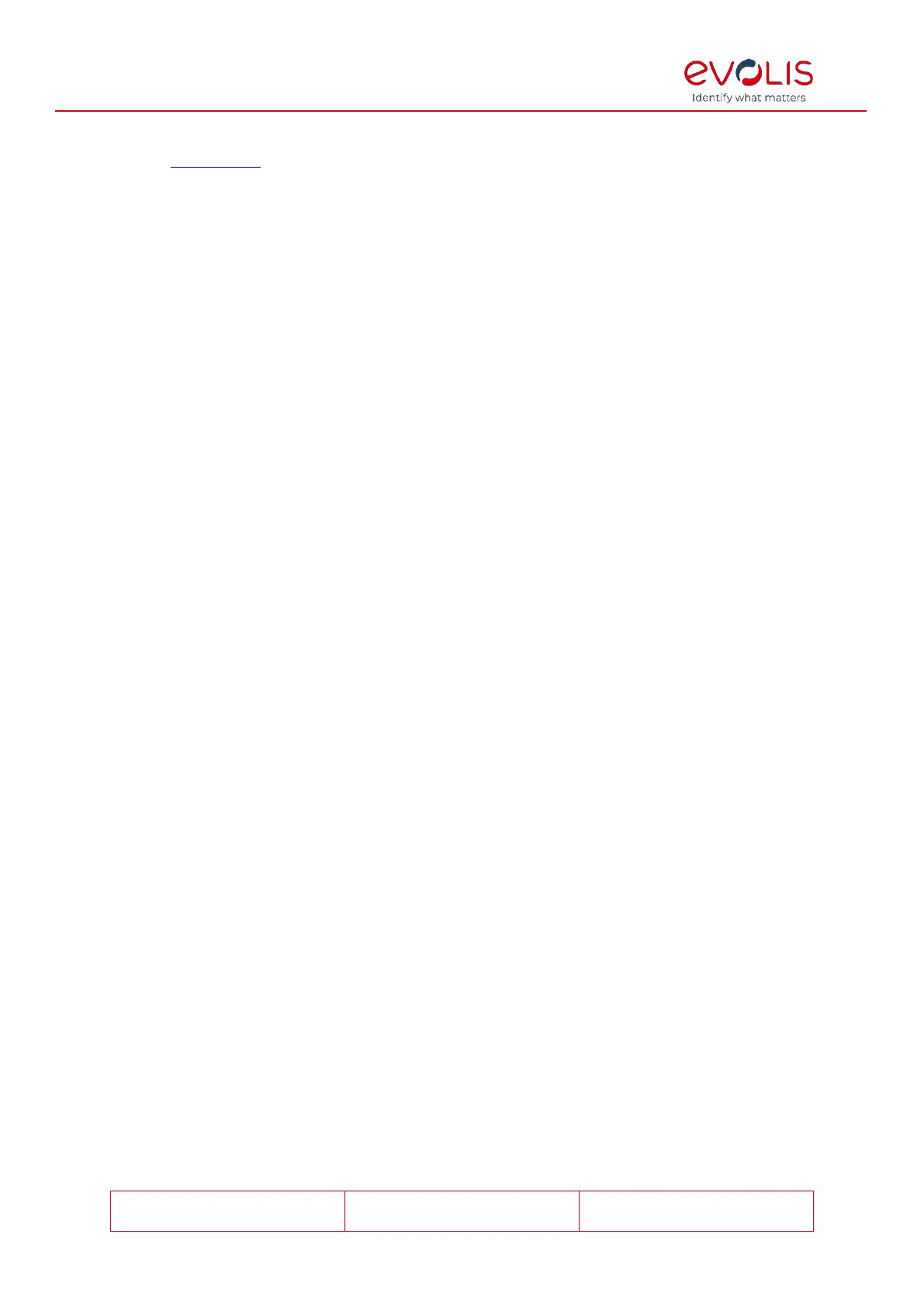
© signotec GmbH 2000-2024
signoSign/2 Documentation
Rev. B
Page 8 of 73
If you have forgotten your user name or password, please contact our support by filling
out our online form
.
Language
To select the required language, use the selection list displayed. The selected language is
only enabled after restarting signoSign/2. If Automatic is selected, signoSign/2 will use the
language set in the operating system or – if this language is not available in signoSign/2 –
English. The option ‘Automatic’ is selected by default.
Logging
For the type of logging, you can select Log nothing, Only errors and warnings, Log
everything and Debug mode from the drop-down list. This logging helps you and us to
understand which actions the application has performed. The option ‘Only errors and
warnings’ is selected by default.
If you select Log nothing, no log file is created.
If you select Only errors and warnings, only problems that occur when using signoSign/2
are documented.
If you select Log everything, every event, such as the archiving of individual documents or
the insertion of signatures, is logged.
The Debug mode should be selected only if Support advises you to do so. This mode is
intended for error analysis and causes highly detailed log files to be generated, which may
have a negative impact on system performance.
Normally one log file is created per day, in which the corresponding processes are
recorded with a precise timestamp. You can select any directory as the Directory for log
files. To do this, click the button with the three dots. The default directory is
%USERPROFILE%\Documents.
The Include the machine name in the log files name. and/or Include the user name in
the log files name. check boxes allow you to add the respective information to the file
name. The structure of the log file name is:
signoSign2_machinename_username_date.log. These settings are disabled by default.
A few examples of log file names are given below:
signoSign2_20181112.log
signoSign2_FerencHilker_20181112.log
signoSign2_FERENCHILKER-PC_20181112.log
signoSign2_FERENCHILKER-PC_FerencHilker_20181112.log
Folders of configuration files
If the optional Alternative configuration folder is activated, a folder can be defined for
the configuration file signoSign2_Configuration.xml. You can select this folder by clicking
the button with the three dots or you can enter it into the input field and edit it manually.
When you confirm and close the configuration dialog, a copy of the configuration file is
saved to the defined folder. From now on, this configuration file will be displayed in the
configuration of all settings and all configuration settings that are made will be saved in
this copy. If the defined folder does not contain a configuration file when signoSign/2 is
started, a copy of the configuration file from %PROGRAMDATA%\signotec\signoSign2
will be saved there. The configuration file and its settings from
%PROGRAMDATA%\signotec\signoSign2 will also be used if the defined folder is not
present or cannot be accessed. This option is disabled by default.
Under Directory for document types, you can change the storage location of the
signoSign2_DocTypes.xml and signoSign2_DocTypeTemplates.zipconfiguration files.
The default directory is %CommonApplicationData%\signotec\signoSign2.
Bekijk gratis de handleiding van Evolis signoSign/2, stel vragen en lees de antwoorden op veelvoorkomende problemen, of gebruik onze assistent om sneller informatie in de handleiding te vinden of uitleg te krijgen over specifieke functies.
Productinformatie
| Merk | Evolis |
| Model | signoSign/2 |
| Categorie | Niet gecategoriseerd |
| Taal | Nederlands |
| Grootte | 8452 MB |