Evolis signoSign/2 handleiding
Handleiding
Je bekijkt pagina 20 van 73
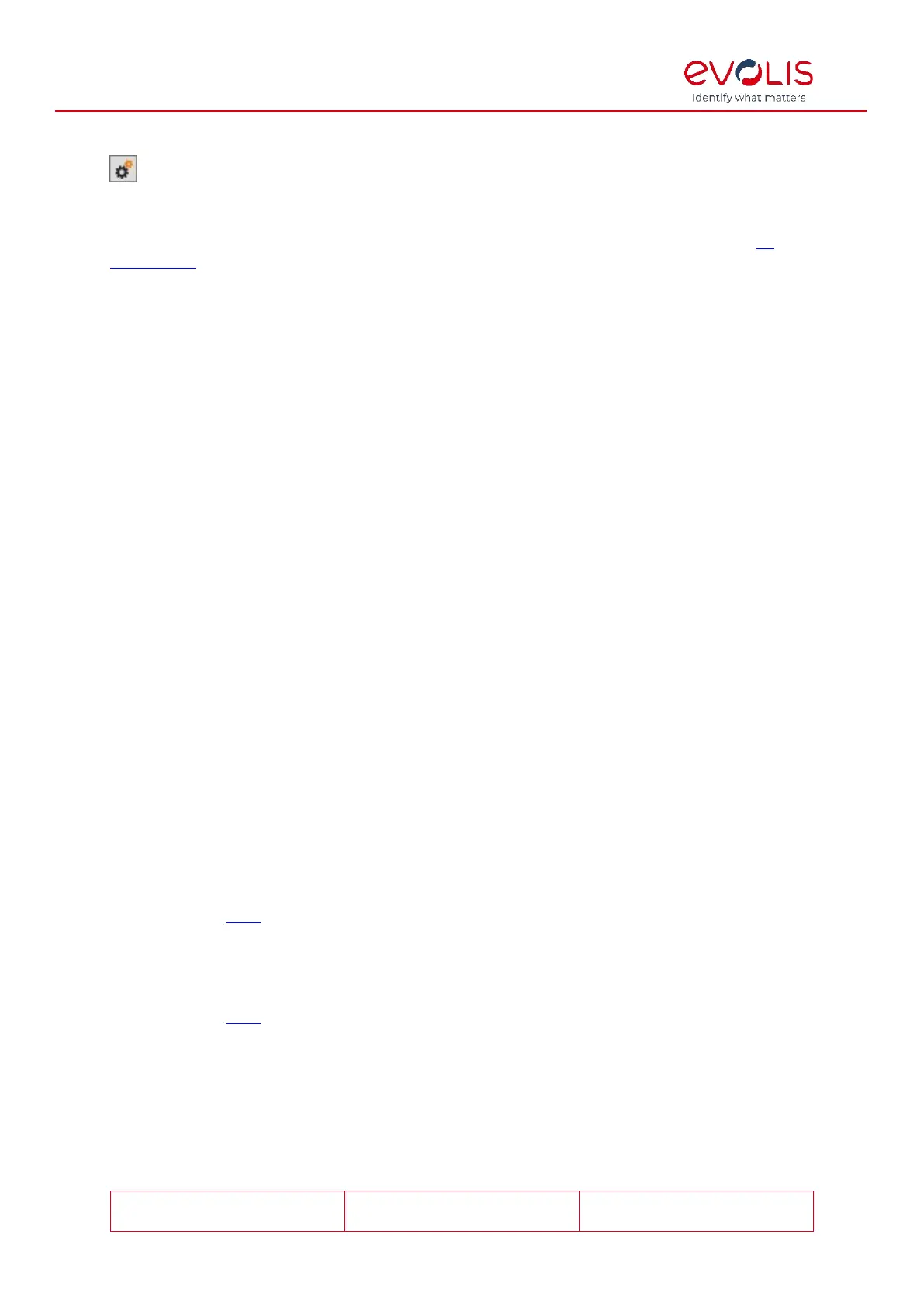
© signotec GmbH 2000-2024
signoSign/2 Documentation
Rev. B
Page 20 of 73
Click the cog icon to open these special settings in a new window.
Available IP adapters
To operate a signature pad through the USB Ethernet adapter, make sure that this is
connected properly and is therefore available on the network. You can use the tool
XT
Admin XXL to configure the adapter. If this is the case, the IP adapter should be displayed
in the list of available IP adapters, provided that it is in the same IP range as the PC.
Click the Refresh button to refresh the display of the available IP adapters at any time.
This will remove IP adapters that are no longer available or that have already been
configured from the list. IP adapters that have been newly added will be displayed.
Use the Identify button to establish which signature pad is addressed via which IP
address. A lamp briefly lights up on the signature pad for identification purposes.
The Add function allows you to assign an available IP adapter to the plug-in so that the
signature pad can be selected for signature capture. After the button is clicked, a new
window opens in which you can enter a Description for the IP adapter. After you have
clicked OK, the IP adapter appears in the Assigned IP adapters list. Click Cancel to
cancel the process so that no ID adapter is added.
Manual input
If the signature pad or the USB Ethernet adapter is not in the same IP range as the
computer, but you want to use it anyway, a signature pad can be defined manually. In
addition, the signotec Alpha and Delta signature pads, which do not require an adapter,
can be added in Ethernet mode. To do so, enter the IP address of the adapter or signature
pad and the Port via which communication takes place and click Add to include it in the
list of assigned IP adapters. You can also identify a signature pad here using the
corresponding Identify button. A lamp briefly illuminates on the signature pad for
identification purposes.
Assigned IP adapters
You can change the description of the signature pad here using the Edit button. Click
Delete to remove the configured signature pad from the list of assigned IP adapters again
so that it can no longer be used for signature capture.
If an assigned signature pad is no longer available because it has been removed from the
network or power supply, it is shown in red and cannot be used for signing. In this case,
you should check that the signature pad concerned is connected properly.
Configuring the Mobile capture plug-in
The Mobile capture plug-in does not require any special configuration; hence, assignment
as the first or second signature device is sufficient.
Please refer to here
for more information.
Configuring the SmartCard Signing plug-in
The SmartCard Signing plug-in does not require any special configuration; hence,
assignment as the first or second signature device is sufficient.
Please refer to here
for more information.
Scanner and webcam settings
Use the interface of the scanner driver
(recommended)
Bekijk gratis de handleiding van Evolis signoSign/2, stel vragen en lees de antwoorden op veelvoorkomende problemen, of gebruik onze assistent om sneller informatie in de handleiding te vinden of uitleg te krijgen over specifieke functies.
Productinformatie
| Merk | Evolis |
| Model | signoSign/2 |
| Categorie | Niet gecategoriseerd |
| Taal | Nederlands |
| Grootte | 8452 MB |