Handleiding
Je bekijkt pagina 37 van 67
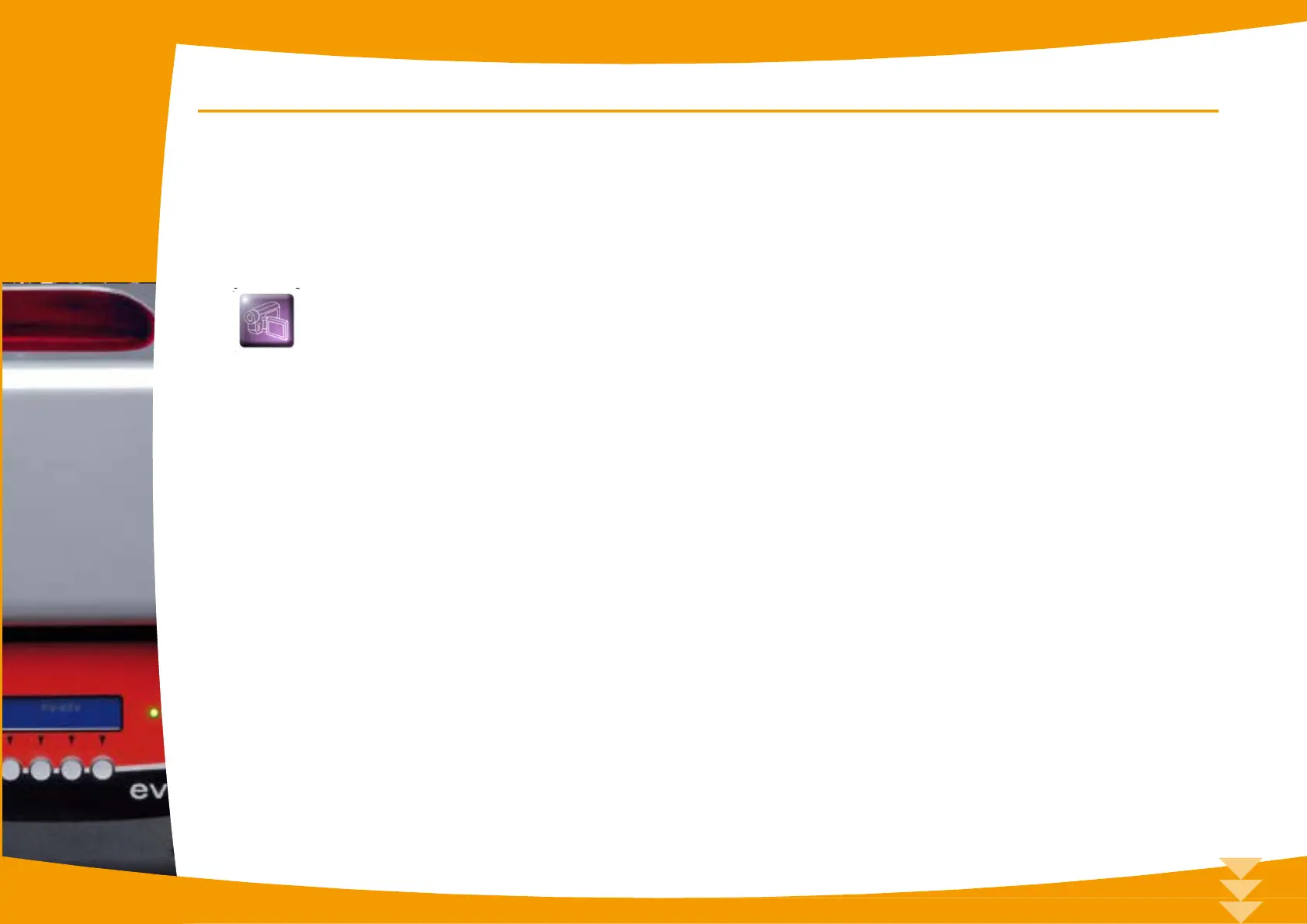
4
4-3 Diagnosis help
In this section, you will find all the information you need to carry out a few simple checks that you may be asked to run by your Evolis dealer
to help you as effectively as possible.
4-3a PRINTING A TEST CARD
We recommend that you print a test card to ensure that your printer is working properly. This card shows various technical details for future
reference. You may be asked for these by your dealer.
ä
Printing a test card
Ê
Wait for any current print jobs to complete.
Ë
Check that there is a ribbon and a card in the printer.
Ì
Enter the menu on the display by pressing any key on the control panel.
Í
Scroll through the menu options with the key until the SERVICE option is displayed and confirm with OK.
Î
Scroll through the menu with the key until the TECH CARDS menu is displayed and confirm with OK.
Ï
The Auto-test option is displayed, confirm with OK to trigger the test card print.
Ð
The printed card is ejected into the output hopper.
ä
Information about the test card
A test card:
l Confirms the print quality in colour or black and white
l Confirms proper ribbon synchronisation
l Displays the printer model
l Displays the printer’s serial number
36
Bekijk gratis de handleiding van Evolis Securion, stel vragen en lees de antwoorden op veelvoorkomende problemen, of gebruik onze assistent om sneller informatie in de handleiding te vinden of uitleg te krijgen over specifieke functies.
Productinformatie
| Merk | Evolis |
| Model | Securion |
| Categorie | Printer |
| Taal | Nederlands |
| Grootte | 21657 MB |
Caratteristiche Prodotto
| Kleur van het product | Zwart, zilver |
| Gewicht | 15400 g |
| Interface | USB & Ethernet |
| Intern geheugen | 16 MB |
| Compatibele besturingssystemen | Windows 7, XP, Vista; Mac OS X |







