Handleiding
Je bekijkt pagina 18 van 67
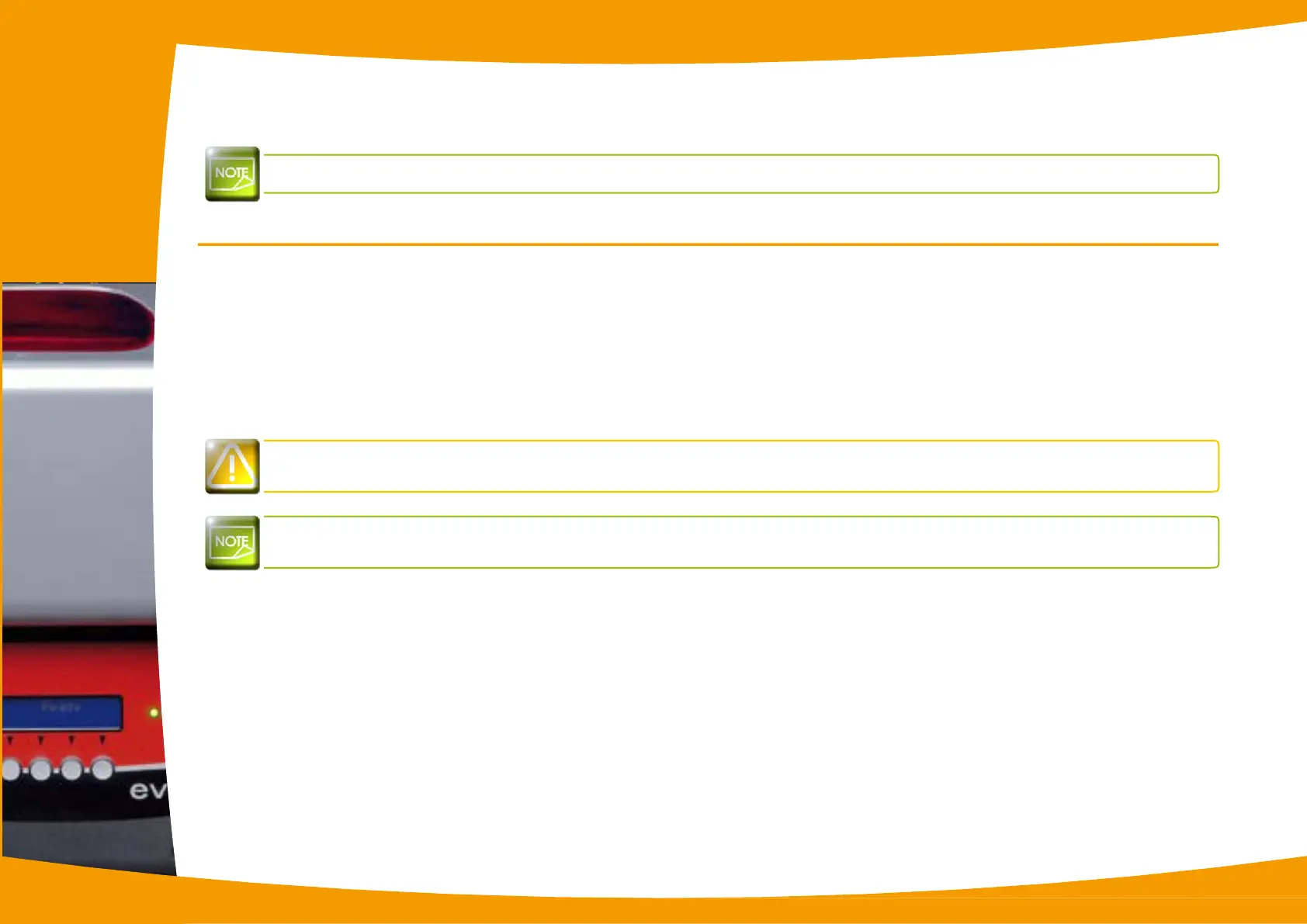
Printing
The information about the procedures described in this section refers to a Windows XP environment.
2-1 Installing the print driver
Configuration of the printer and its driver is a very important step and requires very special care. In fact, inappropriate settings are a
factor having a negative impact on the quality of card customisation. It is therefore essential to proceed in stages, changing settings only
when you are completely sure. Evolis offers the option to revert to the factory settings at any time if the adjustments made do not give
the expected results.
Your printer is delivered with a CD containing the print drivers for Windows and Macintosh platforms.
To install a print driver, insert the CD into your computer and select the print driver menu. A program will guide you through the entire
installation process.
Do not connect your USB cable to your computer until prompted to do so by the installation program.
For the connection procedure, see the section on Connecting the Printer.
Follow the installation procedure scrupulously. Some versions of Windows and Macintosh require the user to
have administrator rights to install the driver.
2
17
Bekijk gratis de handleiding van Evolis Securion, stel vragen en lees de antwoorden op veelvoorkomende problemen, of gebruik onze assistent om sneller informatie in de handleiding te vinden of uitleg te krijgen over specifieke functies.
Productinformatie
| Merk | Evolis |
| Model | Securion |
| Categorie | Printer |
| Taal | Nederlands |
| Grootte | 21657 MB |
Caratteristiche Prodotto
| Kleur van het product | Zwart, zilver |
| Gewicht | 15400 g |
| Interface | USB & Ethernet |
| Intern geheugen | 16 MB |
| Compatibele besturingssystemen | Windows 7, XP, Vista; Mac OS X |







