Handleiding
Je bekijkt pagina 274 van 462
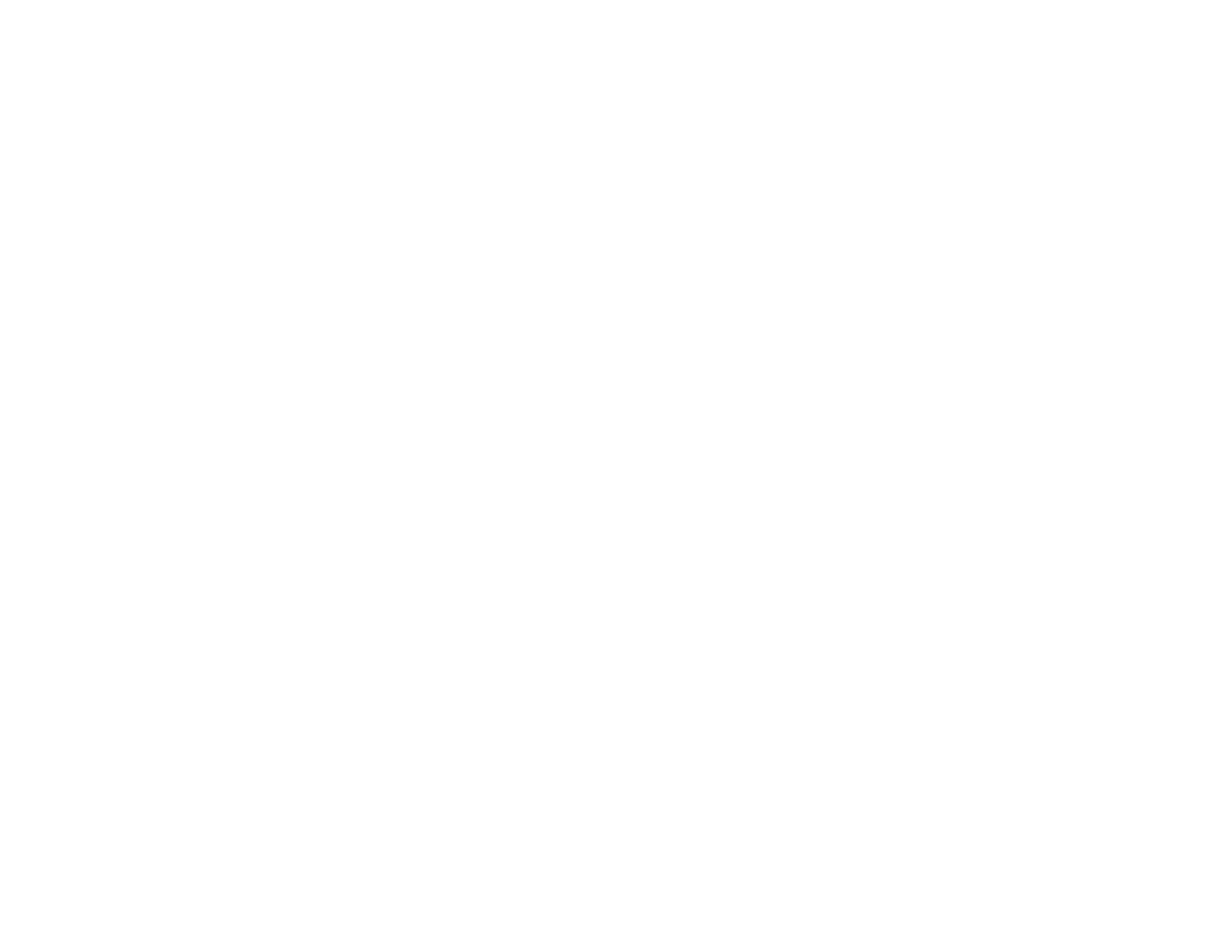
274
2. Select the following settings on the Storage Settings screen:
• Storage number: Enter a storage number. If no number is entered, one will be assigned
automatically.
• Folder Name (required): Enter a folder name using up to 30 alphanumeric characters.
• Storage Password: Set a password to restrict the use of the Storage space. Once a password is
set, you will be required to enter a password to save or view documents in Storage, and perform
Storage operations.
• Automatic File Deletion Settings: Set whether or not to automatically delete saved documents.
Parent topic: Using the Solid State Drive (SSD) Unit
Related references
Storage Settings Menu
Saving Data to Storage
When printing a document from your computer, you can select where you want to store it. You can also
save the print data to Storage without printing the document.
Saving Data to Storage - Windows
Saving Data to Storage - Mac
Saving Data from a USB Memory Device to Storage
Parent topic: Using the Solid State Drive (SSD) Unit
Saving Data to Storage - Windows
You can print a document from your computer and save it to a specified Storage space on the SSD unit.
You can also save the print data directly to Storage without printing the document.
1. In the Windows control panel, select Printers & Scanners, select your product, and open the
Printer Properties screen.
2. Select the Advanced tab.
3. Select Job Type > Save to Storage and Print.
Note: To save the print data to Storage without printing the document, select Job Type > Save to
Storage.
4. Click Settings.
Bekijk gratis de handleiding van Epson SureColor T7770DM, stel vragen en lees de antwoorden op veelvoorkomende problemen, of gebruik onze assistent om sneller informatie in de handleiding te vinden of uitleg te krijgen over specifieke functies.
Productinformatie
| Merk | Epson |
| Model | SureColor T7770DM |
| Categorie | Printer |
| Taal | Nederlands |
| Grootte | 41073 MB |







