Handleiding
Je bekijkt pagina 262 van 462
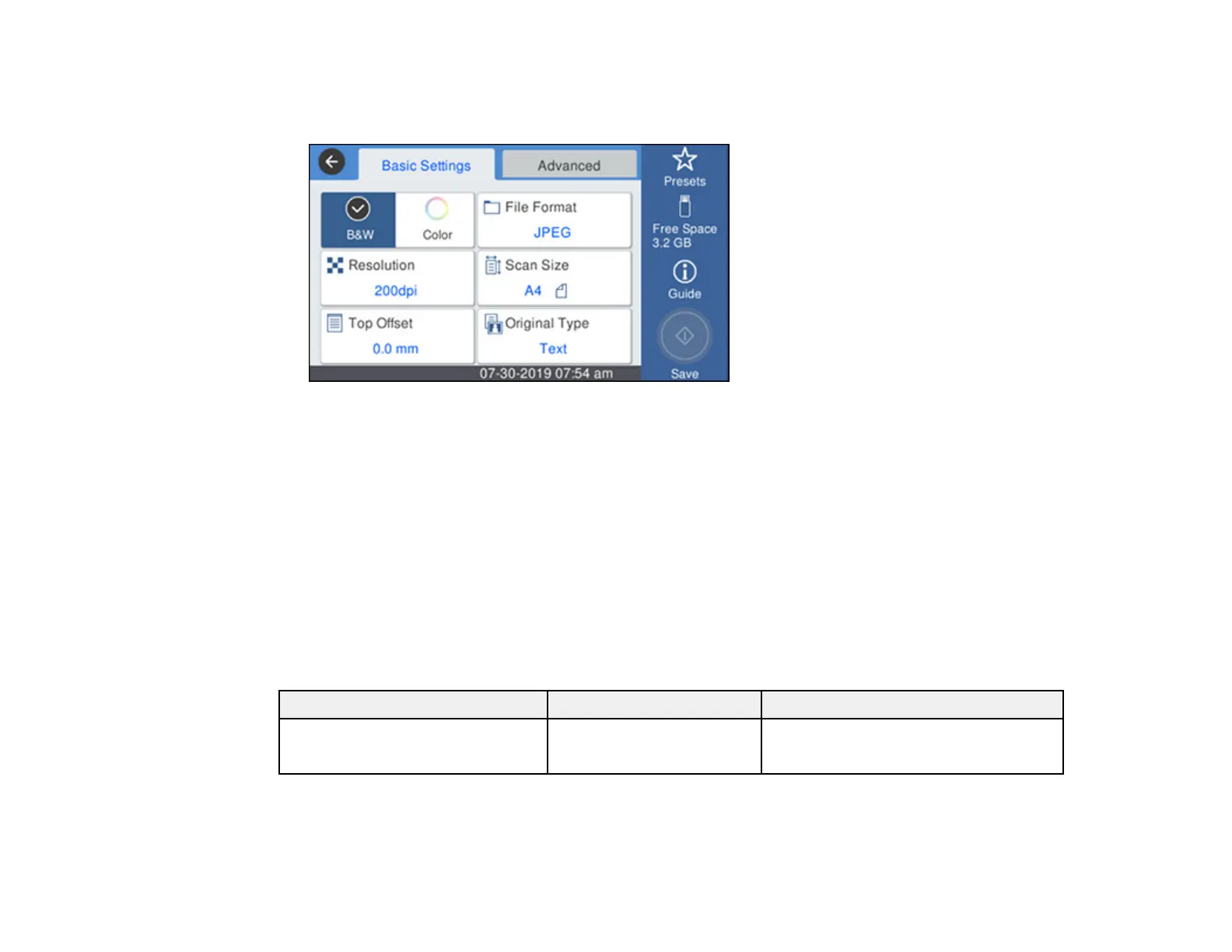
262
5. Select Memory Device.
You see a screen like this:
6. Change any of the displayed settings on the Basic Settings tab as necessary.
7. Select the Advanced tab to view and change additional scan settings, if necessary.
8. On the Basic Settings tab, press the Save icon to start scanning.
Your product scans your original and saves the scanned file to the USB device.
9. While holding the original, select OK to remove the original.
Scan to Memory Device Settings
Parent topic: Using the Integrated Scanner (SureColor T5770DM/T7770DM)
Scan to Memory Device Settings
Basic Settings
Setting Options Description
Color Mode Black/White
Color
Selects the color mode to use when
printing
Bekijk gratis de handleiding van Epson SureColor T7770DM, stel vragen en lees de antwoorden op veelvoorkomende problemen, of gebruik onze assistent om sneller informatie in de handleiding te vinden of uitleg te krijgen over specifieke functies.
Productinformatie
| Merk | Epson |
| Model | SureColor T7770DM |
| Categorie | Printer |
| Taal | Nederlands |
| Grootte | 41073 MB |







