Handleiding
Je bekijkt pagina 174 van 462
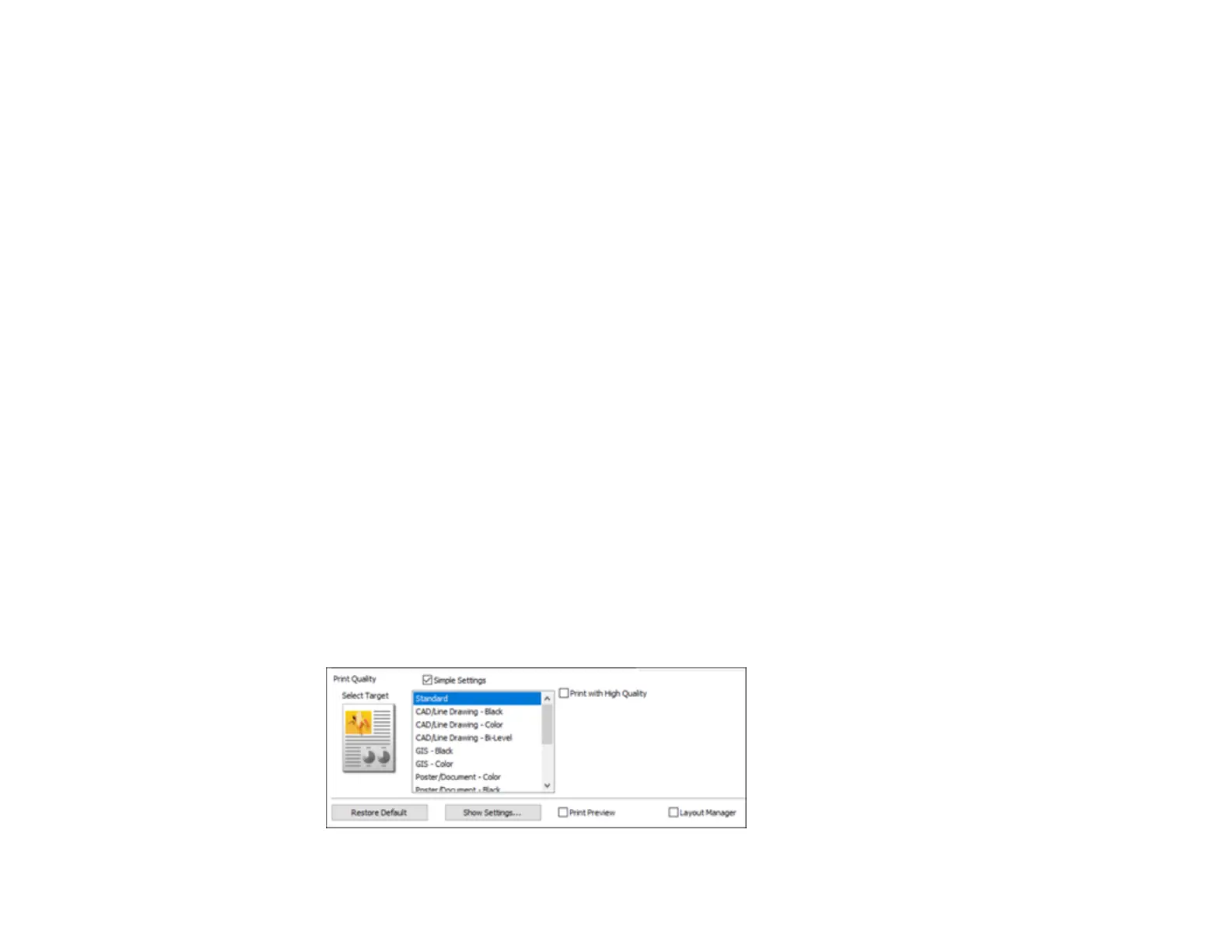
174
7. If you are printing a borderless photo, select Borderless. You can select Amount of Enlargement
to access additional options for borderless printing.
Note: You must select a compatible borderless paper type and size to print without borders. Check
the borderless paper compatibility list for details.
8. Select the Source setting that matches the paper source you want to use.
Note: If you select a roll paper option, select the width of the roll as the Roll Paper Width setting.
9. Select the Media Category setting that matches the paper you loaded.
Note: If you want to use paper settings that have been set in the printer's control panel, select Use
Printer Settings.
Note: Click Acquire Info to refresh the settings if you loaded or changed paper after opening the
print window.
10. Select the Media Type setting that matches the paper you loaded.
Note: Click Acquire Info to refresh the settings if you loaded or changed paper after opening the
print window.
11. Set the print quality.
12. Select Select Target and make the following settings according to your model:
• SureColor T-Series: Select Simple Settings as necessary. When printing in high quality, select
Print with High Quality. To make detailed print quality settings, deselect the Simple Settings
checkbox.
Bekijk gratis de handleiding van Epson SureColor SC-P8570D, stel vragen en lees de antwoorden op veelvoorkomende problemen, of gebruik onze assistent om sneller informatie in de handleiding te vinden of uitleg te krijgen over specifieke functies.
Productinformatie
| Merk | Epson |
| Model | SureColor SC-P8570D |
| Categorie | Printer |
| Taal | Nederlands |
| Grootte | 41073 MB |







