Handleiding
Je bekijkt pagina 26 van 259
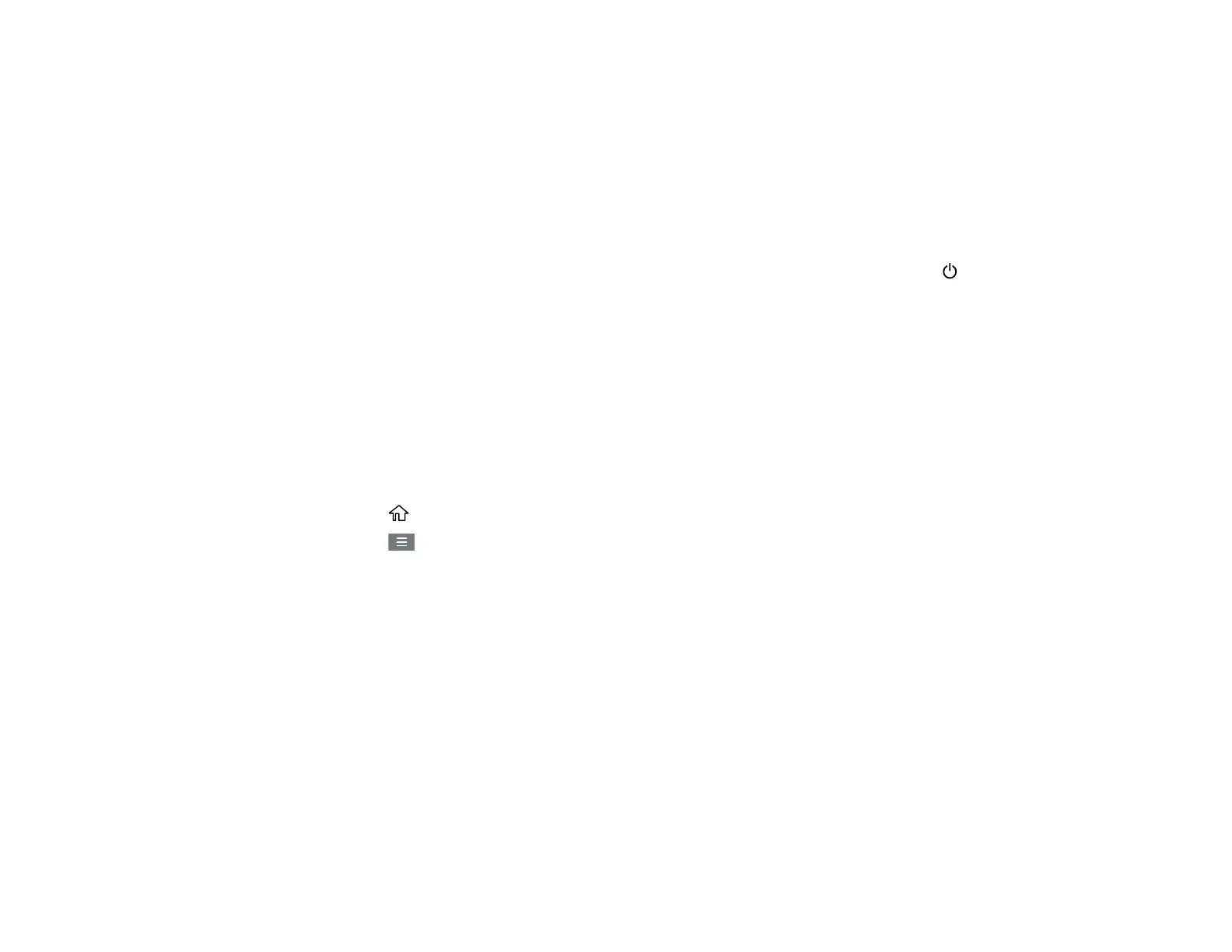
26
4. Do one of the following:
• Press the + or – button to increase or decrease the number of minutes.
• Press the number to display the on-screen keypad, select the number of minutes (between 1 and
120), and select OK.
Note: The default setting is 15 minutes.
5. Select OK.
When your product enters sleep mode, the control panel's screen goes dark, but the power light
remains on.
Parent topic: Using Power Saving Settings
Changing the Power Off Timer Settings
You can have the product turn off automatically if it is not used for a specified period of time.
Note: This setting can be locked by an administrator. If you cannot access or change this setting,
contact your administrator for assistance.
Note: The default setting is Off.
1. Select the home icon, if necessary.
2. Select the menu icon.
3. Select General Settings > Basic Settings > Power Off Timer.
4. Select a time period between 30minutes and 12h (12 hours).
Note: Increasing the time will affect the printer’s energy efficiency. Please consider the environment
before making any changes.
Parent topic: Using Power Saving Settings
Printer Usage Guidelines
Follow the guidelines in these sections as you use your printer, consumables, and print media.
Installation Space
Using Your Printer
Storing Your Printer
Bekijk gratis de handleiding van Epson SureColor SC-P20570, stel vragen en lees de antwoorden op veelvoorkomende problemen, of gebruik onze assistent om sneller informatie in de handleiding te vinden of uitleg te krijgen over specifieke functies.
Productinformatie
| Merk | Epson |
| Model | SureColor SC-P20570 |
| Categorie | Printer |
| Taal | Nederlands |
| Grootte | 20338 MB |







