Handleiding
Je bekijkt pagina 127 van 259
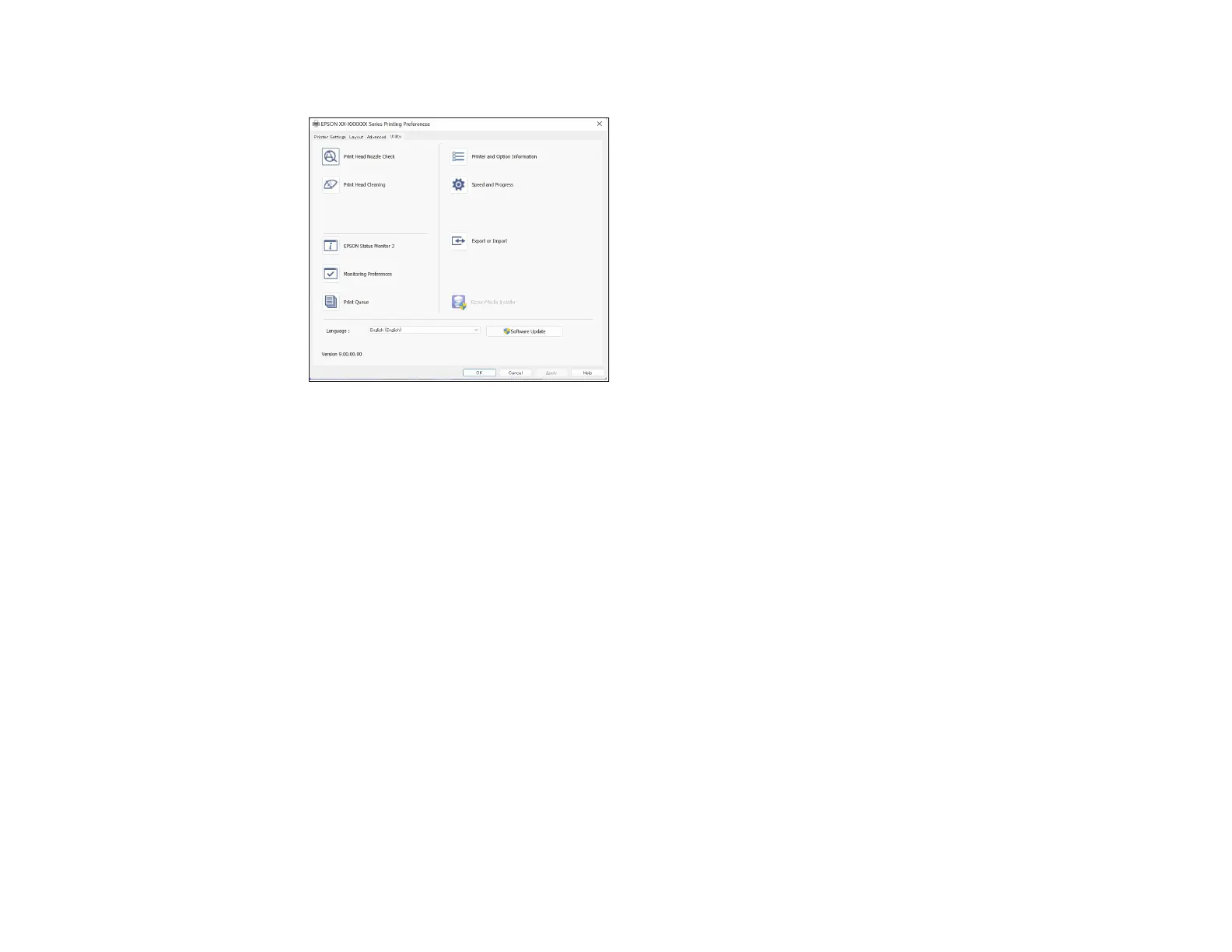
127
You see a window like this:
4. Select any of the following options, as necessary:
• Nozzle Check to print a nozzle check pattern to check whether the printhead nozzles are clogged.
• Head Cleaning to clean the printhead if you notice banding or gaps in your printouts.
• Epson Status Monitor 3 to check the printer's status.
• Monitoring Preferences to select the error notifications displayed on the Epson Status Monitor 3
screen, or add a shortcut to the utility in the Windows taskbar.
• Print Queue to display a list of all waiting print jobs, view information on the data waiting to be
printed, and delete or reprint the jobs.
• Language to select the language you want to use for the printer software screens.
• Printer and Option Information to adjust the printer's energy saving options.
• Speed and Progress to select various printing options.
• Export or Import to save the print settings to a file or import them from a file. This is useful when
you want to select the same print settings on multiple computers.
• Epson Media Installer to create and manage custom paper configurations.
5. Click OK to close the printer software window.
Parent topic: Printing with Windows
Bekijk gratis de handleiding van Epson SureColor SC-P20570, stel vragen en lees de antwoorden op veelvoorkomende problemen, of gebruik onze assistent om sneller informatie in de handleiding te vinden of uitleg te krijgen over specifieke functies.
Productinformatie
| Merk | Epson |
| Model | SureColor SC-P20570 |
| Categorie | Printer |
| Taal | Nederlands |
| Grootte | 20338 MB |







