Handleiding
Je bekijkt pagina 108 van 259
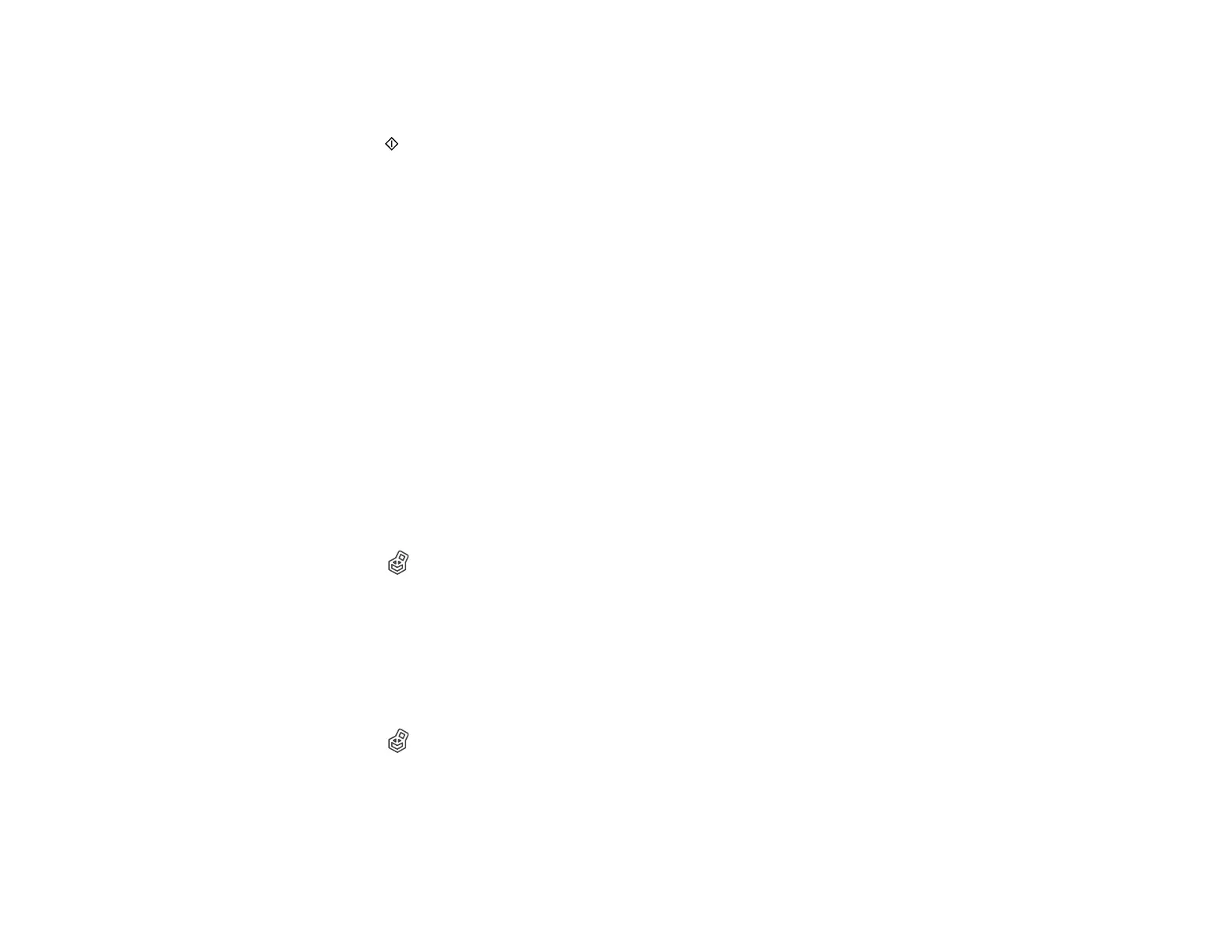
108
3. Set the number of copies you want to print.
4. Make other print settings as necessary.
5. Press the start button.
Parent topic: Using the Optional Solid State Drive (SSD) Unit
Managing Storage Spaces and Documents
Follow the instructions in these sections to manage your storage spaces and documents on the SSD
unit.
Searching for Storage Spaces and Documents
Deleting a Document from Storage
Changing the Storage Period
Deleting a Storage Space
Restricting Operations for Shared Storage Spaces
Parent topic: Using the Optional Solid State Drive (SSD) Unit
Searching for Storage Spaces and Documents
You can use the following keywords to search for Storage spaces and documents.
• Search for Storage spaces using the Storage Number or Folder Name.
• Search for documents using the Document Name or User Name.
1. Select the Storage icon on the product's control panel.
2. Enter a keyword in the search box on the Storage list or Document list screen.
Parent topic: Managing Storage Spaces and Documents
Deleting a Document from Storage
You can delete any documents that you no longer need to free up space on your drive and improve
performance.
1. Select the Storage icon on the product's control panel.
2. Select the Storage space containing the document you want to delete and select Open.
3. Select the document you want to delete and select Delete.
Note: You can also select multiple documents and delete them all at once.
Bekijk gratis de handleiding van Epson SureColor SC-P20570, stel vragen en lees de antwoorden op veelvoorkomende problemen, of gebruik onze assistent om sneller informatie in de handleiding te vinden of uitleg te krijgen over specifieke functies.
Productinformatie
| Merk | Epson |
| Model | SureColor SC-P20570 |
| Categorie | Printer |
| Taal | Nederlands |
| Grootte | 20338 MB |







