Handleiding
Je bekijkt pagina 107 van 259
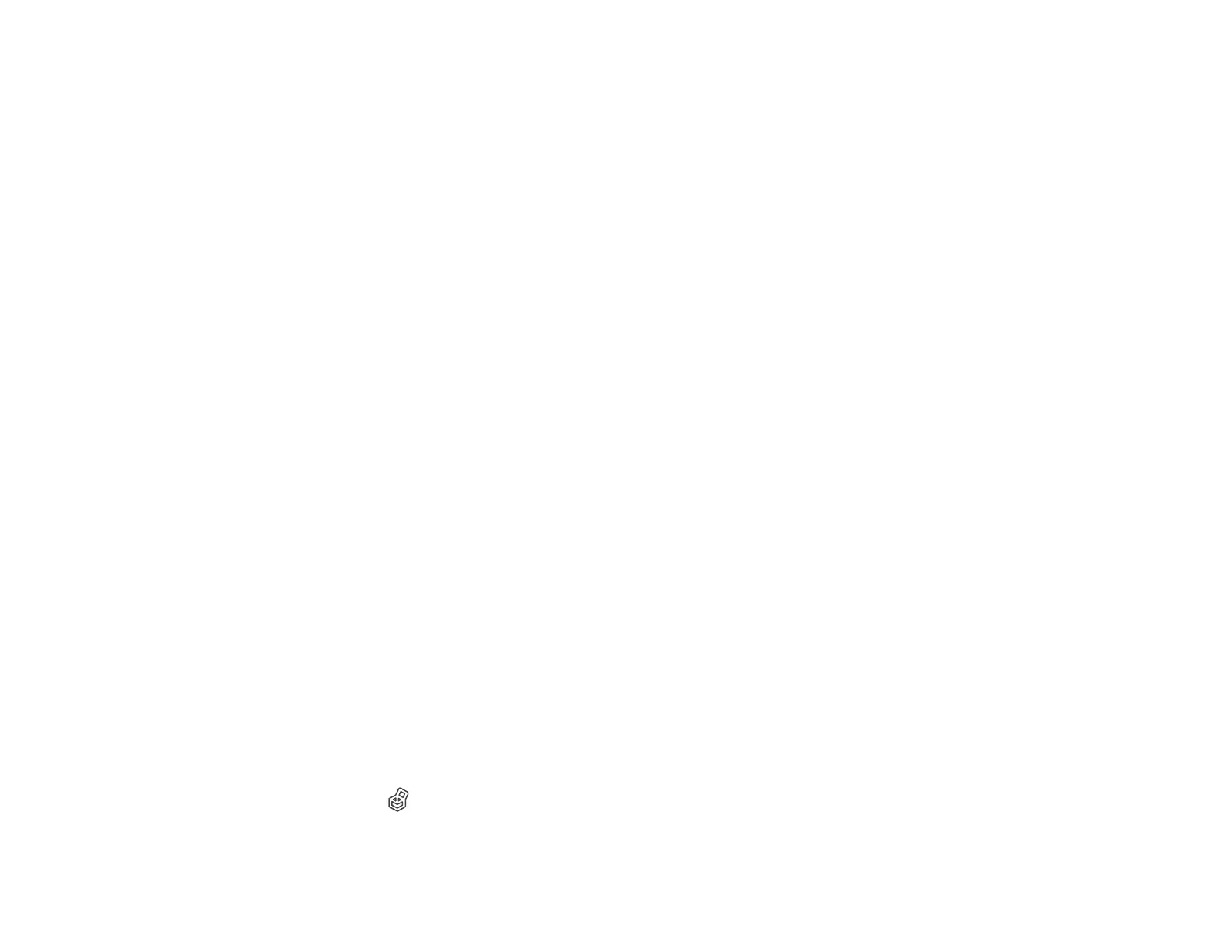
107
6. On the Storage Settings screen, select the folder name you want to save to from the Folder Name
list.
Note: If you do not know the password, contact your administrator.
7. Make other settings as necessary, then click OK.
8. If you want to change the resolution of the print data when saving to Storage, click the Printer
Settings tab and select Print Quality > Advanced Settings, select the print quality on the Quality
Options screen, and click OK.
9. Select other settings as necessary, then click OK.
10. Click Print.
Parent topic: Saving Data to Storage
Saving Data to Storage - Mac
You can print a document from your computer and save it to a specified Storage space on the SSD unit.
You can also save the print data directly to Storage without printing the document.
1. In the Apple menu or the Dock, select System Preferences or System Settings. Select Print &
Fax, Print & Scan, or Printers & Scanners, select your product, and select Options & Supplies.
Select Utility and select Open Printer Utility.
2. On the Epson Printer Utility screen, click Storage Settings .
3. Set the save location, then click OK.
4. On the Print Settings screen, select Save to Storage and Print as the printing method.
Note: To save the print data to Storage without printing the document, select File Storing as the
printing method.
5. Select other settings as necessary, then click Print.
Parent topic: Saving Data to Storage
Printing Stored Data
You can print the data stored on the SSD unit.
1. Select the Storage icon on the product's control panel.
2. Select the file you want to print.
Bekijk gratis de handleiding van Epson SureColor SC-P20570, stel vragen en lees de antwoorden op veelvoorkomende problemen, of gebruik onze assistent om sneller informatie in de handleiding te vinden of uitleg te krijgen over specifieke functies.
Productinformatie
| Merk | Epson |
| Model | SureColor SC-P20570 |
| Categorie | Printer |
| Taal | Nederlands |
| Grootte | 20338 MB |







