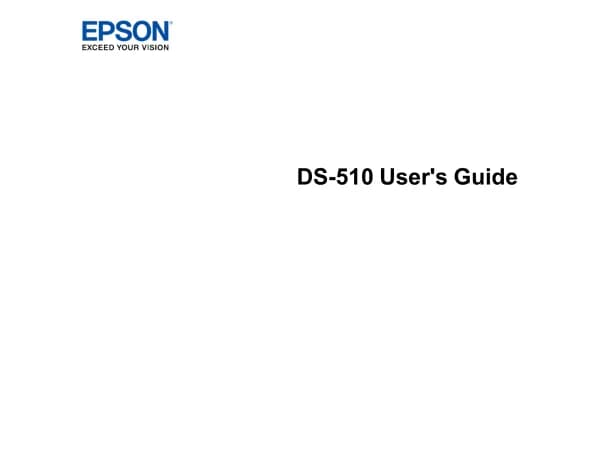Epson EcoTank ET-2950 handleiding
Handleiding
Je bekijkt pagina 75 van 198

Checking the Ink Level
To conrm the actual ink remaining, visually check the ink levels in all of the printer's tanks.
c
Important:
Prolonged use of the printer when the ink level is below the lower line could damage the printer.
Note:
You can also check the approximate ink levels from the status monitor on the printer driver.
O Windows
Click EPSON Status Monitor 3 on the Maintenance tab.
If EPSON Status Monitor 3 is disabled, click Extended Settings on the Maintenance tab, and then select Enable
EPSON Status Monitor 3.
O Mac OS
Apple menu > System Preferences > Printers & Scanners (or Print & Scan, Print & Fax) > Epson(XXXX) > Options
& Supplies > Utility > Open Printer Utility > EPSON Status Monitor
Related Information
& “It is Time to Rell the Ink” on page 150
& “It is Time to Replace the Maintenance Box” on page 155
Improving Print, Copy, and Scan Quality
Adjusting the Print Quality
If you notice blank pages being ejected, misaligned vertical lines, blurred images, or horizontal banding, try Print
Quality Adjustment.
c
Important:
Head cleaning may be necessary aer performing Print Quality Adjustment. Check the following items when
performing head cleaning.
O Head cleaning consumes ink and should not be performed more than necessary.
O When ink is low, you may not be able to clean the print head.
O Do not turn o the printer during head cleaning. If the head cleaning is incomplete, you may not be able to print.
Maintaining the Printer
>
Improving Print, Copy, and Scan Quality
>
Adjusting the Print Quality
75
Bekijk gratis de handleiding van Epson EcoTank ET-2950, stel vragen en lees de antwoorden op veelvoorkomende problemen, of gebruik onze assistent om sneller informatie in de handleiding te vinden of uitleg te krijgen over specifieke functies.
Productinformatie
| Merk | Epson |
| Model | EcoTank ET-2950 |
| Categorie | Niet gecategoriseerd |
| Taal | Nederlands |
| Grootte | 23801 MB |