Handleiding
Je bekijkt pagina 18 van 36
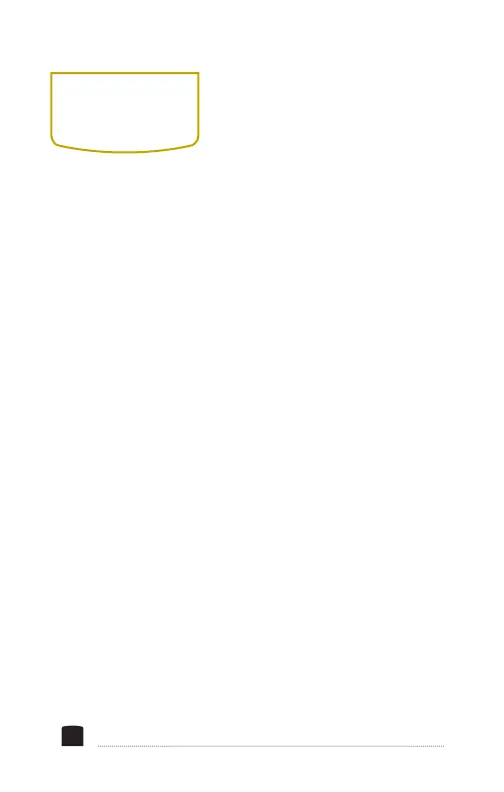
MARKER ENABLE
Use this option to enable
the onscreen markers.
CENTER MARKER
This setting displays a
marker in the center of the
screen.
ASPECT MARKER
Displays a marker to show
the aspect ratio. You can
choose 16:9, 4:3, 14:9, 13:9,
15:9, 1.85:1, or 2.35:1. This
is useful for framing if you
plan on cropping the image
to a different aspect ratio in
postproduction.
SAFETY MARKER
You can set the RigVision to
display an onscreen box as
a safety frame marker at a
set percentage of the screen
size. You can set this to
95%, 93%, 90%, 88%, 85%,
or 80%.
MARKER COLOR
Choose the color of the
onscreen markers. You can
choose red, green, blue,
white, or black.
MARKER MAT
When Aspect Marker mode
is enabled, the Marker
Mat setting adjusts the
brightness of the area
outside of the marked
aspect ratio. You can adjust
the brightness from 0 to 6.
THICKNESS
Choose the thickness of
the onscreen markers from
1 to 7.
ONSCREEN
MARKERS MENU
18
Bekijk gratis de handleiding van Elvid RVM-7B-ALT, stel vragen en lees de antwoorden op veelvoorkomende problemen, of gebruik onze assistent om sneller informatie in de handleiding te vinden of uitleg te krijgen over specifieke functies.
Productinformatie
| Merk | Elvid |
| Model | RVM-7B-ALT |
| Categorie | Monitor |
| Taal | Nederlands |
| Grootte | 3156 MB |



