Elsner KNX Touch One Style handleiding
Handleiding
Je bekijkt pagina 66 van 152
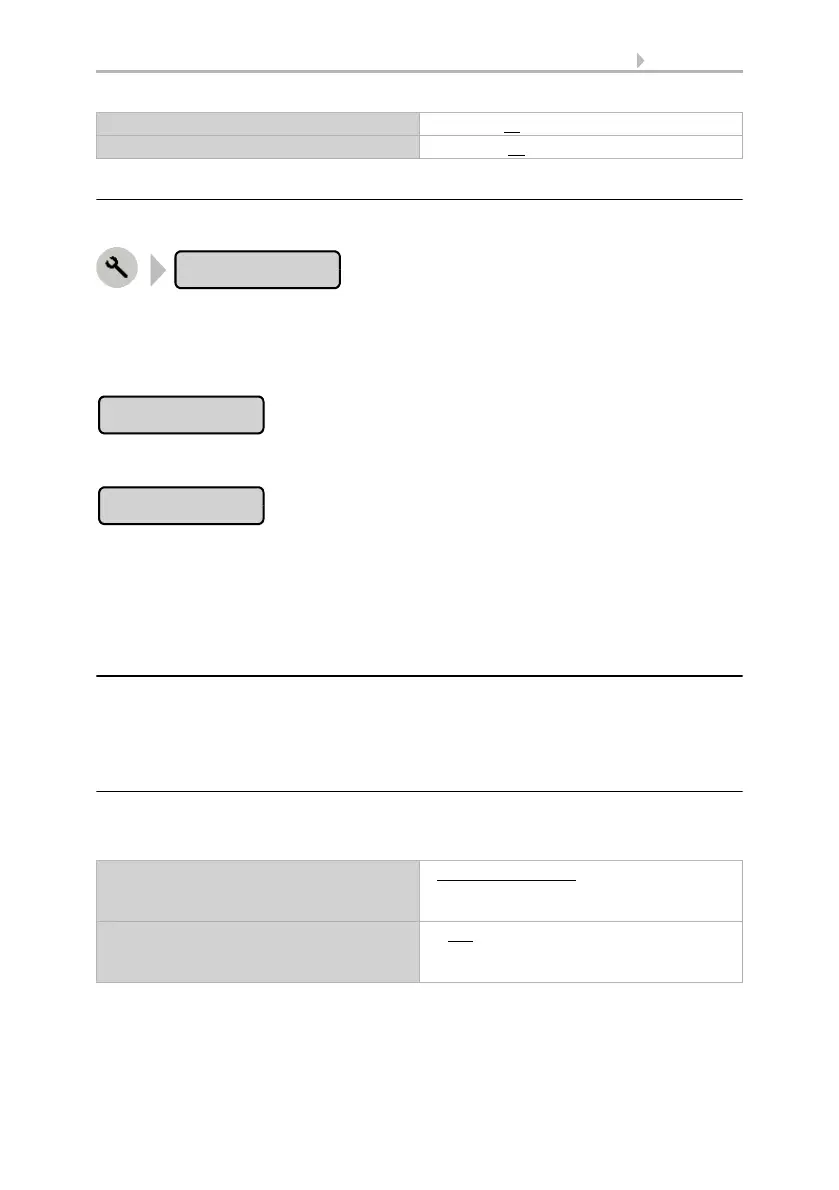
64 Adjustment
Room Controller KNX Touch One Style • Status: 30.07.2020 • Errors excepted. Subject to technical changes.
5.2.5.2. Setting the location at the screen
Press the buttons:
The menu is code-protected if access code 2 is activated.
You can input the location using a Town or using Coordinates (longitude and lati-
tude).
Select Town to select a state and town from a list.
Select Coordinates to input the location using numbers. Set the location manually by
consecutively selecting the input fields for Easterly longitude and Northerly latitude,
and then input the ° values using the arrow buttons.
Confirm your setting using the OK button.
5.2.6. Display
The brightness, switching off and background colours for the display screen can be in-
dividually set. Additionally, the surface operations (using the upper half of screen as a
button) can be activated and the standard page can be set.
5.2.6.1. Setting the display using the ETS
Activate the “Transfer parameters” function for display under “General settings” in the
ETS. Then set the display in the appearing “Diyplay“ menu.
N. latitude in degrees -90 ... +90; 48
N. latitude in minutes -59 ... + 59; 46
Brightness • Has a specific value
• is adjusted to ambient light
• controlled by means of an object
Brightness in %
(only when brightness is defined using a
set value)
1...100
Location
Town
Coordinates
Bekijk gratis de handleiding van Elsner KNX Touch One Style, stel vragen en lees de antwoorden op veelvoorkomende problemen, of gebruik onze assistent om sneller informatie in de handleiding te vinden of uitleg te krijgen over specifieke functies.
Productinformatie
| Merk | Elsner |
| Model | KNX Touch One Style |
| Categorie | Niet gecategoriseerd |
| Taal | Nederlands |
| Grootte | 14877 MB |







