Elsner Corlo Touch KNX handleiding
Handleiding
Je bekijkt pagina 44 van 148
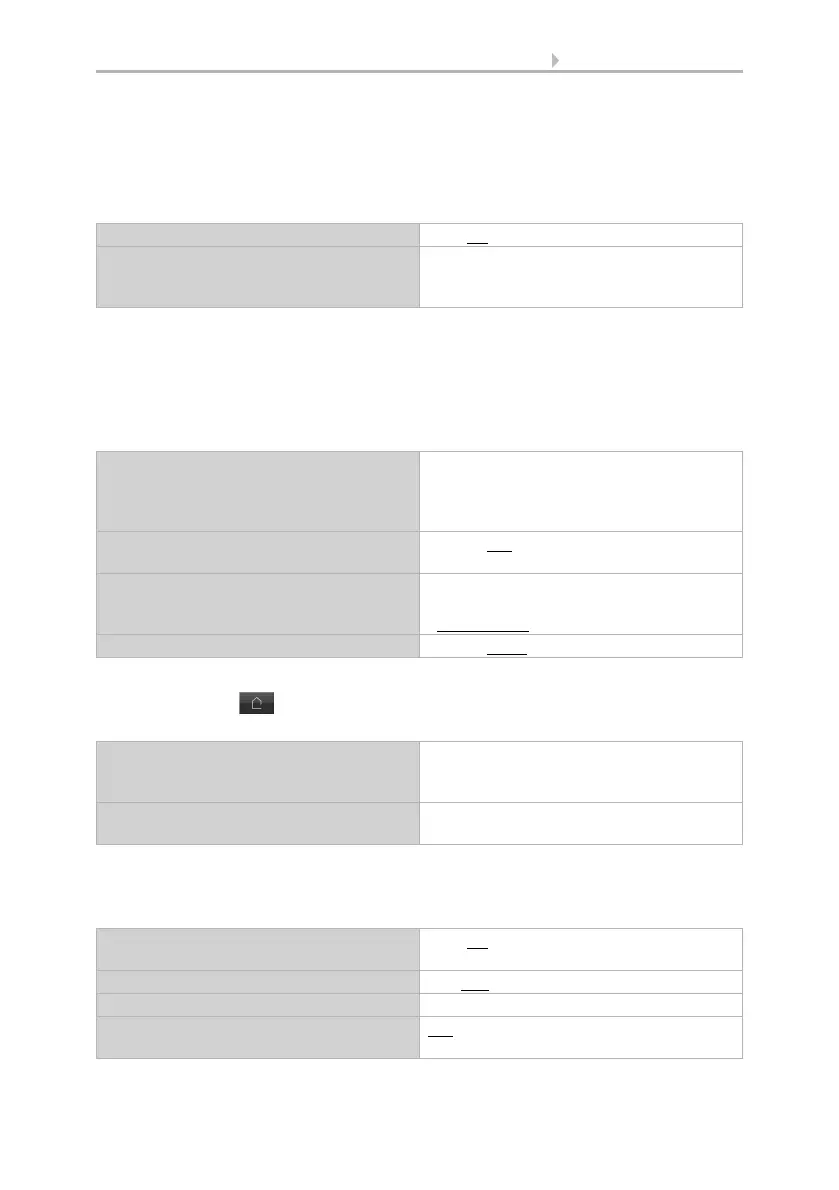
42 System settings via ETS
Display Corlo Touch KNX • Status: 30.08.2021 • Technical changes and errors reserved.
Modification via ETS
Select "Transmit the following parameters: Yes" to render the modifications valid.
Previous settings are then overwritten - including modifications done on the display!
The screen menu on the display can be secured with an access code that is determined
(or deleted) in the ETS.
The screen brightness can be set to a fixed value or adapt to the room luminosity
automatically (using the internal brightness sensor) or controlled via object no. 21
"screen illumination brightness in %".
The automatic switch offdarkens the display after the pre-set waiting time. The
deactivation can also be linked to the surrounding brightness via the setting "if room
is dark".
The start display determines which screen is shown on the display when you press
the house button (and after a reset). In addition, you can set the options for what
is to happen if no setting is entered on the display for 5 minutes.
Independently of the automatic shut-down, you may select an individual screen
saver. This screen saver is activated after a period of waiting and may also be linked
to the proximity sensor. This means that the display is reactivated upon proximity.
Transfer the following parameters Yes • No
Access code
(8 digits from 0 to 9)
[free text]
An empty field means that no code query is
done
Brightness
Object no. 21 "screen illumination"
Brightness in %
• has a fixed value
• is adjusted to ambient light
• controlled by means of an object
(only if display objects are used)
(start) value in %
only for fixed value/object control
[0...100; 100]
Automatic shut-down
not when control is executed via object
• On
• Off
• If Room Dark
Waiting time 5 s • ... • 1 min • ... • 2 h
Start display • Screen 1
• ...
• Screen 10
If the display is not touched for 5
minutes, the display
• doesn't switch
• switches to start screen
Use screen saver
Object no. 17 "screen saver"
Yes • No
Waiting time 5 s • 10 s • ... • 2 h
Proximity sensor action:
on approach
Screen saver OFF?
Yes • No
Bekijk gratis de handleiding van Elsner Corlo Touch KNX, stel vragen en lees de antwoorden op veelvoorkomende problemen, of gebruik onze assistent om sneller informatie in de handleiding te vinden of uitleg te krijgen over specifieke functies.
Productinformatie
| Merk | Elsner |
| Model | Corlo Touch KNX |
| Categorie | Niet gecategoriseerd |
| Taal | Nederlands |
| Grootte | 16939 MB |







