Handleiding
Je bekijkt pagina 13 van 30
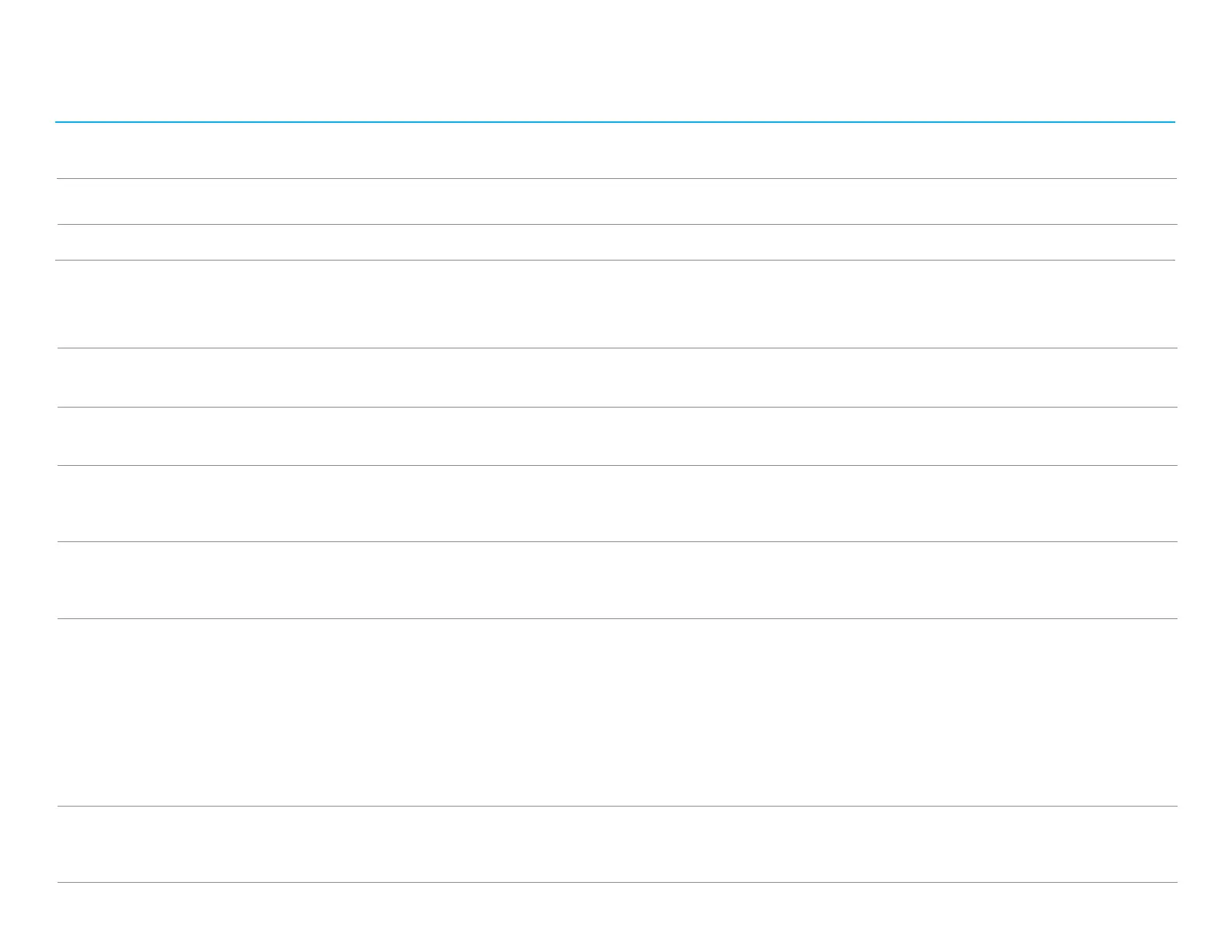
User Manual: ET1099L Touchscreen
UM600770 Rev A, page 13 of 30
Using the OSD buttons controls an on-screen graphical user interface which displays on top of your input video, allowing intuitive adjustment of the following
display parameters:
Parameter Available Adjustment
Brightness/Light sensor
Contrast
Light Sensor
Increase/decrease monitor brightness.
Default: Light sensor on, if the light sensor is disable, default brightness is set to 100%
Increase/decrease monitor contrast.
Default: best gray-shade performance
Automatically adjust brightness setting based on ambient light.
Clock
Allow fine adjustments of the panel’s pixel dot clock.
Only applicable for VGA input video.
Phase
Allow fine adjustments of the panel’s pixel dot clock phase.
Only applicable for VGA input video.
Auto Adjust
Automatically adjusts the system clock to the input analog VGA video signal, affecting the H-position, V-position, Clock, and Phase menu items.
Only applicable for VGA input video.
H-position
Move the image horizontally on the display in single-pixel increments.
Default: centered
Only applicable for VGA input video.
V-position
Move the image vertically on the display in single-pixel increments.
Default: centered
Only applicable for VGA input video.
Aspect Ratio
Switch the scaling method between Fill Screen, Fill Aspect Ratio, and Direct Output
Default: Fill Screen
Fill Screen – scale the X- and Y-dimensions of the input video (up or down as needed) to the display’s native resolution.
Fill Aspect Ratio – Assuming a landscape orientation, and an input video with aspect ratio smaller than 16:9, scale the Y-dimension of the input video (up or down
as needed) to the display’s Y-resolution, and scale the X-dimension to maintain the input video’s aspect ratio (and fills the rest of the display with equal black bars on
the left and right).
Direct Output – Assuming a landscape orientation, and an input video is under the native resolution (1920x1080), will keep display center and fills the rest
of the display with equal black bars on four sides.
Sharpness
Adjust sharpness of the displayed images.
Default: no sharpness adjustment.
Only applicable at non-native input video resolutions.
Bekijk gratis de handleiding van ELO 1099L, stel vragen en lees de antwoorden op veelvoorkomende problemen, of gebruik onze assistent om sneller informatie in de handleiding te vinden of uitleg te krijgen over specifieke functies.
Productinformatie
| Merk | ELO |
| Model | 1099L |
| Categorie | Monitor |
| Taal | Nederlands |
| Grootte | 4585 MB |







