Elation Event Bar handleiding
Handleiding
Je bekijkt pagina 6 van 10
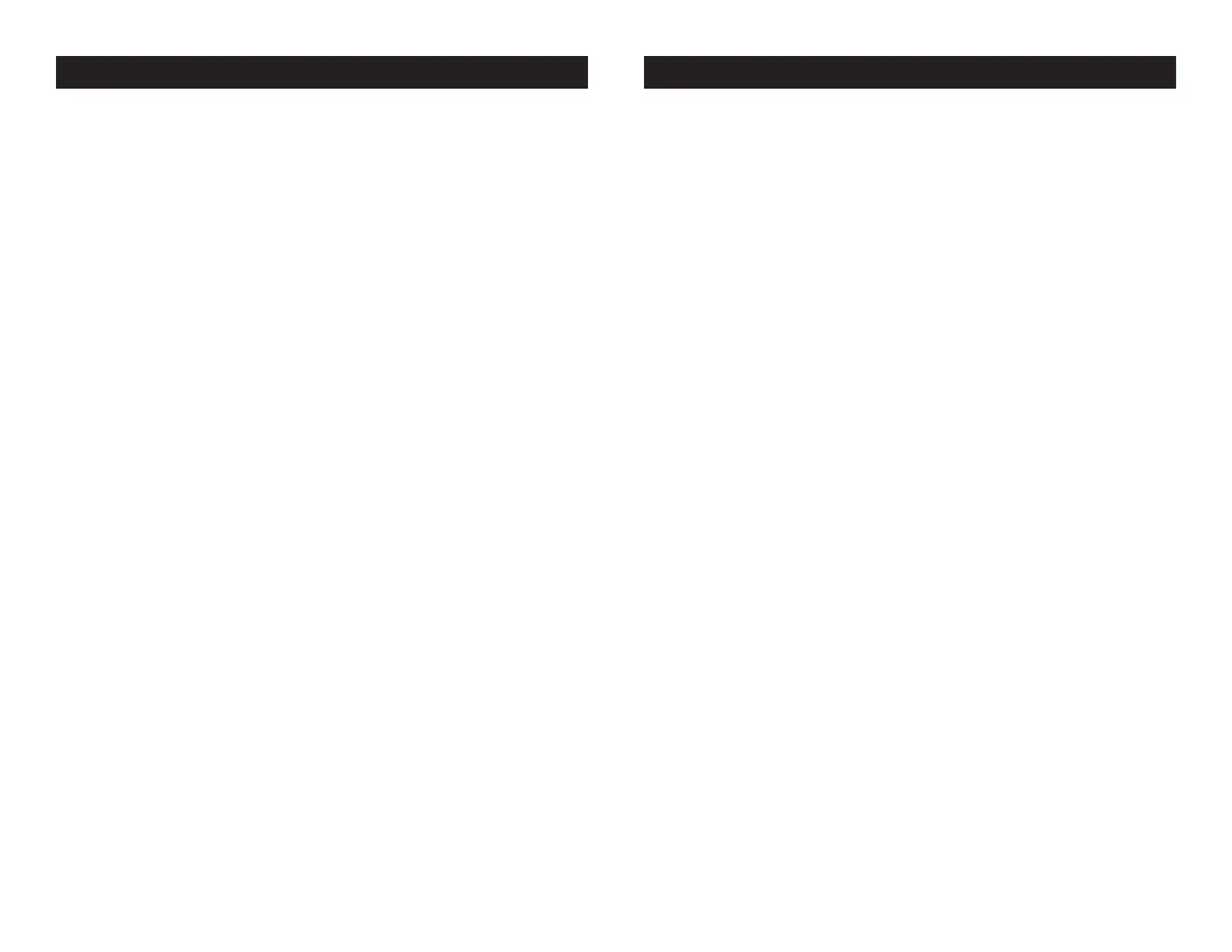
©Elation Professionals® - www.elationlighting.com - Event Bar Instruction Manual Page 11
©Elation Professionals® - www.elationlighting.com - Event Bar Instruction Manual Page 12
press ENTER.
2. Press the UP or DOWN buttons to adjust the sensitivity level.
The sensitivity level can be adjusted between 0 (the lowest) and
100 (most sensitive).
3. Press ENTER to set you desired level.
DMX State - This mode can be used as a precaution mode,
that in case the DMX signal is lost, the operating mode
chosen in the setup is the running mode the xture will go
into when the DMX signal is lost. You can also set this as the
operating mode you would like the unit to return to when
power is applied.
1. Press the MENU button until “DMX State” is displayed, press
ENTER.
2. Either “Master Slave”, “Blackout”, or “Last State” will be dis-
played. Choose an operating mode you would like the unit to
start up in when power is applied or the DMX signal is lost.
• Master Slave - If the DMX signal is lost or power is applied, the
unit will automatically go into Master Slave mode.
• Blackout - If the DMX signal is lost or power is applied, the unit
will automatically go into stand by mode.
• Last State - If the DMX signal is lost the xture will stay in the
last DMX set up. If power is applied and this mode is set, the unit
will automatically go into the last DMX set up.
3. Press ENTER to conrm your desired set up.
Back Light - With this function you can have the LED dis-
play turn off after 20 seconds.
1. Press the MENU button until “Back Light” is displayed, press
ENTER.
2. The display will show either “ON” or “OFF”. Press the UP or
DOWN buttons to select “ON” to keep the LED display On at all
times, or “OFF” so that the LED display turns off after 20 sec-
onds.
3. Press ENTER to conrm.
Manual Test - This function will let you manually test the
pan, tilt, & dimmer of each light.
1. Press the MENU button until “Manual Test” is displayed,
press ENTER.
2. Use the UP and DOWN buttons to test the four lights. To exit
manual test press either the MENU or ENTER button.
Auto Test - This function will run a self test program.
1. Press the MENU button until “Auto Test” is displayed, press
ENTER.
2. The xture will now run a self test program. To stop the self
test press the MENU button.
Pan Inverse
1. Press the MENU button until “Pan Inverse” is displayed,
press ENTER. Either “Inverse” or “Normal” will be displayed.
2. To activate the Pan inversion tap the UP or DOWN buttons
until “Inverse” is displayed, press ENTER to conm. To deacti-
vate Pan inversion, select “Normal” and press Enter.
Tilt Inverse
1. Press the MENU button until “Tilt Inverse” is displayed, press
ENTER. Either “Inverse” or “Normal” will be displayed.
2. To activate the Pan inversion tap the UP or DOWN buttons
until “Inverse” is displayed, press ENTER to conm. To deacti-
vate Pan inversion, select “Normal” and press Enter.
Fixture Time - With this function you can display the run-
Event Bar System Menu & Operation Event Bar System Menu & Operation
Bekijk gratis de handleiding van Elation Event Bar, stel vragen en lees de antwoorden op veelvoorkomende problemen, of gebruik onze assistent om sneller informatie in de handleiding te vinden of uitleg te krijgen over specifieke functies.
Productinformatie
| Merk | Elation |
| Model | Event Bar |
| Categorie | Verlichting |
| Taal | Nederlands |
| Grootte | 1883 MB |






