Elation Compu Live handleiding
Handleiding
Je bekijkt pagina 31 van 225
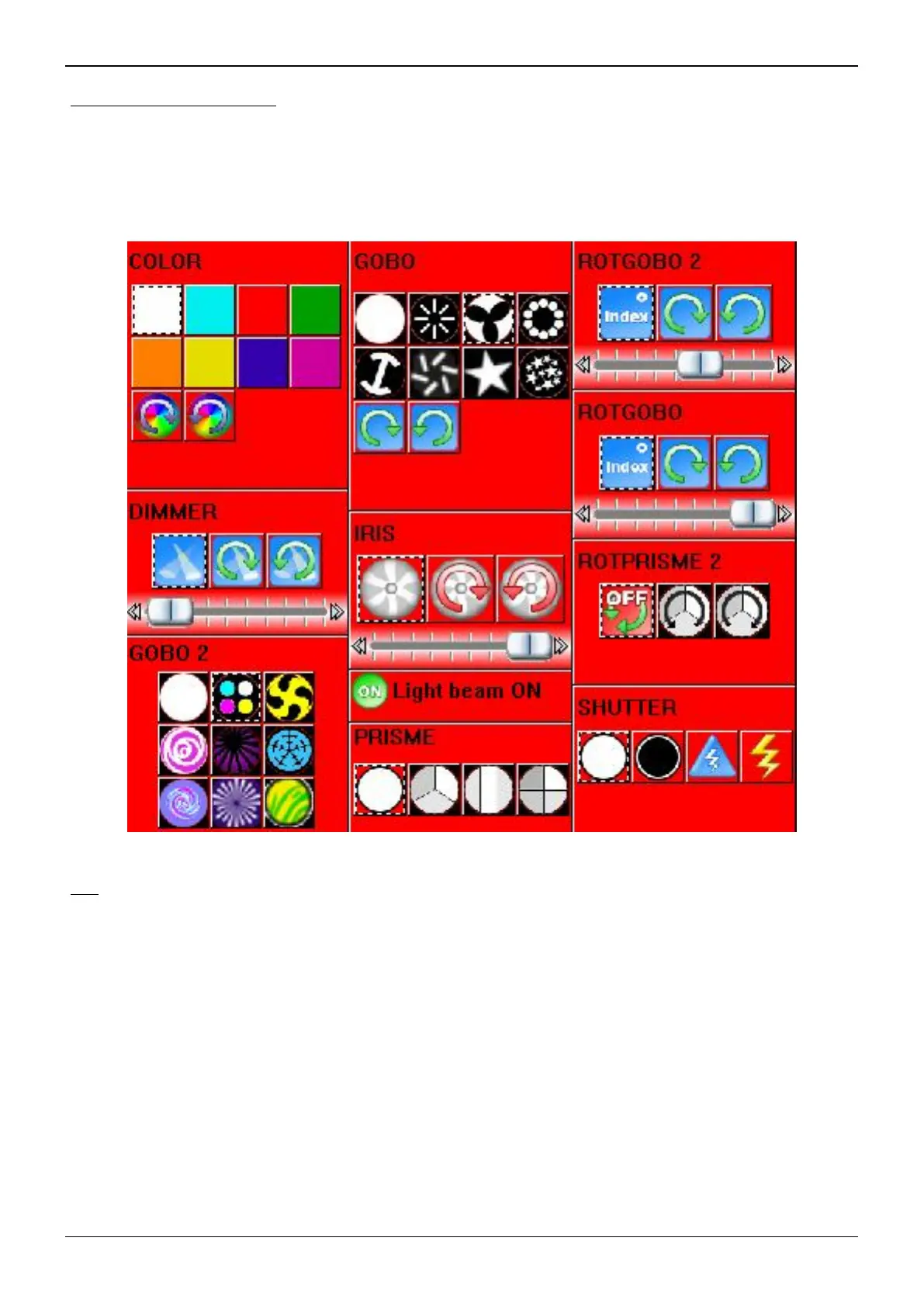
Compu Live II Basic programming
Color, gobos, effects, etc…
Depending on the features of individual lighting fixtures, there will be a button that will
correspond to every function that a lighting fixture can perform. You can visualize most of these in the
3D window. The ones that you cannot visualize (like macros, for example) still have a button on the
screen that would trigger the lighting effect if the real lighting fixture was connected to the computer.
X-Y
With the X-Y buttons, you can define a fixed position for the light beam of any scanner or
moving head. There will be one X-Y button for each fixture in the page, so that each can be controlled
individually. The X-Y buttons control only the pan and tilt channels, and not the dimmer, iris, etc. that
are necessary to have a visible light beam. For this reason, we recommend you use any
preprogrammed Movement button (in particular CENTER) to have a visible beam first, and then move
your fixtures to their position.
Page 27
Bekijk gratis de handleiding van Elation Compu Live, stel vragen en lees de antwoorden op veelvoorkomende problemen, of gebruik onze assistent om sneller informatie in de handleiding te vinden of uitleg te krijgen over specifieke functies.
Productinformatie
| Merk | Elation |
| Model | Compu Live |
| Categorie | Verlichting |
| Taal | Nederlands |
| Grootte | 115805 MB |






