Eizo DuraVision SGX0031 handleiding
Handleiding
Je bekijkt pagina 51 van 67
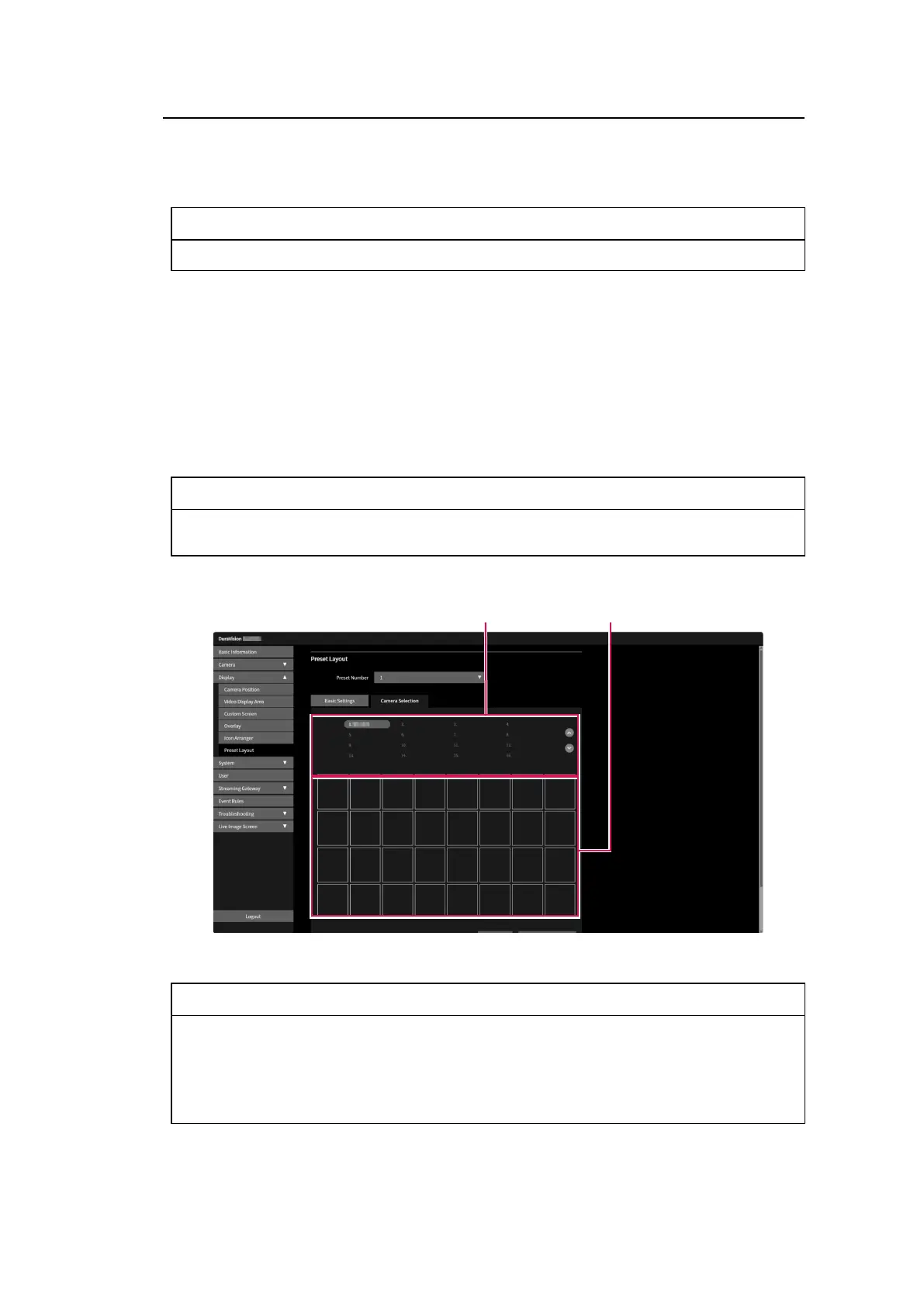
Live Image Screen (Screen Streamed in Merge Mode) Settings | 6
51
6.5 Setting Layout Presets
The live image screen display layout and camera arrangement can be saved as a preset.
Note
• You can save up to 7 presets.
1. Select "Display" > "Preset Layout."
2. Select the preset number you want to set from the "Preset Number" list box.
3. Select the "Basic Settings" tab and enter "Preset Name."
– "Preset Name" (Preset Name [}52])
4. Select the number of "row(s)" and "column(s)" from the list box.
The screen will change according to the number of rows and columns selected.
5. Drag a camera image display position and drop it on the display position you want to link
it with.
The selected display positions will be linked.
Note
• To unlink, click the linked display position. Alternatively, you can unlink by changing the rows and
columns in the list box.
6. Click "Apply."
7. Select the "Camera Selection" tab.
Camera selection area
Camera placement area
8. Drag the camera to be set from the camera selection area or camera placement area
and drop it in the desired position in the camera placement area.
Note
• If the camera to be set is clicked in the camera selection area, it is placed in an empty position in
the camera placement area.
• If another camera is already placed at the destination, the position of the cameras will switch.
• To cancel the settings, drag and drop from the camera placement area to the camera selection
area.
9. Click "Apply."
Bekijk gratis de handleiding van Eizo DuraVision SGX0031, stel vragen en lees de antwoorden op veelvoorkomende problemen, of gebruik onze assistent om sneller informatie in de handleiding te vinden of uitleg te krijgen over specifieke functies.
Productinformatie
| Merk | Eizo |
| Model | DuraVision SGX0031 |
| Categorie | Niet gecategoriseerd |
| Taal | Nederlands |
| Grootte | 4927 MB |







