Eizo DuraVision SGX0031 handleiding
Handleiding
Je bekijkt pagina 49 van 67
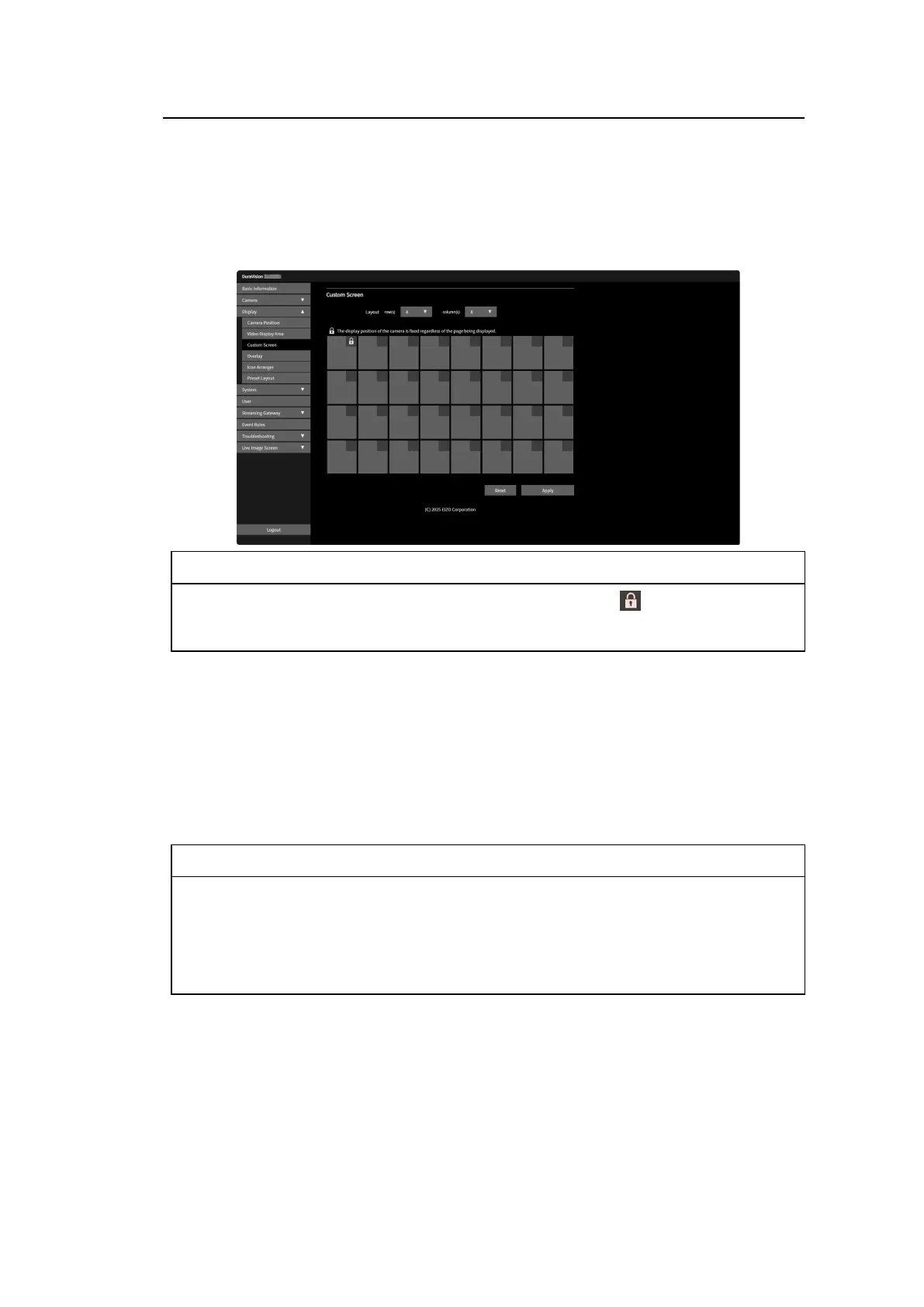
Live Image Screen (Screen Streamed in Merge Mode) Settings | 6
49
6.3 Setting Custom Screen Layouts
Set the display layout when "Custom Screen" is selected in "Layout" on the live image
screen.
1. Select "Display" > "Custom Screen."
The "Custom Screen" screen appears.
Note
• If you click the top-right corner within the display position frame, the is displayed and can
lock the display position of any camera video. The camera image display position will remain
fixed even when switching pages.
2. Select the number of "row(s)" and "column(s)" from the list box.
The screen will change according to the number of rows and columns selected.
3. Drag a camera image display position and drop it on the display position you want to link
it with.
The selected display positions will be linked.
4. Click "Apply."
The linked display position is applied. If "Reset" is selected, the information of the
setting being changed is discarded and the setting is reset to the current display setting
of the product.
Note
• To unlink, click the linked display position. Alternatively, you can unlink by changing the rows and
columns in the list box.
• If "Aspect Ratio Mode" is set to "Aspect," "Full" or "Aspect" is displayed for the camera display
position, and the setting changes every time either one of them is selected. For information on
the "Aspect Ratio Mode" setting, refer to 6.2 Setting the Display Method of Camera Video
Images [}47].
Bekijk gratis de handleiding van Eizo DuraVision SGX0031, stel vragen en lees de antwoorden op veelvoorkomende problemen, of gebruik onze assistent om sneller informatie in de handleiding te vinden of uitleg te krijgen over specifieke functies.
Productinformatie
| Merk | Eizo |
| Model | DuraVision SGX0031 |
| Categorie | Niet gecategoriseerd |
| Taal | Nederlands |
| Grootte | 4927 MB |







