Handleiding
Je bekijkt pagina 28 van 45
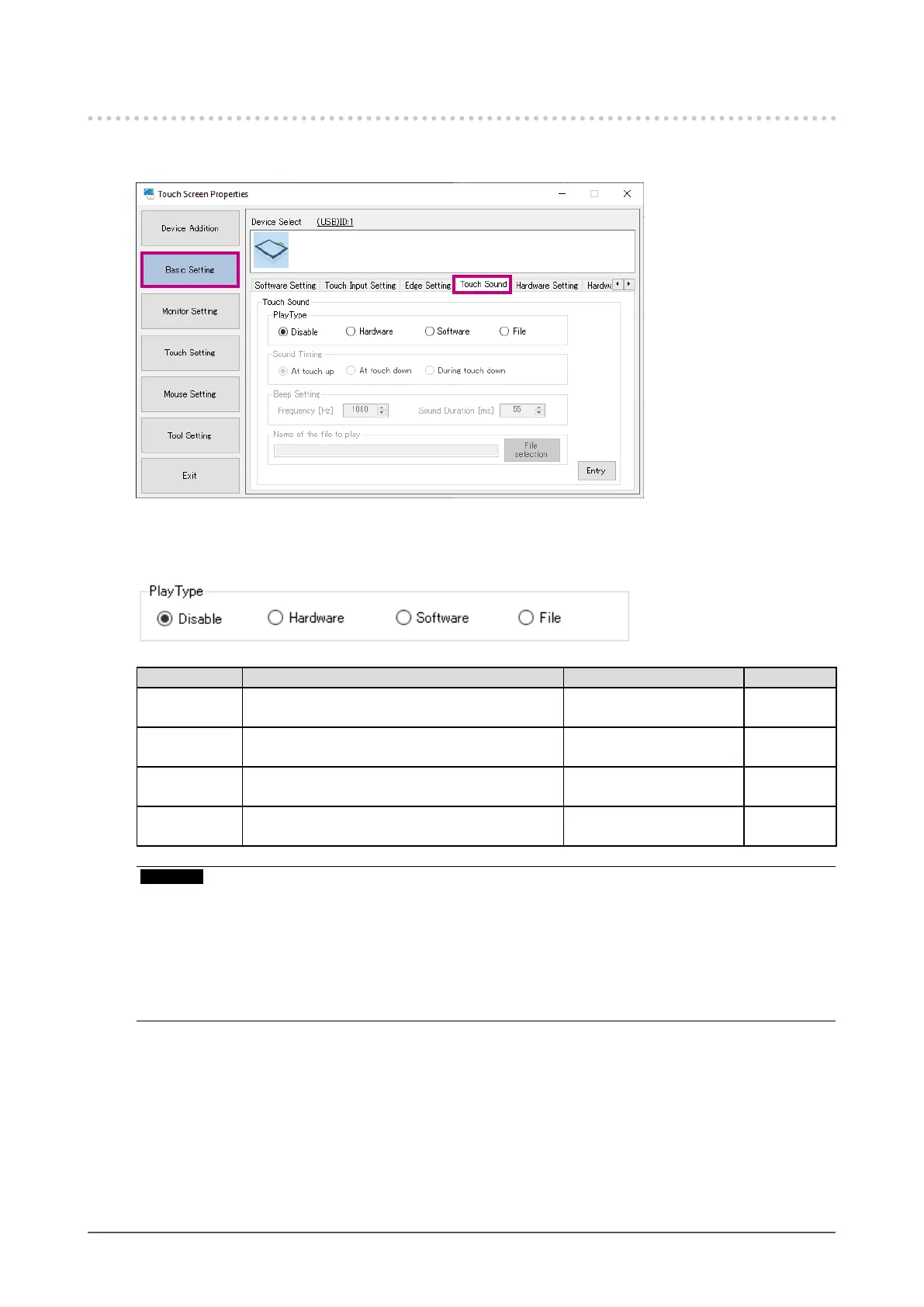
28
Chapter 3 Touch Screen Properties
3-6. Touch Sound
The touch sound produced by the driver can be congured. In “Basic Setting”, select the “Touch Sound”
tab. Click “Entry” to enable the setting.
●
Play Type
Congure the method of playing the touch sound.
Setting Description Optional setting Resident
Disabled
(default setting)
No touch sound. – Unnecessary
Hardware The touch sound will be emitted using the BEEP
function of the computer’s motherboard.
“Beep Setting” (page 29) Unnecessary
Software The touch sound will be output from the speaker
by emitting BEEP sounds.
“Beep Setting” (page 29) Necessary
File An audio le will be played to emit the touch
sound.
“Name of the le to play”
(page 29)
Necessary
Attention
- Depending on the computer you are using, the touch sound may not be played.
- When “Hardware” is selected, depending on the hardware conguration of the computer, the touch sound
may not be played.
- When “Software” or “File” is selected, the resident function must be enabled.
- If the resident function is disabled during registration, a message will appear. When you click “OK”, the
resident function will be enabled, and playback of the touch sound will be enabled. (Refer to “Resident
Function” (page 38).)
Bekijk gratis de handleiding van Eizo DuraVision FDX1004T, stel vragen en lees de antwoorden op veelvoorkomende problemen, of gebruik onze assistent om sneller informatie in de handleiding te vinden of uitleg te krijgen over specifieke functies.
Productinformatie
| Merk | Eizo |
| Model | DuraVision FDX1004T |
| Categorie | Monitor |
| Taal | Nederlands |
| Grootte | 4238 MB |







