Eizo DuraVision FDS1783T handleiding
Handleiding
Je bekijkt pagina 37 van 48
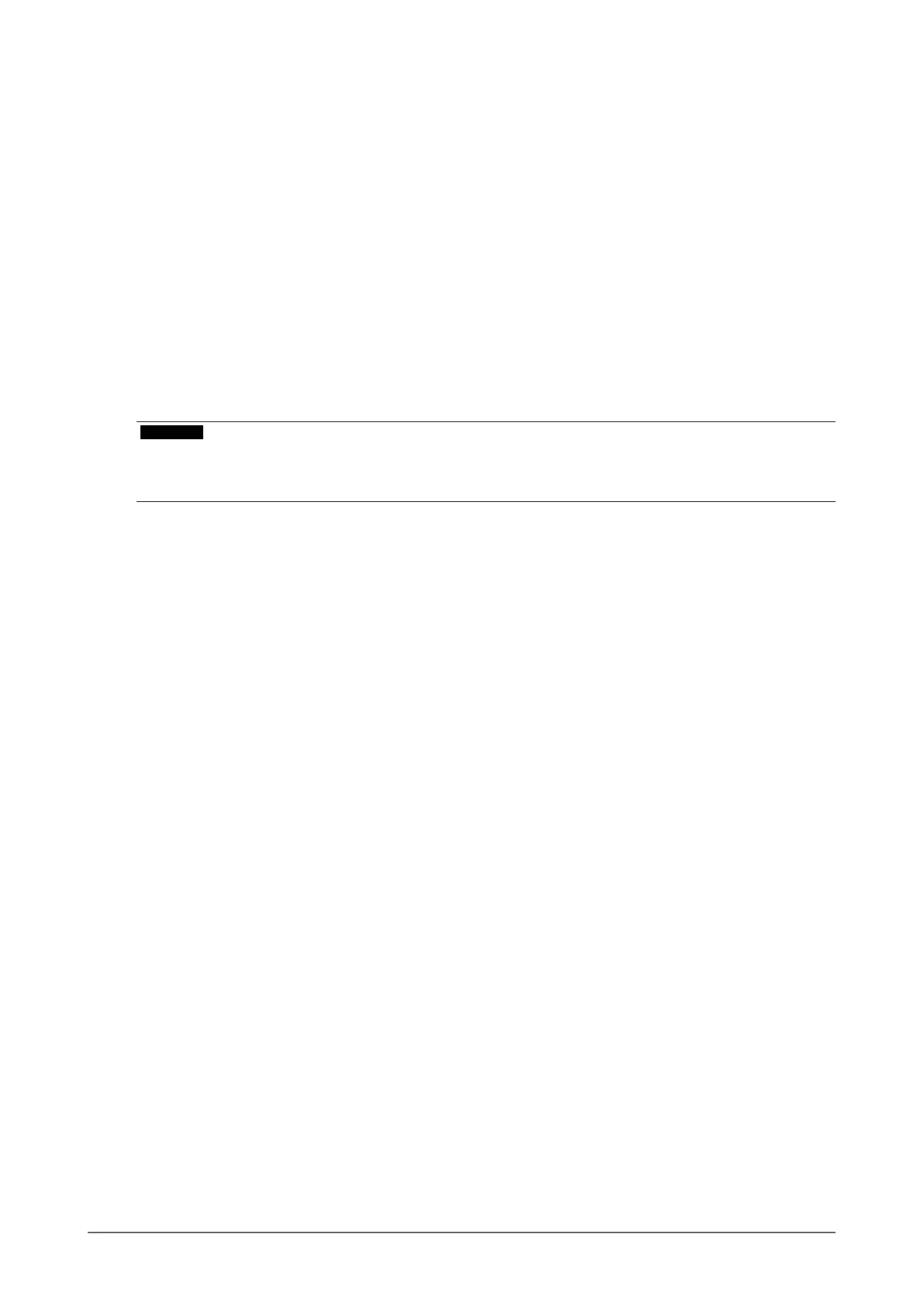
37
Chapter 3 Touch Screen Properties
●
Default Setting
The settings of the selected touch panel can be registered as default settings to be used when a
touch panel is newly connected from the next time onwards. The registered settings will be used as
default settings when a touch panel driver is newly installed from the next time onwards.
Congure the items you wish to register and click “Register”. The items that can be registered are as
follows:
• “Software Setting” (page 22)
• “Touch Input Setting” (page 26)
• “Edge Setting” (page 29)
• “Filter Setting” (page 30)
• “Touch Sound” (page 31)
• “Right-click” (page 33)
• “Conguration File” (page 36)
If you wish to delete the registered settings, click “Reset”.
Attention
• Do not change the settings of the pull-down menu from the default settings. The default setting is “default”.
• Due to individual dierences between touch panels, the settings congured as a result of “4Point” or “9Point”
may dier between multiple touch panels. Perform calibration on each touch panel.
Bekijk gratis de handleiding van Eizo DuraVision FDS1783T, stel vragen en lees de antwoorden op veelvoorkomende problemen, of gebruik onze assistent om sneller informatie in de handleiding te vinden of uitleg te krijgen over specifieke functies.
Productinformatie
| Merk | Eizo |
| Model | DuraVision FDS1783T |
| Categorie | Niet gecategoriseerd |
| Taal | Nederlands |
| Grootte | 4540 MB |







