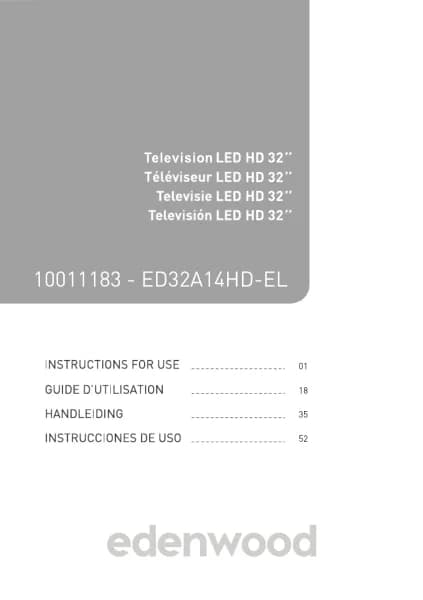Handleiding
Je bekijkt pagina 75 van 140
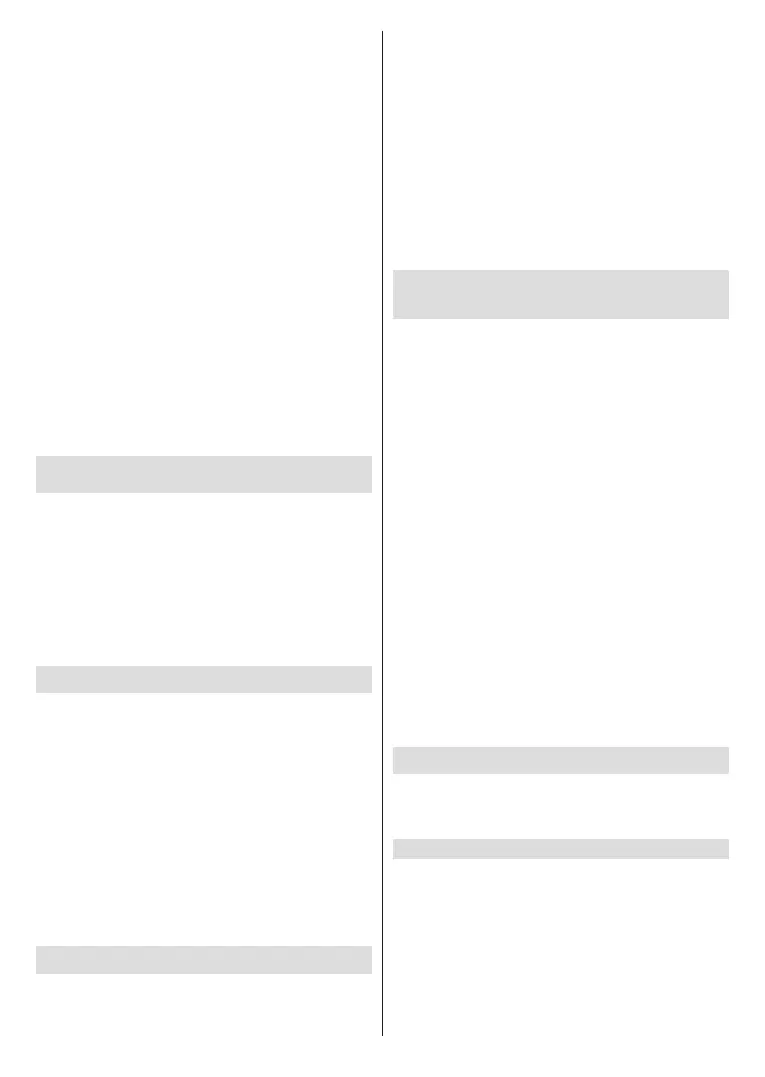
English - 73 -
Set to On to turn on the TV when HDMI & CEC
compatible external devices are turned on.
HDMI format function
Press the Home button on your remote control and
select Settings>System>HDMI & CEC>HDMI
Format.
Please select Enhanced format if your HDMI device
supports 4K HDR. If it does not support 4K HDR,
please select Standard format. If you are not sure,
please select Auto.
Note:
• HDMI cables must be used to connect HDMI & CEC
compatible devices to your TV.
• The HDMI & CEC feature of the connected device must
be turned on.
• If you connect a HDMI device that is not HDMI & CEC
compatible, the HDMI & CEC control features will not work.
• Depending on the connected HDMI device, the HDMI & CEC
control feature may not work.
• The HDMI & CEC feature supports One Touch Play, Routing
Control, System Standby, Device OSD Name Transfer,
Remote Control Pass Through, Give Device Power Status,
System Audio Control.
Control the TV with a Keyboard, Mouse or
Gamepad
Connect a keyboard, mouse or gamepad to control
your TV with ease.
Connect a USB keyboard, mouse or gamepad
Plug the keyboard, mouse or gamepad cable into the
USB port of your TV.
Note:
• Keyboard,mouse,orgamepadconnectedviaUSBmaynot
be usable with some apps.
Connecting a Set Top Box
Before connecting a Set Top Box to the TV, make sure
the TV and Set Top Box are switched o.
Most STB's can be connected via HDMI, HDMI
oers the best picture and sound quality. For more
information about how to connect a Set Top Box to
your TV, please refer to Connecting to External
Devices>Connecting Audio Visual (AV) Devices
in this manual.
When the connection is completed, turn on your TV and
Set Top Box, switch to the input source by pressing the
Home button, then select the Input icon on the Home
screen or press the Source button to change to the
port that you connected your Set Top Box to.
Connecting a Blu-ray or DVD Player
Before connecting a Blu-ray or DVD player to the
TV, make sure the TV and Blu-ray or DVD player are
switched o.
It is recommended to connect your devices with a
HDMI cable (if HDMI port is available) to enjoy better
picture and sound quality. For more information
about how to connect a Blu-ray or DVD player to
your TV, please refer to Connecting to External
Devices>Connecting Audio Visual (AV) Devices
in this manual.
When the connection is completed, turn on your TV
and Blu-ray or DVD player, switch to the input source
by pressing the Home button, then select the Input
icon on the Home screen or press the Source button
to change to the port that you connected your Blu-ray
or DVD player to.
Sharing your Smart Phone/Computer
Screen on the TV
Before using the feature, please set your TV to the
wireless network connection.
Press the Source button on your remote control and
select Screen Sharing.
• Turn on the casting function of your Android/
Windows 10/computer device. The setting icon may
vary depending on the device. The feature may be
called "Wireless display", "Smartview", "Wireless
projection", etc.
• Find the TV name in the search list of your device
and select it. Wait for the connection progress to
complete and the content on your device will be
displayed on the TV.
Press the Home button on your remote control,
select Setting>System>Mobile Device Connec-
tion>Screen Sharing and switch it to on. Then, you
can share your device's screen directly without opening
the Screen Sharing App on your TV.
Note:
• Some devices may not support casting.
• This function may not be applicable in some models/
countries/regions.
Connecting USB Devices
Connect USB devices, such as hard drives and USB
memory sticks for browsing photos or listening to
music.
Read before connecting USB devices
USB disk sizes 4GB, 8GB, 16GB, 32GB, 64GB, 128GB
and other common market sizes are supported. Up to
8TB hard drives are supported.
Supported formats: NTFS, FAT32.
Select the content you want to play or view. For more
information, please refer to Entertainment>Media in
this manual.
Bekijk gratis de handleiding van Edenwood ED50EA02UHD-VE, stel vragen en lees de antwoorden op veelvoorkomende problemen, of gebruik onze assistent om sneller informatie in de handleiding te vinden of uitleg te krijgen over specifieke functies.
Productinformatie
| Merk | Edenwood |
| Model | ED50EA02UHD-VE |
| Categorie | Televisie |
| Taal | Nederlands |
| Grootte | 18567 MB |