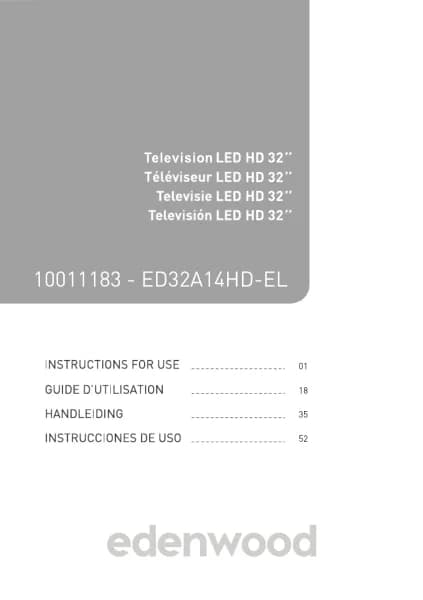Handleiding
Je bekijkt pagina 74 van 140
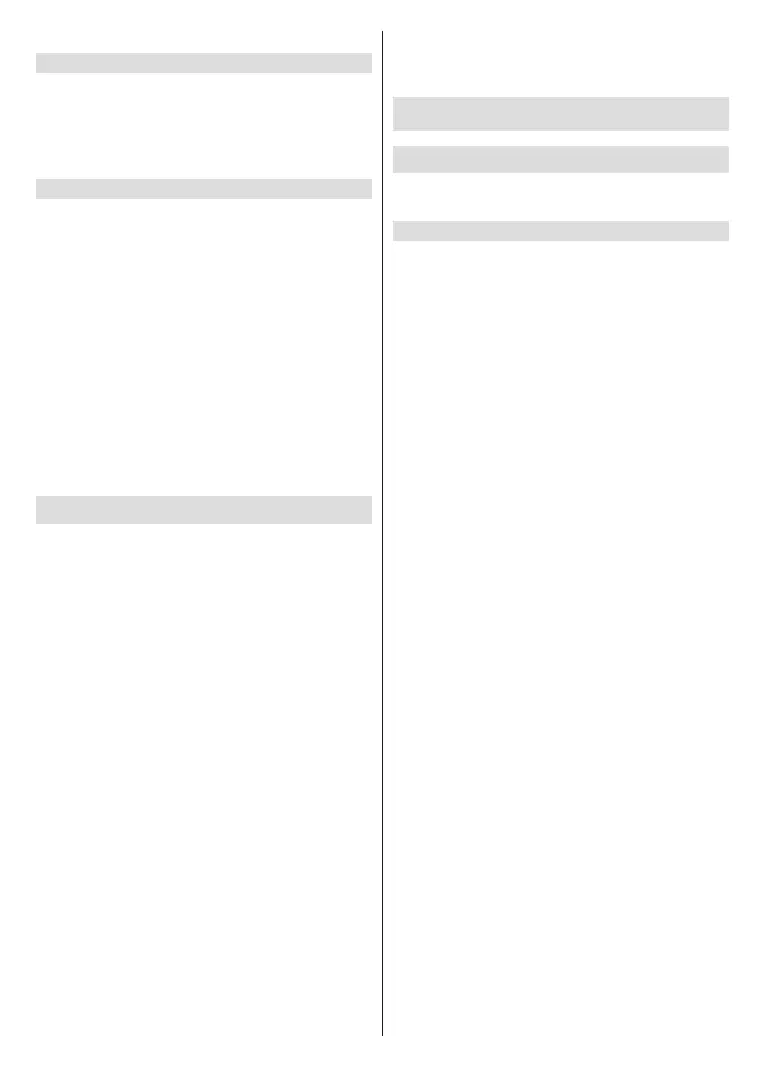
English - 72 -
Set the TV to use in Home or Store mode.
Home Mode
Select Home Mode for normal TV usage.
If you want to switch to Store Mode when the TV
is in Home Mode, press the Home button to select
the Settings icon, then select System>Advanced
Settings>Usage Mode and choose Store Mode.
Store Mode
Select Store Mode to setup the TV in a retail setting.
This mode enables E-Pos and other demo functions
and is only intended for use in retail stores.
When Store Mode is selected, press the Menu button
on your remote control to enter store mode settings.
If you want to switch to Home Mode when the TV is in
Store Mode, press the Menu button on your remote
control to enter store mode settings and choose Home
Mode. Alternatively, press the Home button and select
the Settings icon, then select System>Advanced
Settings>Usage Mode and choose Home Mode.
Note:
• Enabling Store Mode could increase energy consumption.
• How to exit Store Mode varies depending on models/
countries/regions.
Using the Mobile App
Press the Home button on your remote control and
select Settings>Support>Mobile App Download.
Scan the Mobile App download QR code on screen to
install the app on your mobile device. It is a convenient
and easy way to control your TV. This app is available
on both Android and iOS.
To connect to your TV after installing the mobile
app:
● Agree with end user licence, disclaimer and
privacy policies on the TV. If you are not sure
whether you have agreed, check by pressing
the Home button on your remote control and
select Settings>Support>Disclaimer and
Privacy>Terms & Conditions, Privacy Policy.
● Make sure your mobile device and TV are connected
to the same network environment.
● To use this function, switch on Content Sharing by
pressing the Home button on your remote control
and select Settings>System>Mobile Device
Connection>Content Sharing.
● Open the mobile app and select the TV device you
want to connect.
What you can do with the app:
● Turn the TV on or o
● Volume up or down
● Switch channels
● Input characters with your mobile’s keyboard
● Share pictures, music, or videos from your mobile
device to the TV
Connecting to External Devices
Accessories
Connect accessories, such as keyboard, mouse and
gamepad, to interact with your Smart TV with ease.
Use HDMI & CEC
Use the TV remote to control external devices that are
connected to the TV by a HDMI cable. The external
devices need to support HDMI & CEC function.
Press the Home button on your remote control and
select Settings>System>HDMI & CEC.
Connect an external device through HDMI & CEC
function
Press the Home button on your remote control and
select Settings>System>HDMI & CEC>CEC Control.
Allow HDMI devices to control each other.
• Set CEC Control to On.
• Connect a HDMI & CEC compatible device to the TV.
• Turn on the connected external device. The device
will be connected to the TV automatically. After
connection is completed, you can access the menu
of the connected device on your TV screen using
your TV remote and control the device.
• When CEC control is enabled and HDMI & CEC
compatible external devices are turned off, the TV
will enter the standby mode. The function needs to
be supported by the external device.
Enable device auto power o
Press the Home button on your remote control and
select Settings>System>HDMI & CEC>Device Auto
Power O.
Set to On to turn o HDMI & CEC compatible external
devices when the TV is turned o.
Enable device auto power on
Press the Home button on your remote control and
select Settings>System>HDMI & CEC>Device Auto
Power On.
Set to On to turn on HDMI & CEC compatible external
devices when the TV is turned on.
This feature is applicable when TV input source is pre-
set to the corresponding external device.
Enable TV auto power on
Press the Home button on your remote control and
select Settings>System>HDMI & CEC>TV Auto
Power On.
Bekijk gratis de handleiding van Edenwood ED50EA02UHD-VE, stel vragen en lees de antwoorden op veelvoorkomende problemen, of gebruik onze assistent om sneller informatie in de handleiding te vinden of uitleg te krijgen over specifieke functies.
Productinformatie
| Merk | Edenwood |
| Model | ED50EA02UHD-VE |
| Categorie | Televisie |
| Taal | Nederlands |
| Grootte | 18567 MB |