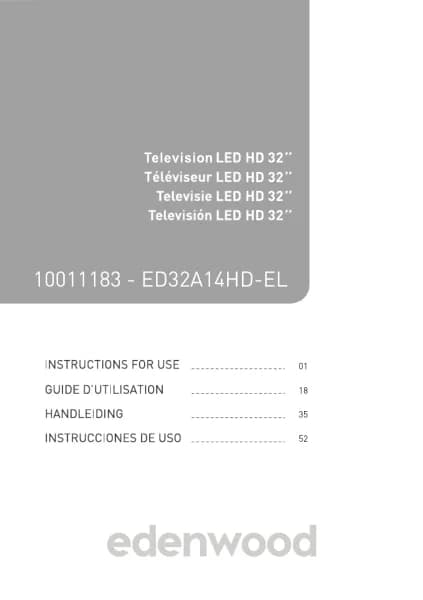Handleiding
Je bekijkt pagina 84 van 140
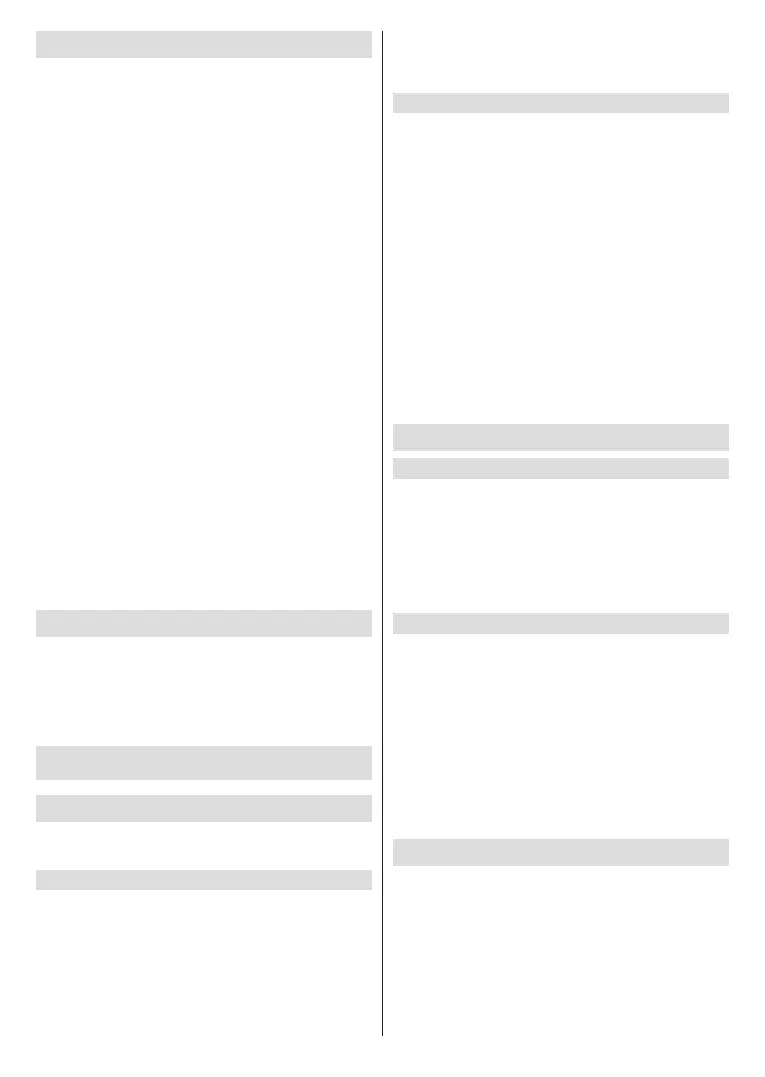
English - 82 -
Using Parental Controls
Press the Home button on your remote control and
select Settings>System>Parental Control.
Turn on Parental Control to prevent children from being
able to view certain content.
If you have not set the PIN code before, create and
conrm PIN window will be displayed. Using the D-pad
on the remote, create the PIN code.
If you have set the PIN code before, Enter PIN window
will be displayed.
Locks
Turn on Locks to enable the Parental Control function.
You will see other Parental Control settings change
from a greyed out state to highlighted. When this
occurs, Block Time, Channel Block, Content
Blocking, Input Block, App Block, or Reset to
Default features are available to set.
Block Time: Block the whole TV usage for a dened
period of time, including Live TV, HDMI and apps.
Channel Block: Block all or individual channels when
you turn on the Parental Control feature.
Content Blocking: Certain programmes are blocked
by age rating. This is controlled by the broadcaster.
Input Block: Block content from devices that are
connected to external inputs.
App Block: Block access to certain apps.
Reset to Default: Restore Parental Controls back to
the factory default setting.
Reset to Factory Default
Press the Home button on your remote control and
select Settings>Support>Reset to Factory Default.
Restore your TV to the factory default. Reset will clear
your personal settings, information and data. Enter
the PIN code on-screen to enable the Factory Reset.
Entertainment
Game
Connect your game console and adjust the settings to
optimise the TV screen for better gaming entertainment.
Connect a Game Console
You can connect your game console with a HDMI
cable to the TV.
To start a game from a game console:
● Switch on your game console.
● Press the Source button. Select the connected
game console as the input source.
● Start the game.
You can enable the game mode to optimise your TV’s
settings when playing games with a game console.
Game Mode
Press the Home button on your remote control and
select Settings>Picture>Game Mode.
Enable Game Mode to optimise the TV’s settings to
enjoy a better gaming experience with a PC or a game
console connected to the TV.
Game Mode will allow:
• Reducing input lag to make sure every press or click
matches what is happening on the screen;
• Improving responsiveness to produce very little
motion blur;
• Processing YUV 4:4:4 format signals precisely to
present accurate image colours.
Note:
• This function may not be applicable in some input sources
or applications.
Sports
Sports mode setup in picture or sound settings
Press the Home button on your remote control and
select Settings>Picture>Picture Mode>Sports.
Optimised picture for watching sports.
Press the Home button on your remote control and
select Settings>Sound>Sound Mode>Sports.
Optimised sound for watching sports events.
Sports Mode Auto Detection
Press the Home button on your remote control and
select Settings>System>Advanced Settings>Sports
Mode Auto Detection.
When enabled, any sports programmes will automati-
cally switch to Sports mode for both Sound Mode and
Picture Mode.
Note:
• This function may not be applicable in some models/
countries/regions.
• Turning on this function could increase energy consumption.
Media
Press the Home button on your remote control and
select More Apps>Media.
Media is a central location for you to view or listen
to dierent types of content, such as photos, music
and movies. You can view media content through the
following methods:
• A USB thumb drive or hard drive.
Bekijk gratis de handleiding van Edenwood ED50A06UHD-VE, stel vragen en lees de antwoorden op veelvoorkomende problemen, of gebruik onze assistent om sneller informatie in de handleiding te vinden of uitleg te krijgen over specifieke functies.
Productinformatie
| Merk | Edenwood |
| Model | ED50A06UHD-VE |
| Categorie | Televisie |
| Taal | Nederlands |
| Grootte | 18571 MB |