Ecler CLOUD handleiding
Handleiding
Je bekijkt pagina 5 van 32
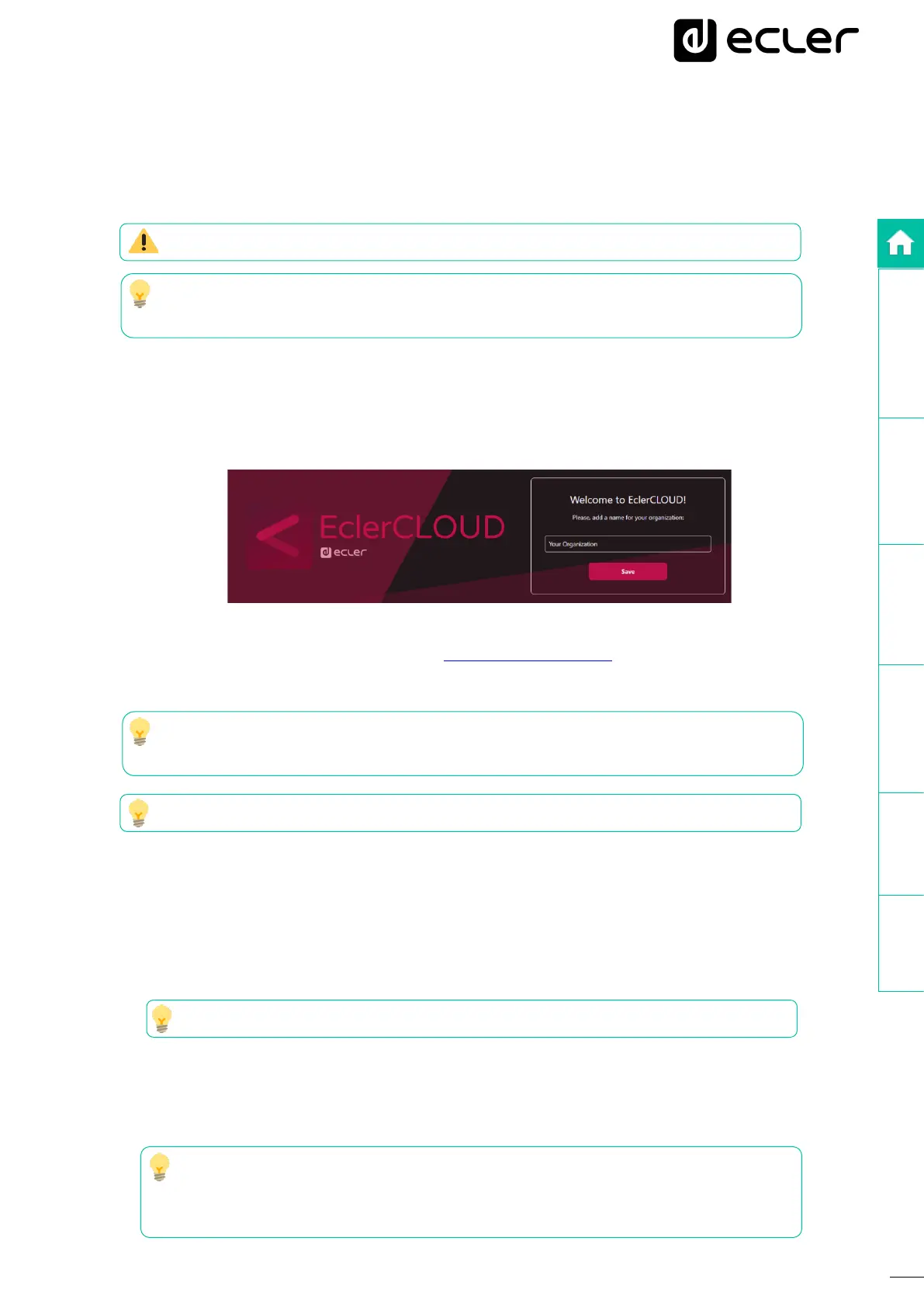
5
DESCRIPTION &
CHARACTERISTICS
REGISTER
ADD A DEVICE
EclerCLOUD
API
WebGUI
COMPATIBLE
DEVICES
3. Click on "Register".
4. Fill in the form with your details. Click on the "Register" button. You will be redirected to
the personal login area of ecler.com.
You need to be registered on ecler.com to be a User of the EclerCloud platform.
We advise you to save your credentials in your browser to facilitate future
connections.
5. The account will be created automatically, and you will be directed to a page where
you can set up your Organization. Enter the name of the Organization and save the
changes by clicking on “Save”.
6. You will receive a verification email from marketing@ecler.com. You will need to confirm
this in order to continue with the process.
The Administrator will be able to change his/her own access password from the
EclerCLOUD web service, as well as manage the Users and their passwords.
Both the usernames and passwords are case-sensitive.
3.2.1 Keep me logged in
When this function is active, no new login will be required each time the VIDA web
app is opened. The LOGIN page will not be displayed, and you will be taken directly
to the last page visited.
To deactivate this function, it is necessary to log out of the web application.
3.2.2 Forgot password
Allows users and the Administrator to change their password.
To restore Administrator credentials click on "Password forgotten?" and enter
your email address. You will be sent an email from which you can change your
password.
Bekijk gratis de handleiding van Ecler CLOUD, stel vragen en lees de antwoorden op veelvoorkomende problemen, of gebruik onze assistent om sneller informatie in de handleiding te vinden of uitleg te krijgen over specifieke functies.
Productinformatie
| Merk | Ecler |
| Model | CLOUD |
| Categorie | Niet gecategoriseerd |
| Taal | Nederlands |
| Grootte | 5265 MB |







