Eaton 5PX Gen2 handleiding
Handleiding
Je bekijkt pagina 28 van 41
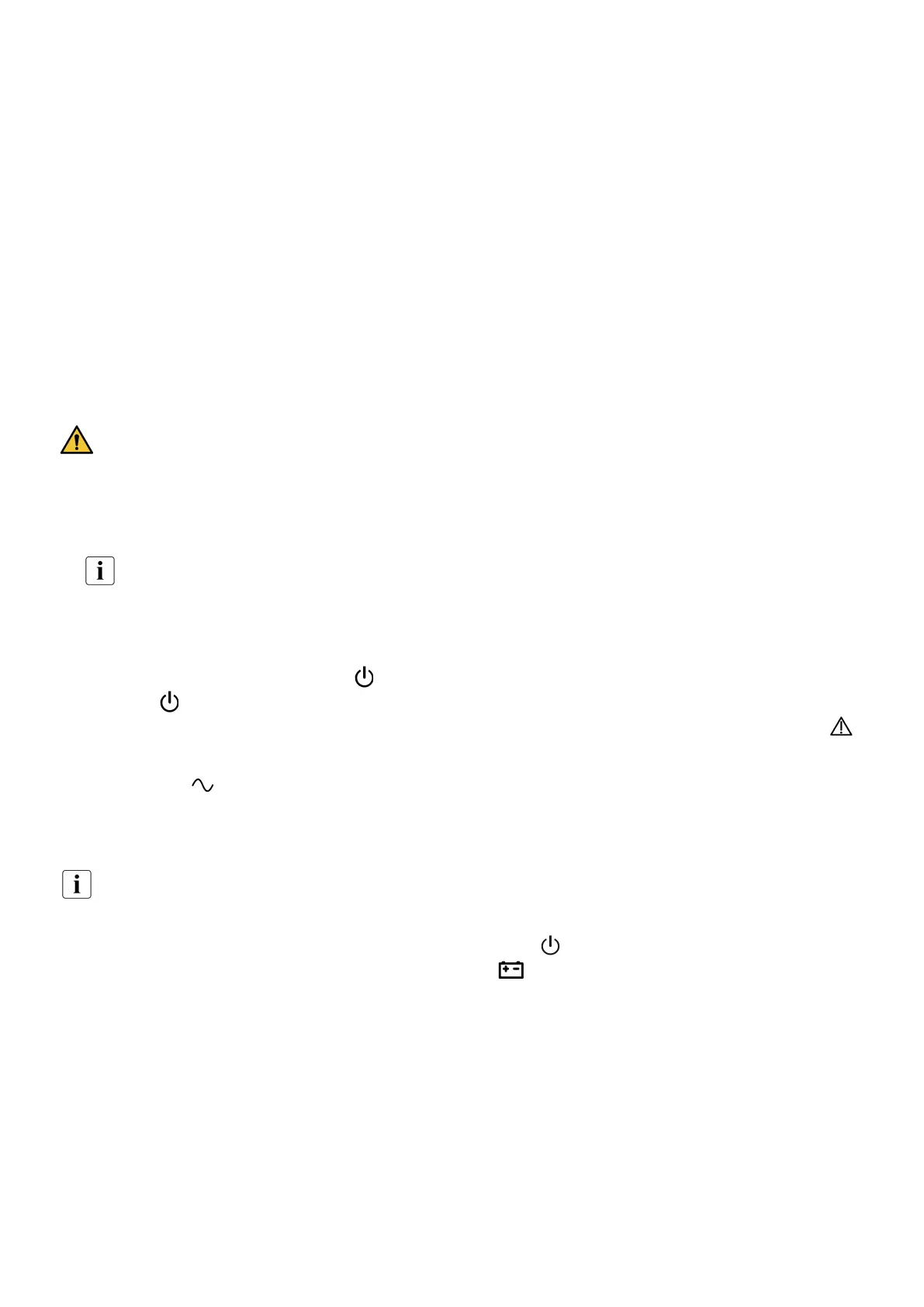
614-40094-00
28
1.
2.
6.7 Eaton Intelligent Power Software suite
Eaton Intelligent Power Software suite is available from eaton.com/downloads.
Eaton Software suite provides up-to-date graphics of UPS power and system data and power flow.
It also gives you a complete record of critical power events, and it notifies you of important UPS or powerinformation.
If there is a power outage and the 5PX UPS battery power becomes low, Eaton Software suite can automaticallyshut
down your computer system to protect your data before the UPS shutdown occurs.
6.8 Cybersecurity
Eaton is committed to minimizing the Cybersecurity risk in its products and employs cybersecurity bestpractices and the
latest cybersecurity technologies in its products and solutions, making them more secure,reliable and competitive for
our customers. Eaton also offers Cybersecurity Best Practices whitepapers to itscustomers, referenced at
www.eaton.com/cybersecurity.
7 Operation
7.1 Start-up and normal operation
Check that the indications on the name plate located on the back of the UPS meets to the AC power source and the
true electrical consumption of the total load.
Battery charge
The UPS charges the battery as soon as it is connected to the AC outlet, whether the ON/OFF button is pressedor not. It is
recommended that the UPS be permanently connected to the AC power supply toensure the best possible autonomy.
On the first startup of the UPS, you will need to configure the output voltage and time of the UPS.
To start the UPS:
1. Verify that the UPS power cord is plugged in.
2. The UPS front panel display illuminates and shows Eaton logo.
3. Verify that the UPS status screen shows .
4. Press the button on the UPS front panel for at least two seconds.
5. Check the UPS front panel display for active alarms or notices. Resolve any active alarms before continuing; if the
indicator is on, do not proceed until all alarms are clear (see "Troubleshooting" section). Check the UPS status from the
front panel to view the active alarms. Correct the alarms and restart if necessary.
6. Verify that the indicator illuminates solid, indicating that the UPS is operating normally and any loads are powered
and protected. The UPS should be in Normal mode.
7.2 Starting the UPS on battery
Before using this feature, the UPS must have been powered by utility power with output enabled at leastonce.
Battery start can be disabled. See the "Cold start" setting in "ON/OFF Settings".
To start the UPS on battery:
When the UPS is disconnected from the AC power source, press the button on the UPS front panel.
The UPS transfers from Standby mode to Battery mode. The indicator illuminates solid.
The UPS supplies power to your equipment.
Check the UPS front panel display for active alarms or notices besides the "Battery mode" and related notifications
that indicates missing utility power. Resolve any active alarms before continuing. See "Troubleshooting".
Check the UPS status from the front panel to view the active alarms. Correct the alarms and restartif necessary.
Bekijk gratis de handleiding van Eaton 5PX Gen2, stel vragen en lees de antwoorden op veelvoorkomende problemen, of gebruik onze assistent om sneller informatie in de handleiding te vinden of uitleg te krijgen over specifieke functies.
Productinformatie
| Merk | Eaton |
| Model | 5PX Gen2 |
| Categorie | Niet gecategoriseerd |
| Taal | Nederlands |
| Grootte | 5690 MB |
Caratteristiche Prodotto
| Kleur van het product | Zwart, zilver |
| Gewicht | 40400 g |
| Breedte | 438 mm |
| Diepte | 603 mm |
| Hoogte | 85.5 mm |
