Handleiding
Je bekijkt pagina 14 van 26
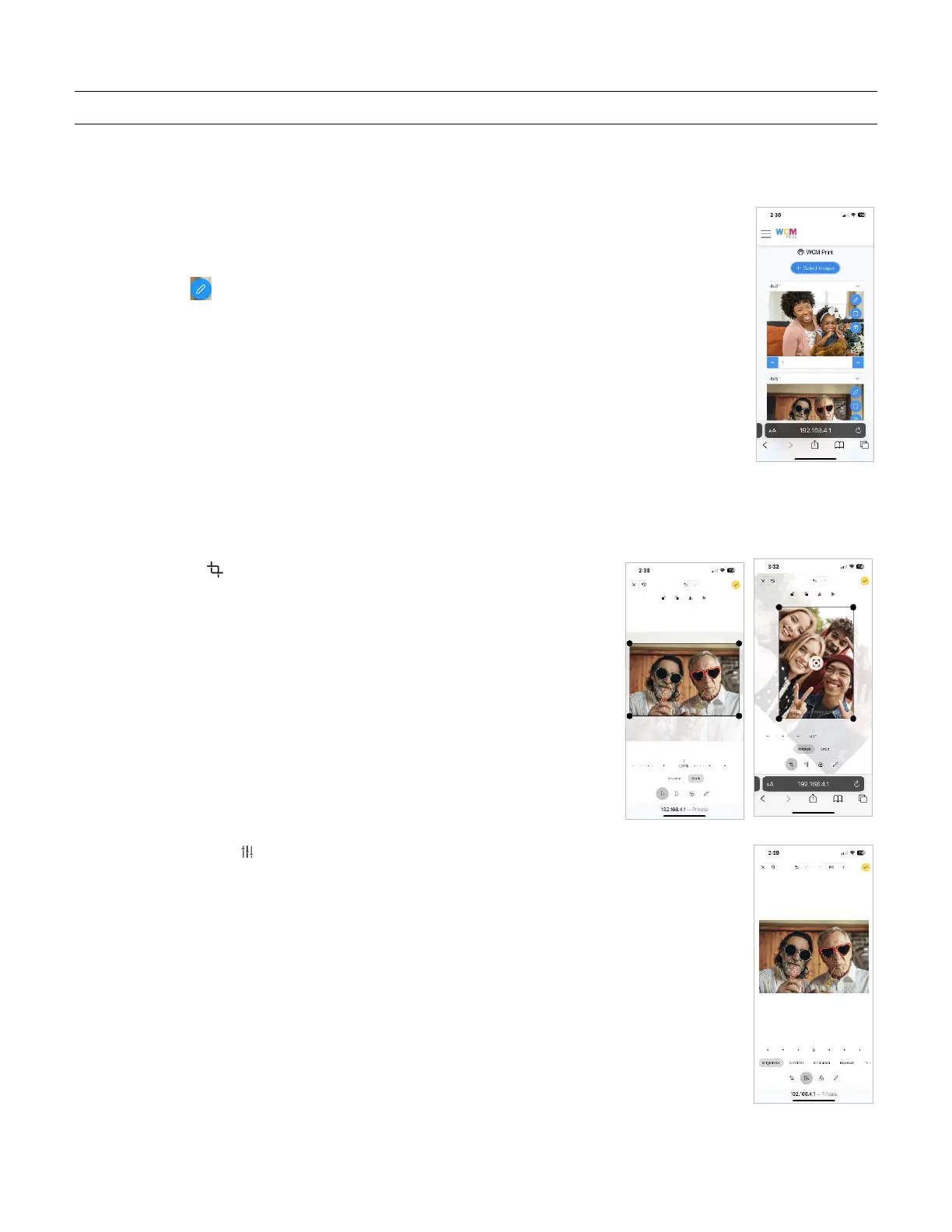
Page 13 of 25
Image Editing
Images can be edited in the WCM-Plus portal when using the WCM-Print feature.
On the Printers Menu select WCM Print and + Select Images
Images can be selected from your Photo Library, from your Camera, or from Files.
This will add the picture to the edit gallery.
Tap the pencil icon to enter the edit menu
The edit menu allows you to crop and rotate images, apply image controls, add filters, and annotate images.
Crop / Rotate
Selecting the crop icon provides the ability to crop or rotate the image
To crop the image, select Scale and either drag the crop corners, pinch the
image, or move the slider to adjust the size.
Tap the check mark in the upper right corner to save or select another edit
tool to make additional adjustments.
To rotate the image, select Rotation and use the slider to rotate the image
to the desired position.
Finetune
Selecting the Finetune icon provides the ability to adjust the following color controls:
• Brightness
• Contrast, Saturation
• Exposure
• Temperature
• Gamma
• Clarity
• Vignette
Each element can be adjusted with the sliders.
Tap the check mark in the upper right corner to save or select another edit tool to make
additional adjustments.
Bekijk gratis de handleiding van DNP WCM Plus, stel vragen en lees de antwoorden op veelvoorkomende problemen, of gebruik onze assistent om sneller informatie in de handleiding te vinden of uitleg te krijgen over specifieke functies.
Productinformatie
| Merk | DNP |
| Model | WCM Plus |
| Categorie | Printer |
| Taal | Nederlands |
| Grootte | 5893 MB |
