Handleiding
Je bekijkt pagina 25 van 60
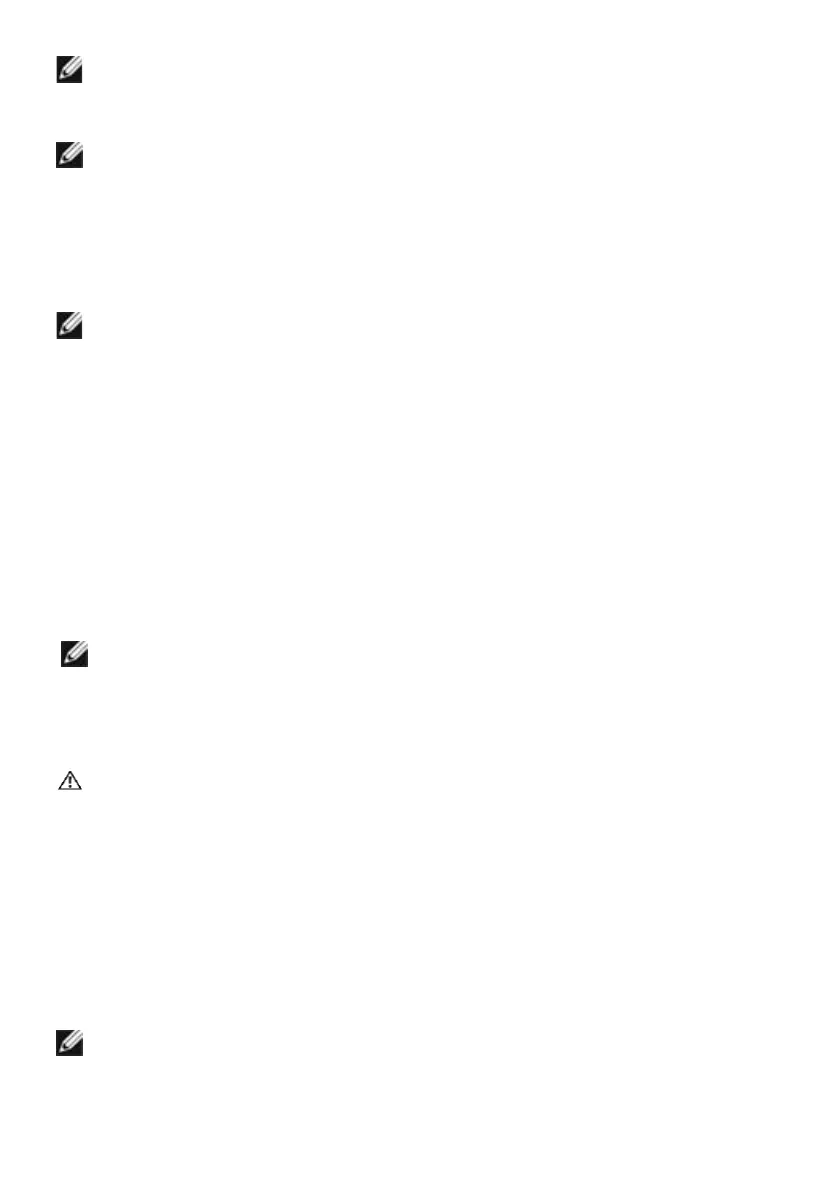
Setting Up the Monitor | 25
NOTE: To use the Display Rotation function (Landscape versus Portrait view) with
your Dell computer, you require an updated graphics driver that is not included with
this monitor. To download the graphics driver, go to www.dell.com/support and see
the Download section for Video Drivers for latest driver updates.
NOTE: When in the Portrait View Mode, you may experience performance
degradation in graphic-intensive applications (3D Gaming and etc.).
Adjusting the Rotation Display Settings of Your System
After you have rotated your monitor, you need to complete the procedure below to
adjust the Rotation Display Settings of your System.
NOTE: If you are using the monitor with a non-Dell computer, you need to go the
graphics driver website or your computer manufacturer website for information on
rotating the ’contents’ on your display.
To adjust the Rotation Display Settings:
1 Right-click on the desktop and click Properties.
2 Select the Settings tab and click Advanced.
3 If you have an ATI graphics card, select the Rotation tab and set the preferred
rotation.
4 If you have an nVidia graphics card, click the nVidia tab, in the left-hand column
select NVRotate, and then select the preferred rotation.
5 If you have an Intel
®
graphics card, select the Intel graphics tab, click Graphic
Properties, select the Rotation tab, and then set the preferred rotation.
NOTE: If you do not see the rotation option or it is not working correctly, go to
www.dell.com/support and download the latest driver for your graphics card.
Connecting Your Monitor
WARNING: Before you begin any of the procedures in this section, follow the
Safety Instructions.
To connect your monitor to the computer:
1 Turn o your computer.
2 Connect the mDP-DP/HDMI/USB cable from your monitor to
thecomputer. (Vertically extend and tilt the monitor completely to rotate it for
cable connection. See Rotating the Monitor.)
3 Switch on your monitor.
4 Select the correct input source at Monitor OSD Menu and turn on your
computer.
NOTE: UP2716DA default setting is DP 1.2. DP 1.1 Graphic card may not display
normally. Please refer to “product specific problems – No image when using DP
connection to the PC” to change default setting.
Bekijk gratis de handleiding van Dell UltraSharp UP2716DA, stel vragen en lees de antwoorden op veelvoorkomende problemen, of gebruik onze assistent om sneller informatie in de handleiding te vinden of uitleg te krijgen over specifieke functies.
Productinformatie
| Merk | Dell |
| Model | UltraSharp UP2716DA |
| Categorie | Monitor |
| Taal | Nederlands |
| Grootte | 6583 MB |
Caratteristiche Prodotto
| Kleur van het product | Zwart |
| Gewicht verpakking | 9520 g |
| Stroom | 1.6 A |
| In hoogte verstelbaar | Ja |
| Beeldschermdiagonaal | 27 " |







